Note: This guide is for small evaluation and POC installations of vCAC 6. This is not for a distributed production level installation.
For this guide you will need a vSphere 5.1 0r 5.5 environment with at least a 2 node cluster with network and storage configured. You will also need a least one VM template configured in vSphere that can be successfully provisioned from template using vSphere Guest customization.
I have broken this guide up into 4 parts:
Part 1 : Configuring the SSO and vCAC Appliances
Part 2 : Installing the Windows IaaS Components
Part 3: Configuring the system for vSphere Provisioning
Part 4: Entitling a Blueprint for catalog consumption
Let’s begin…
You will need to deploy the Identity appliance and vCAC virtual appliances per the instructions in the install guide.
Click here for instructions to deploy identity appliance
Click here for instructions to deploy the vCAC Appliance
IMPORTANT Make a note of the root password you set for each appliance. I used root VMware1! in my lab
Verify that networking is configured correctly on the VMware Identity appliance. You need to use Fully Qualified Domain names and static IP addresses
Verify that networking is configured correctly on the vCAC Appliance. You need to use Fully Qualified Domain names and static IP addresses
You will also need a Windows 2008 R2 with .Net 4.5 or Windows 2012 server for the IaaS components with SQL Server 2008 or SQL Server 2008 Express installed with the Management Studio
Click here to download SQL 2008 Express
Click here to download SQL Server Management Studio
Click here to download .NEt Framework 4.5
IMPORTANT: You will need at least one Domain Service Account to setup the system. This is an active directory account with a non-expiring password. Please use the same account for the entire installation. For example corp\administrator ot corp\vcacadmin this account will need administrator privileges on the Windows VM as well as DBO on the SQL server.
Lets get started…. Launch firefox web browser.


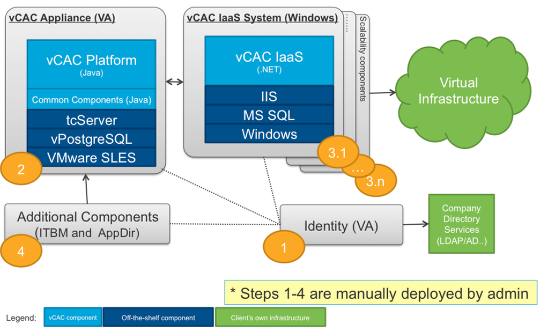
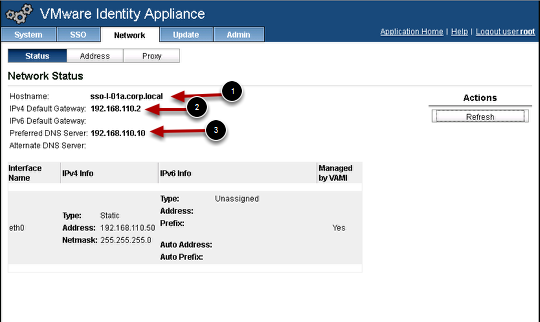
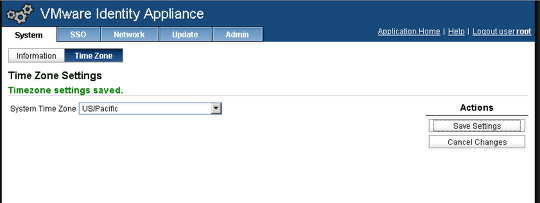

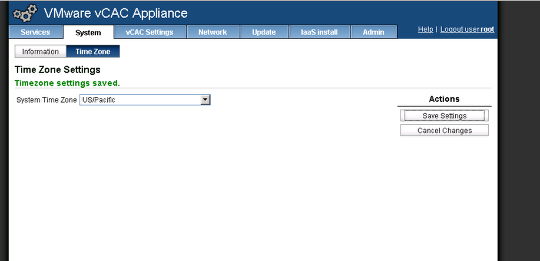
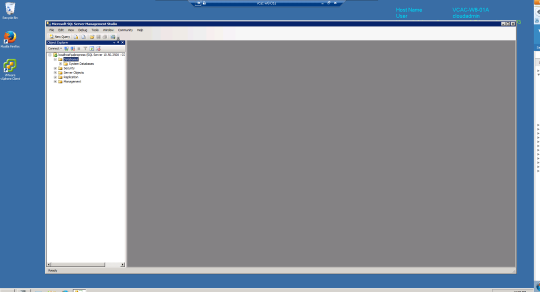
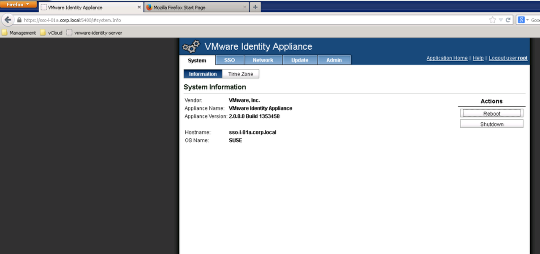
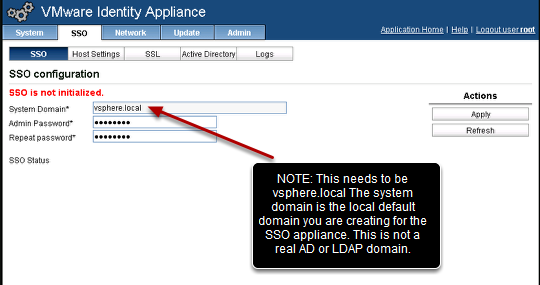
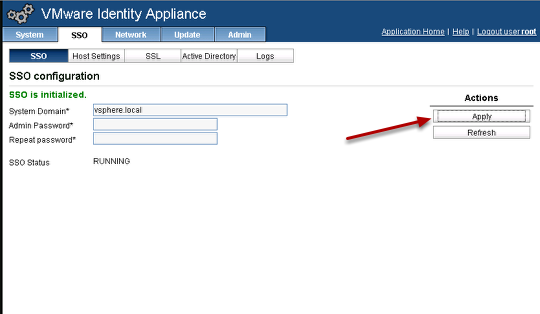
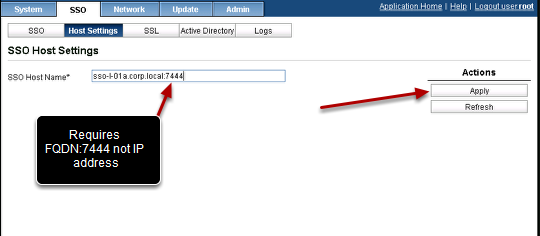
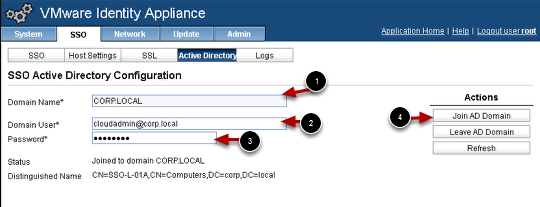
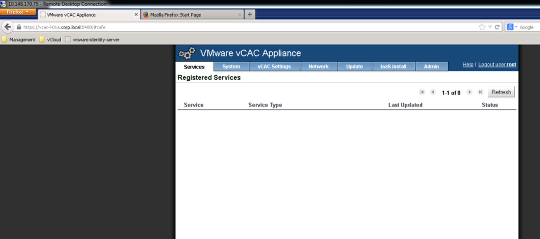
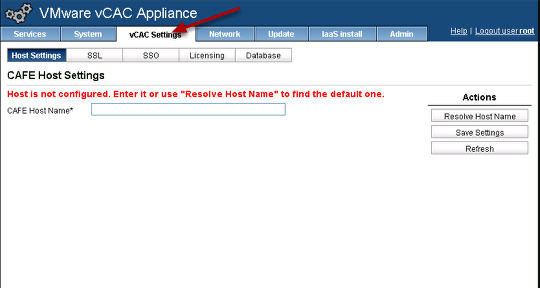
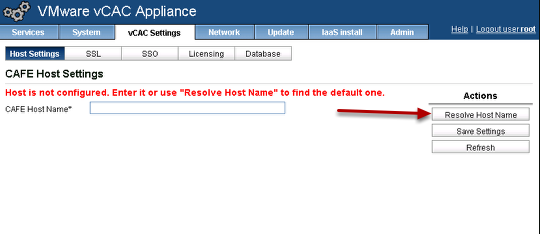
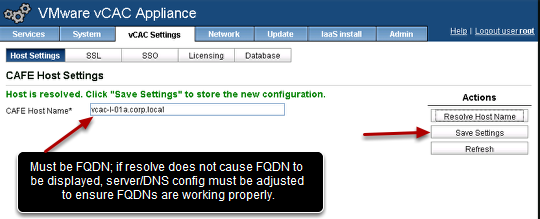
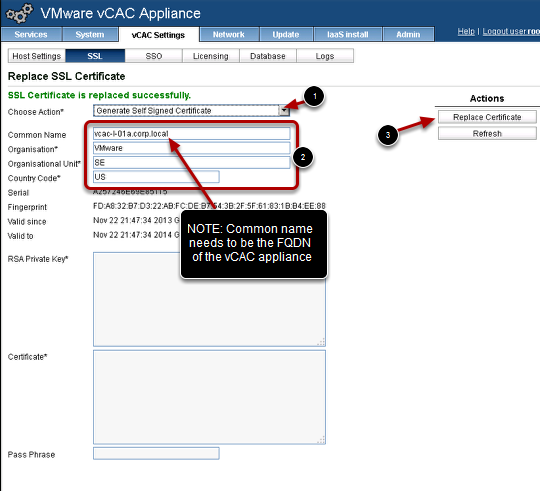
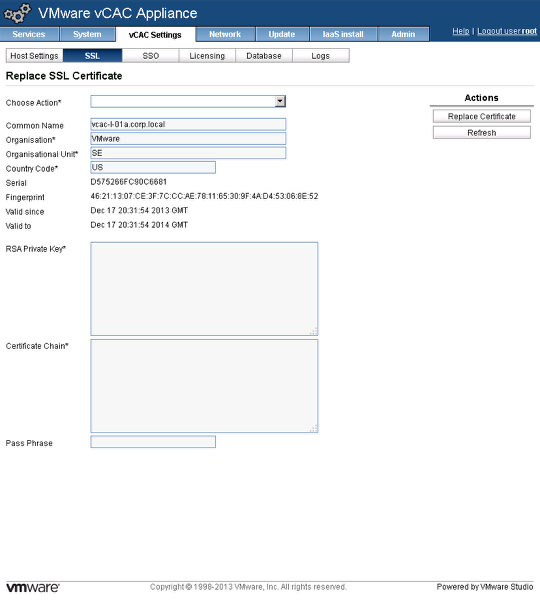
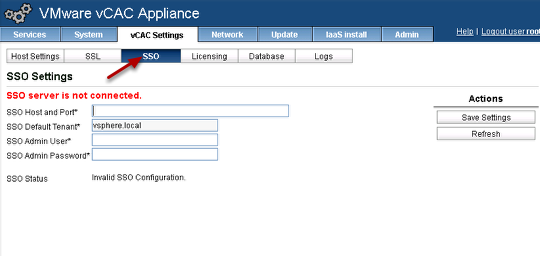
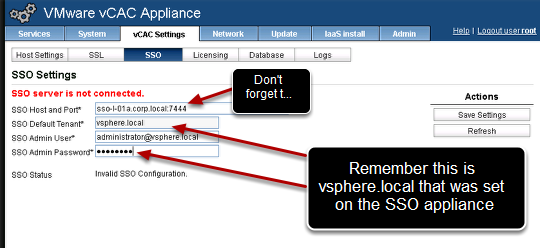
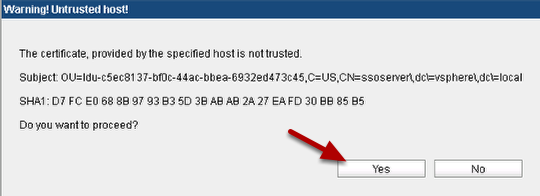
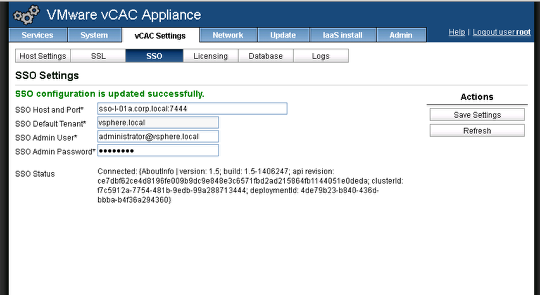
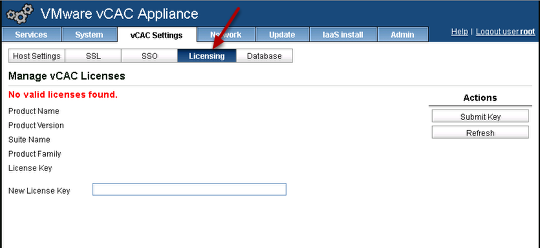
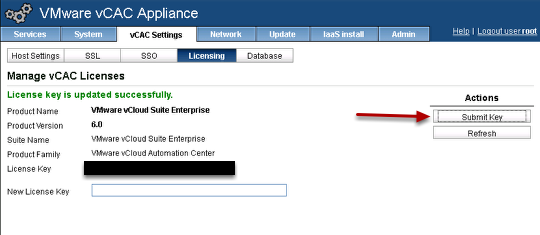
Pingback: ErikErik – Very good installation walkthrough for vCAC 6
Pingback: How to extend vCAC with vCO Part 1 – Installation | VMtoCloud.com
Pingback: How to install ITBM standard | VMtoCloud.com
Pingback: How to tag EC2 instances provisioned from vCAC (vRA) | VMtoCloud.com
Pingback: How to create a Photon Blueprint in vRA/vCAC | VMtoCloud.com