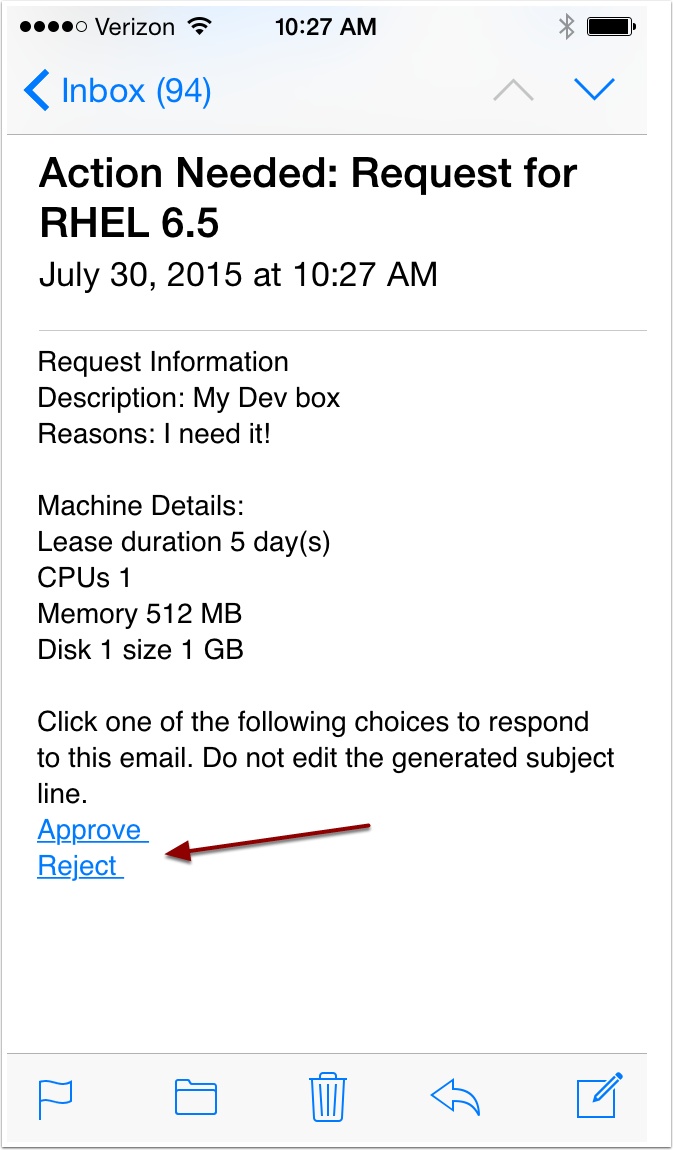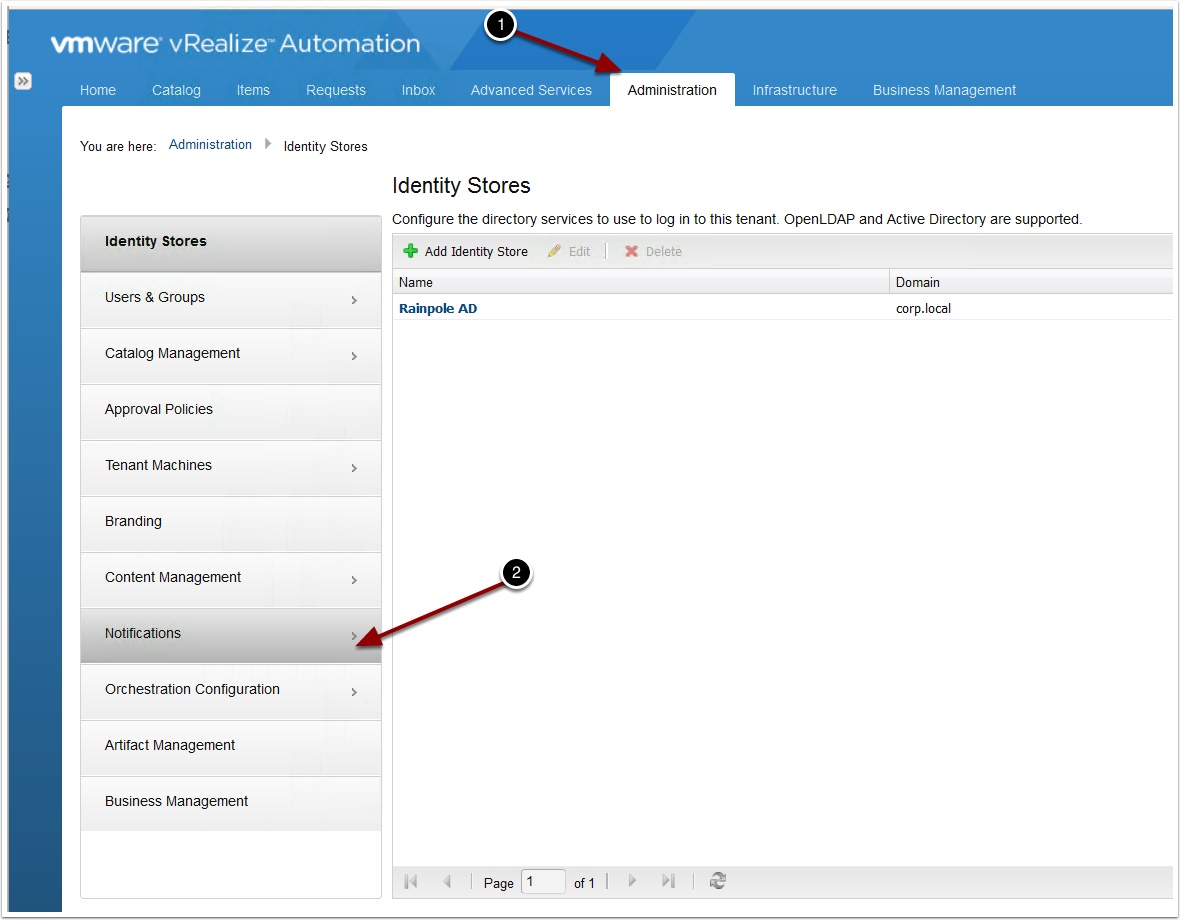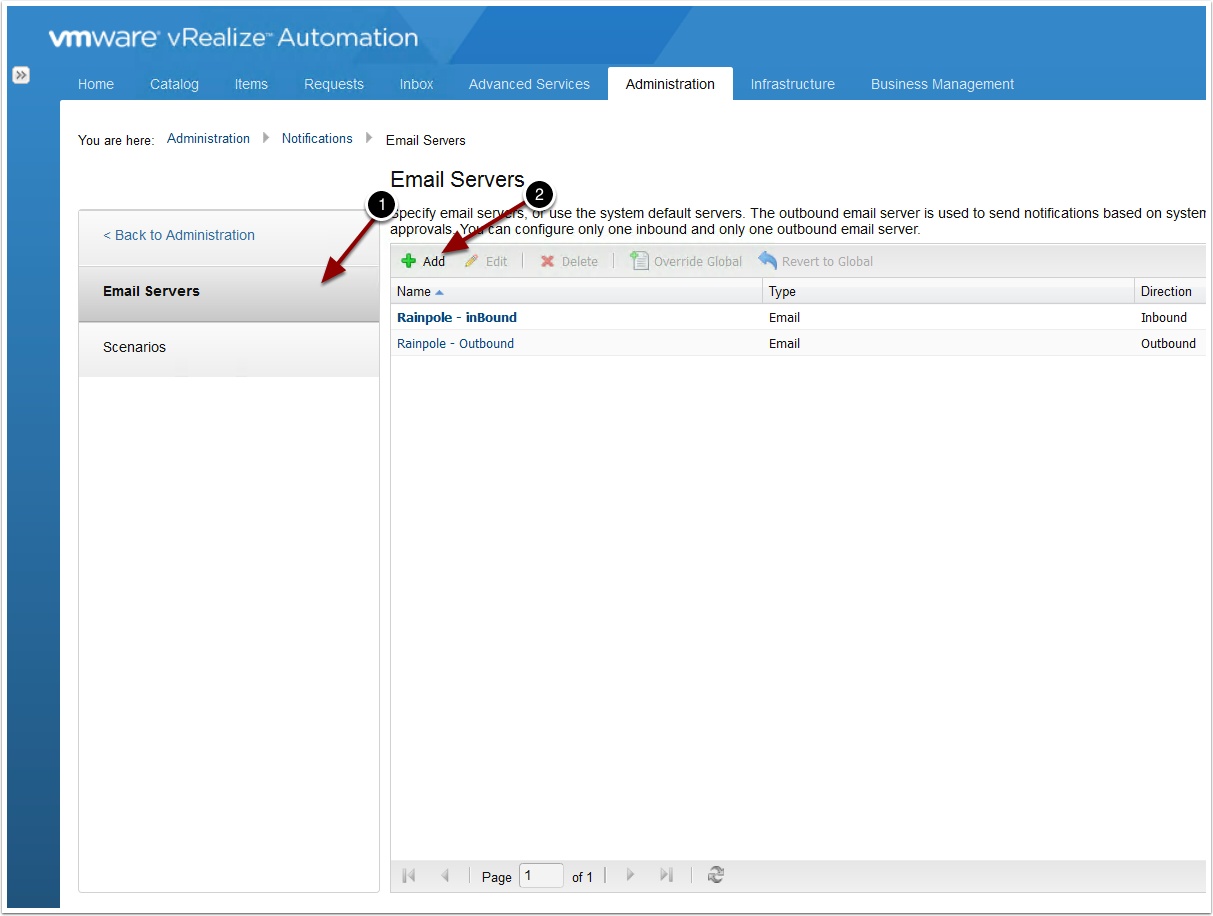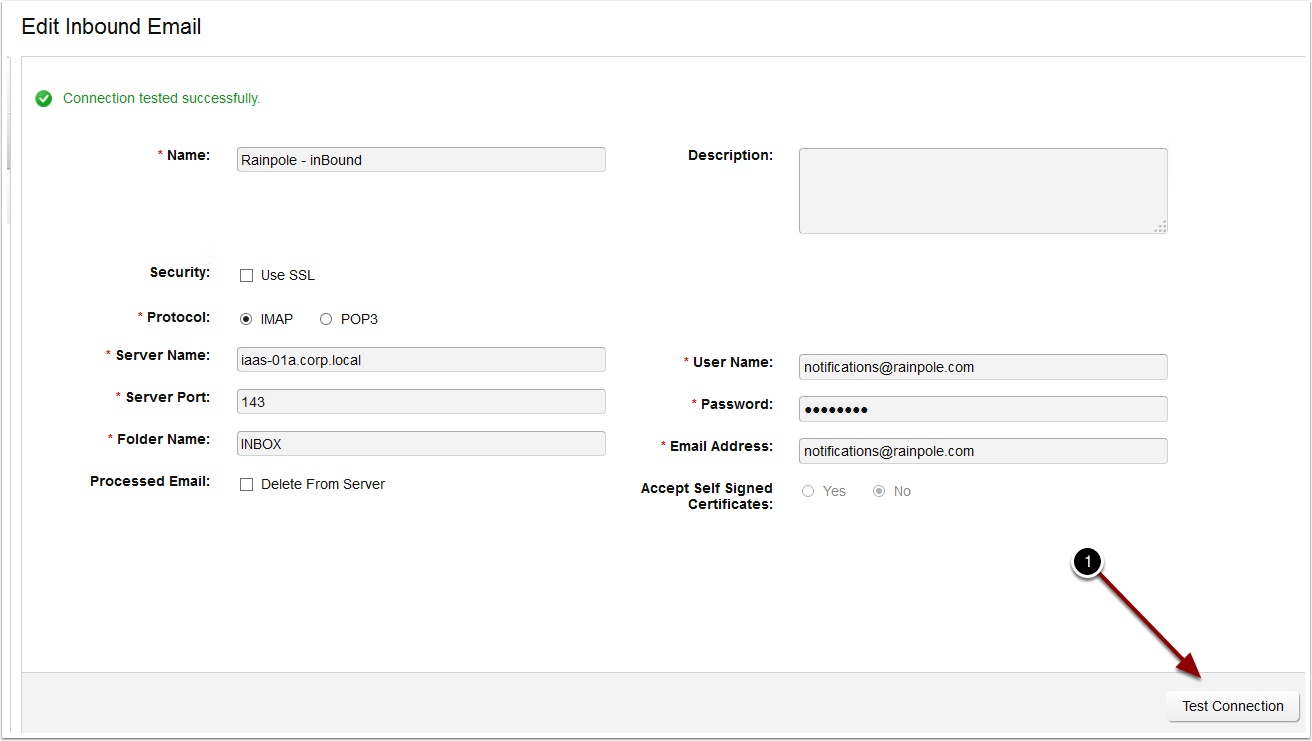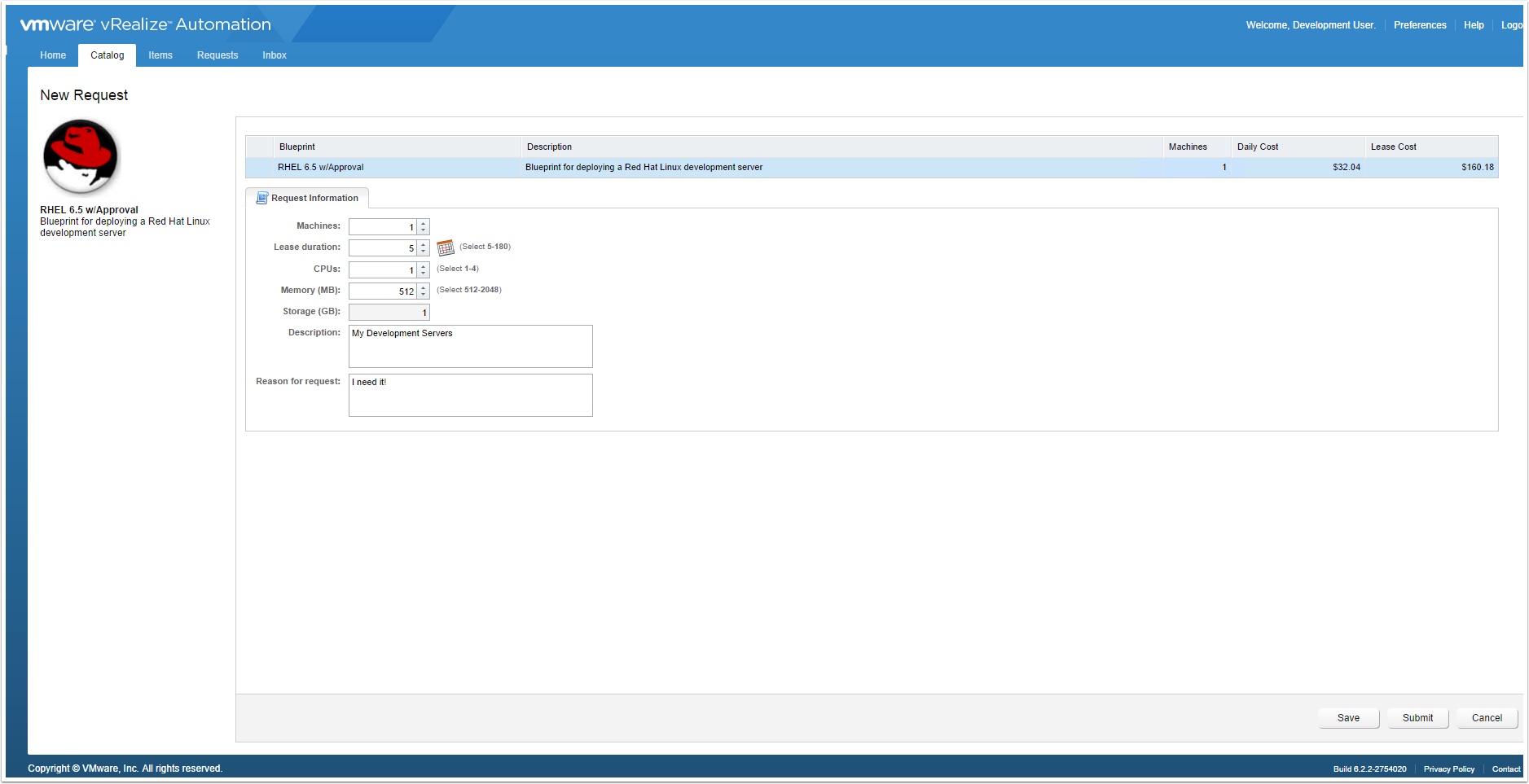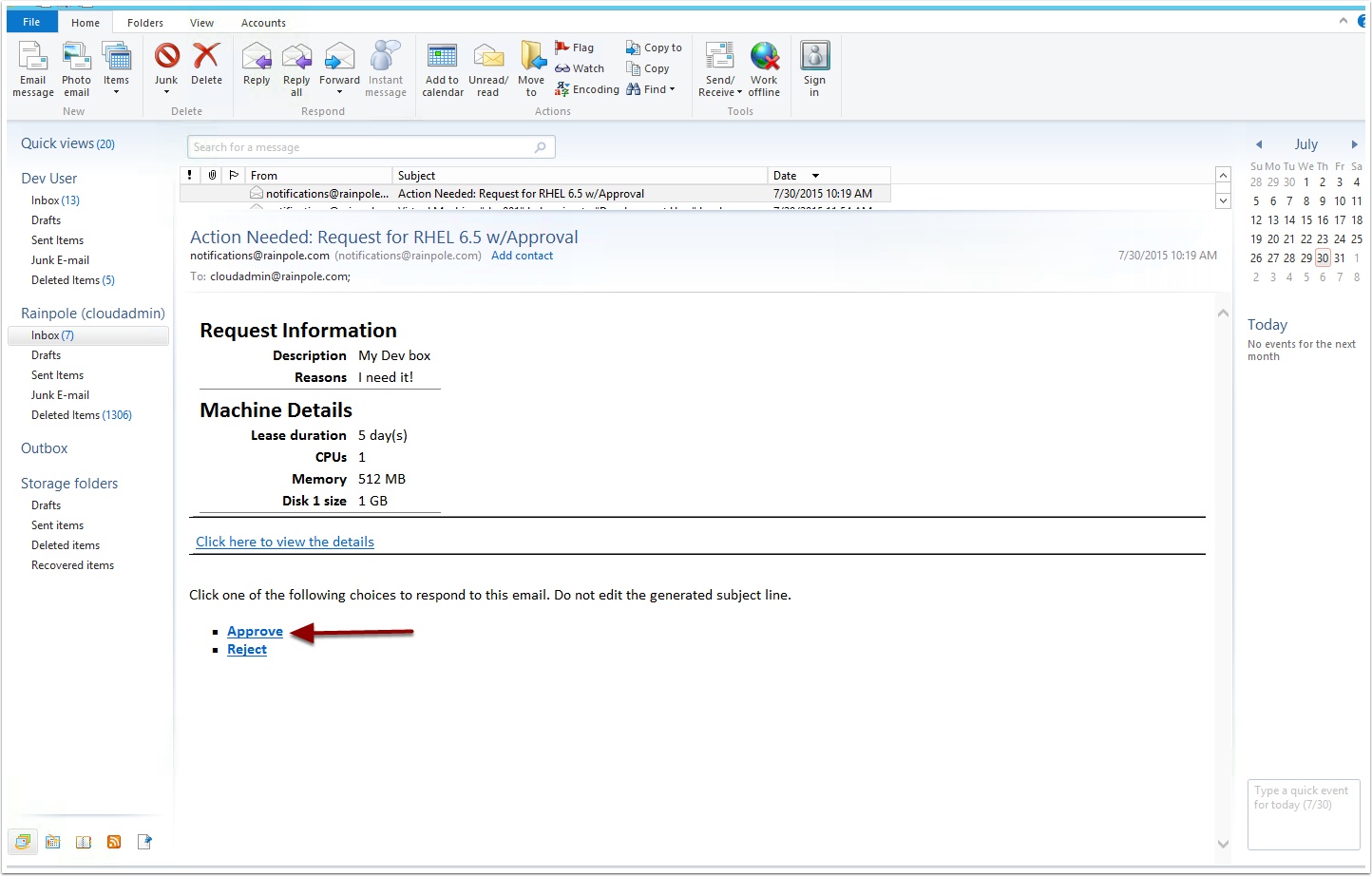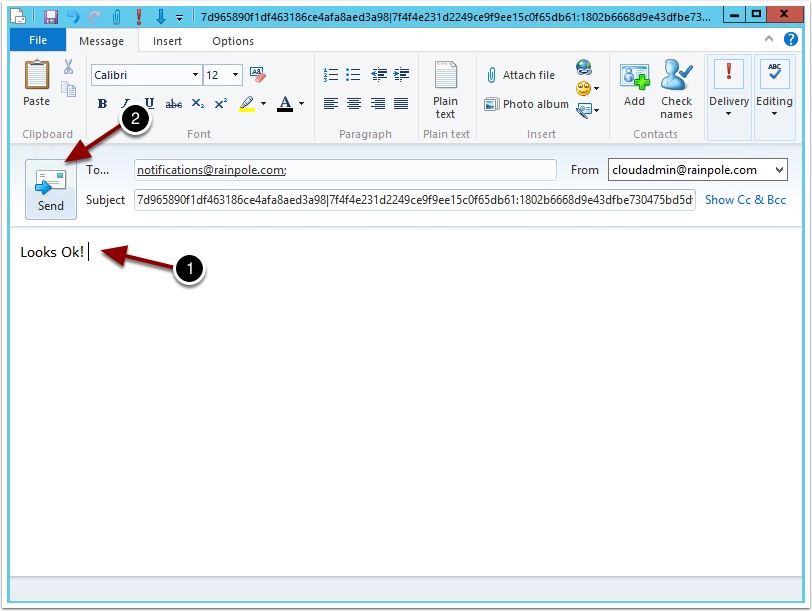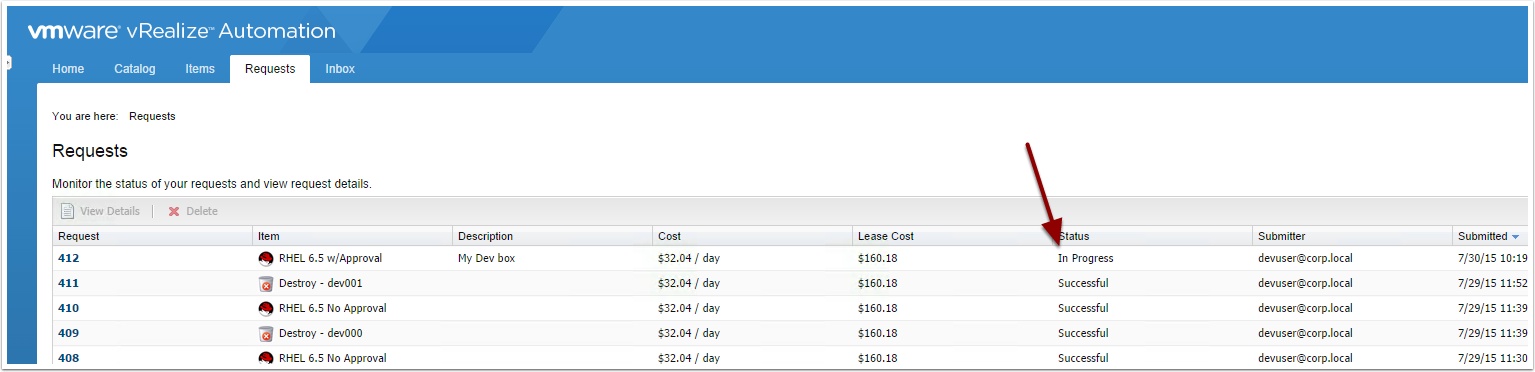It’s 2015 folks and let’s face it, everyone has a mobile device with e-mail. No one wants to have to login to a web portal to approve your request. That’s why I am here to show you how to configure vRA so you can approve requests from your e-mail.
Let’s get started, first thing you are going to need have your E-mail administrator create a new e-mail account. This will be the account that vRA will watch for approval requests. Something like vRA-notifcations@company.com works.
You should now see another e-mail open with the To: field marked with the e-mail account we setup earlier.
Enter a response and click send.