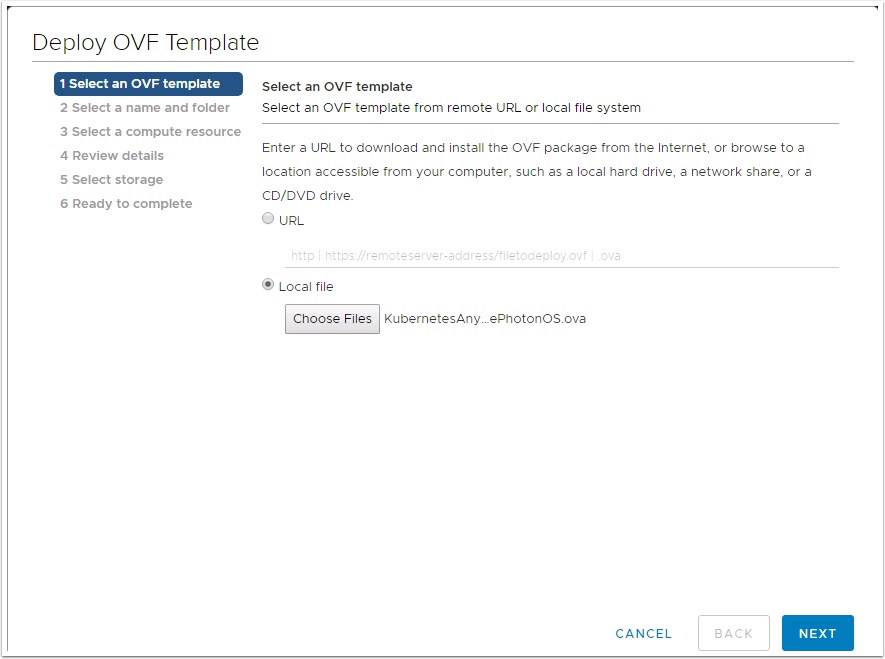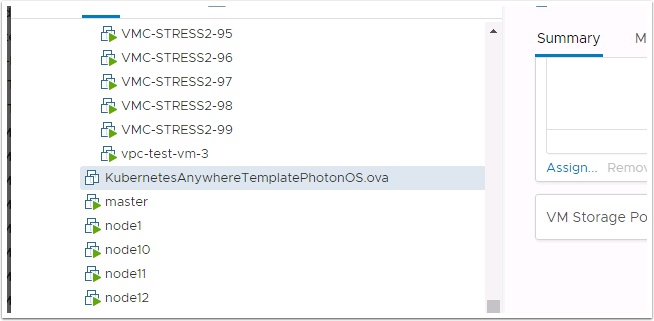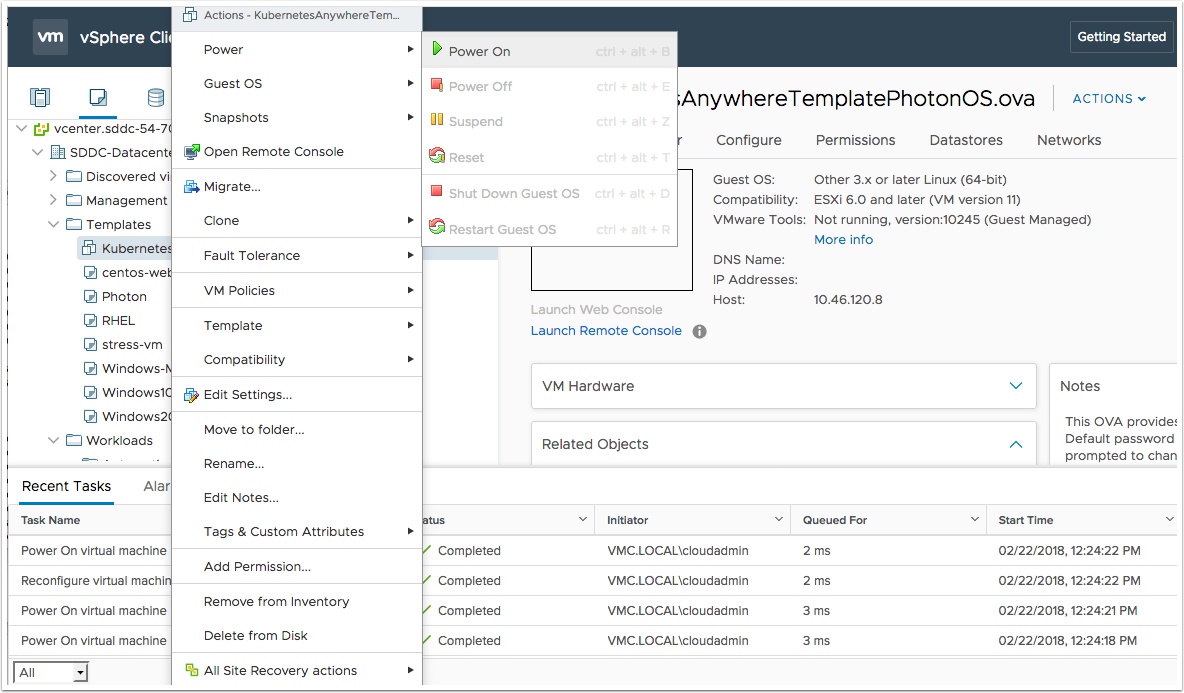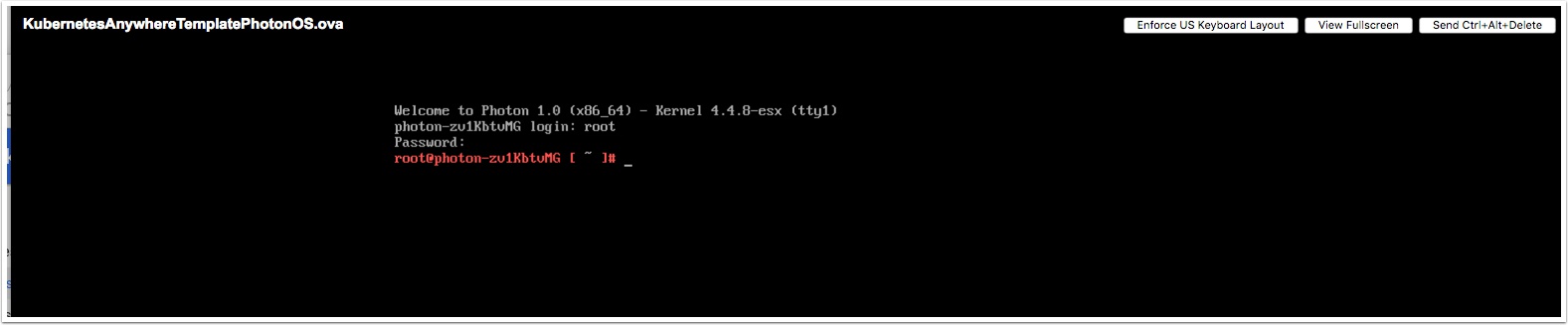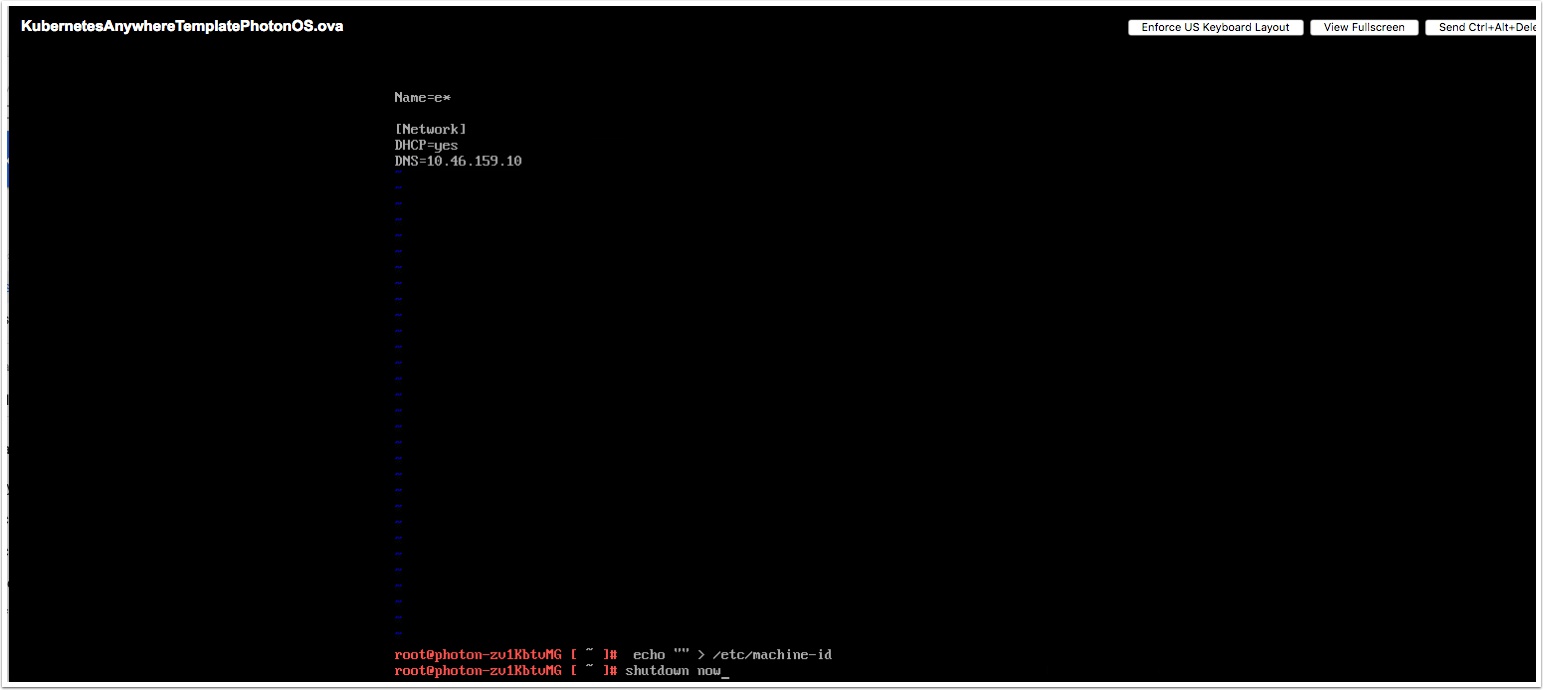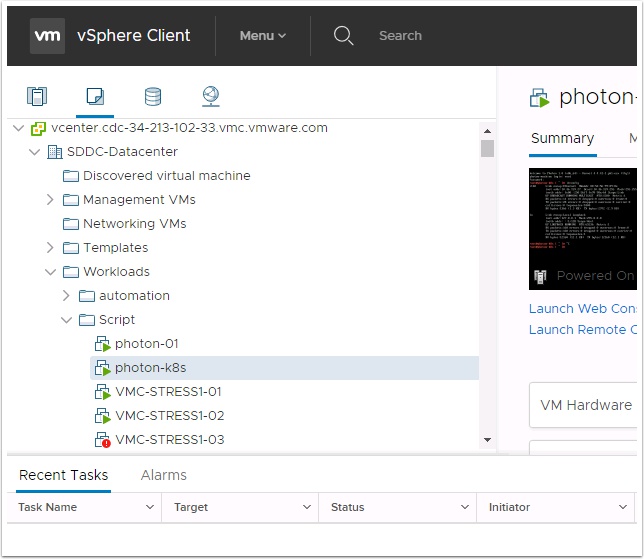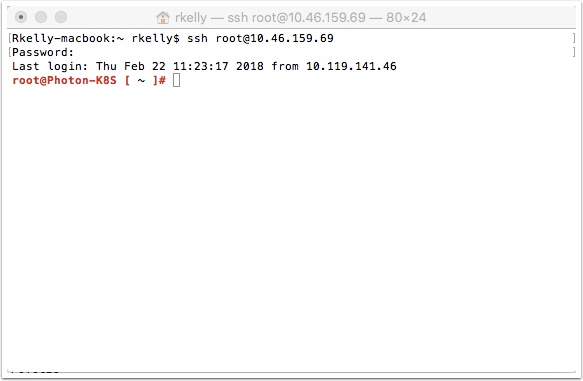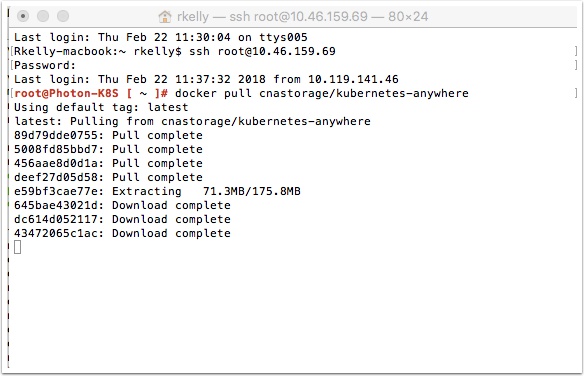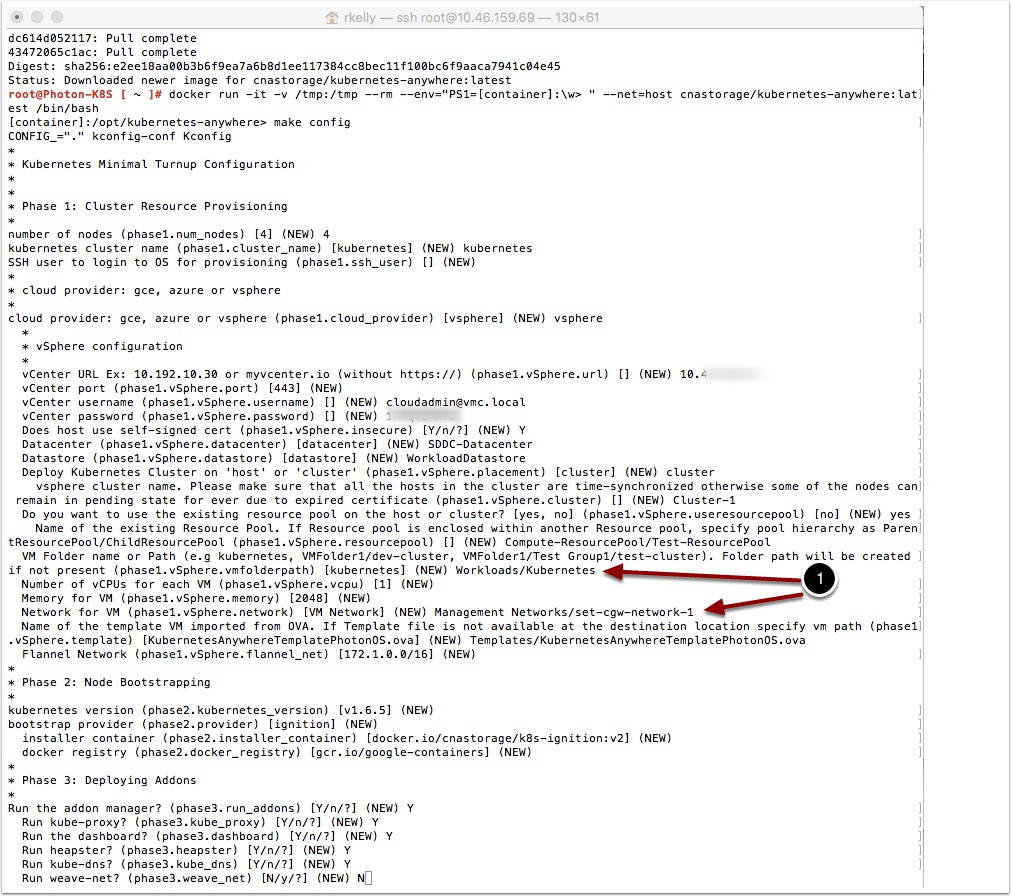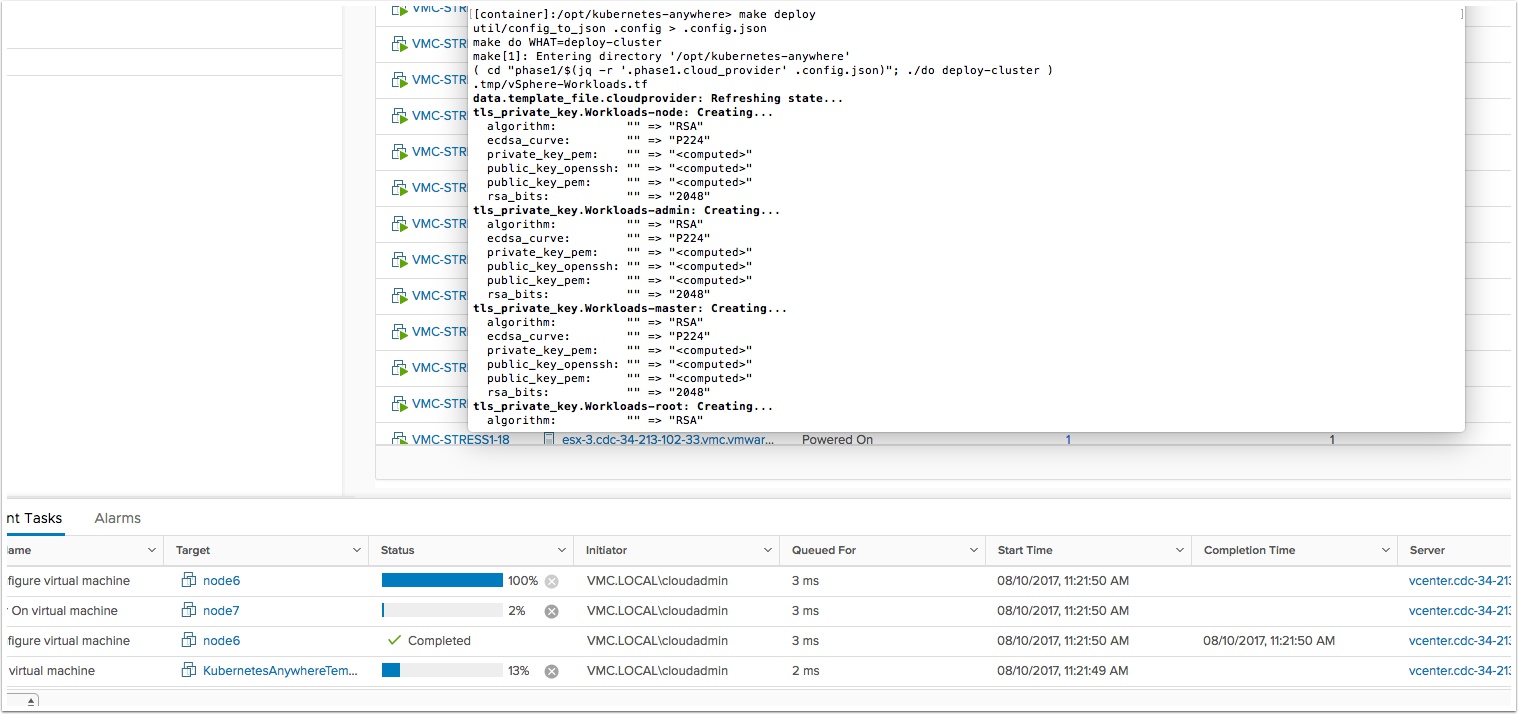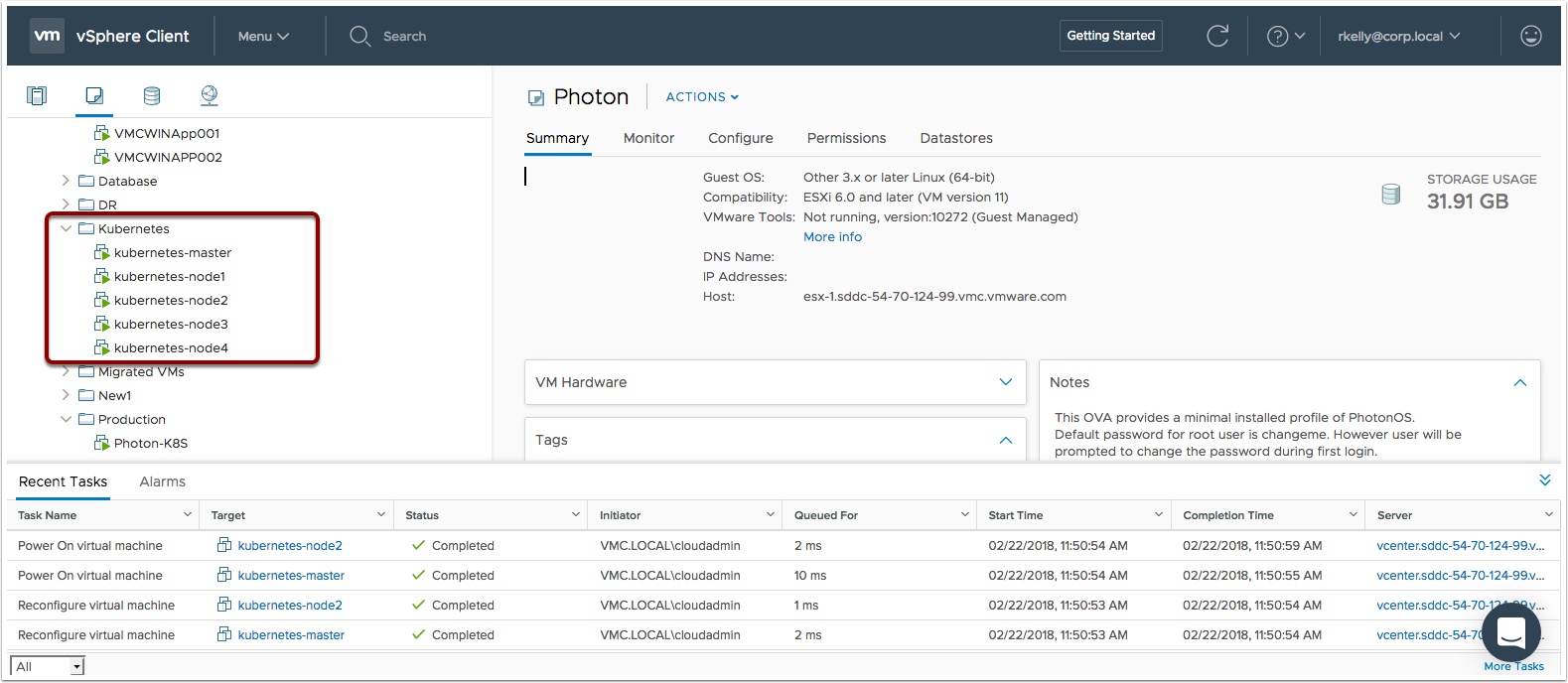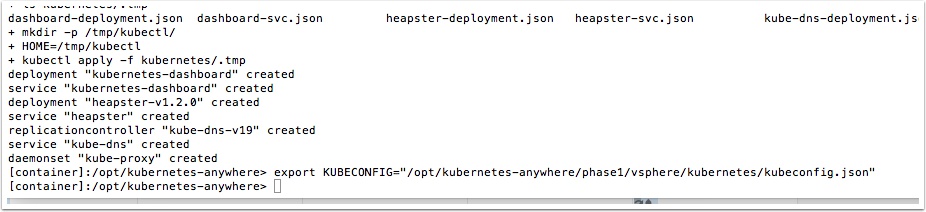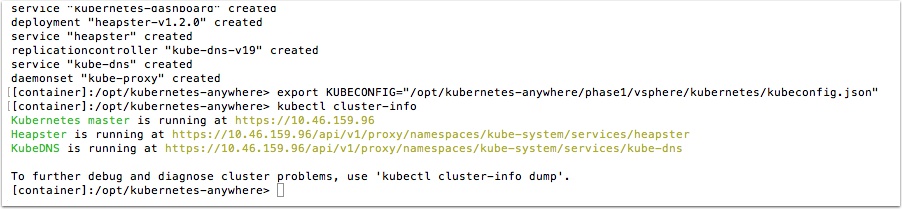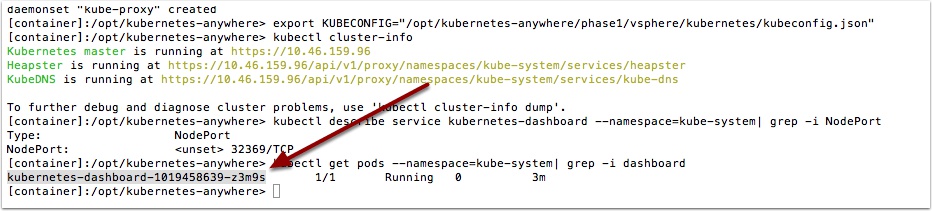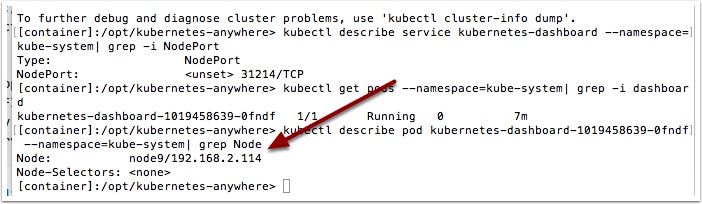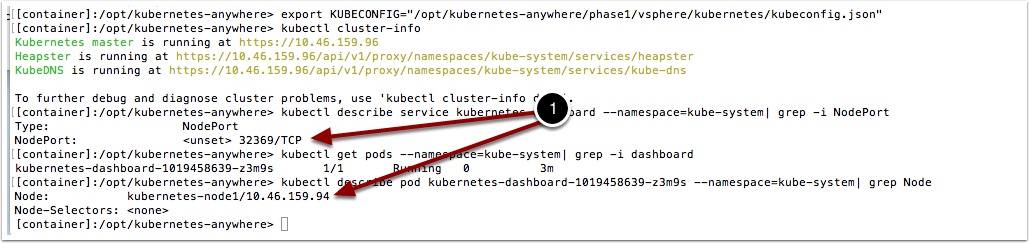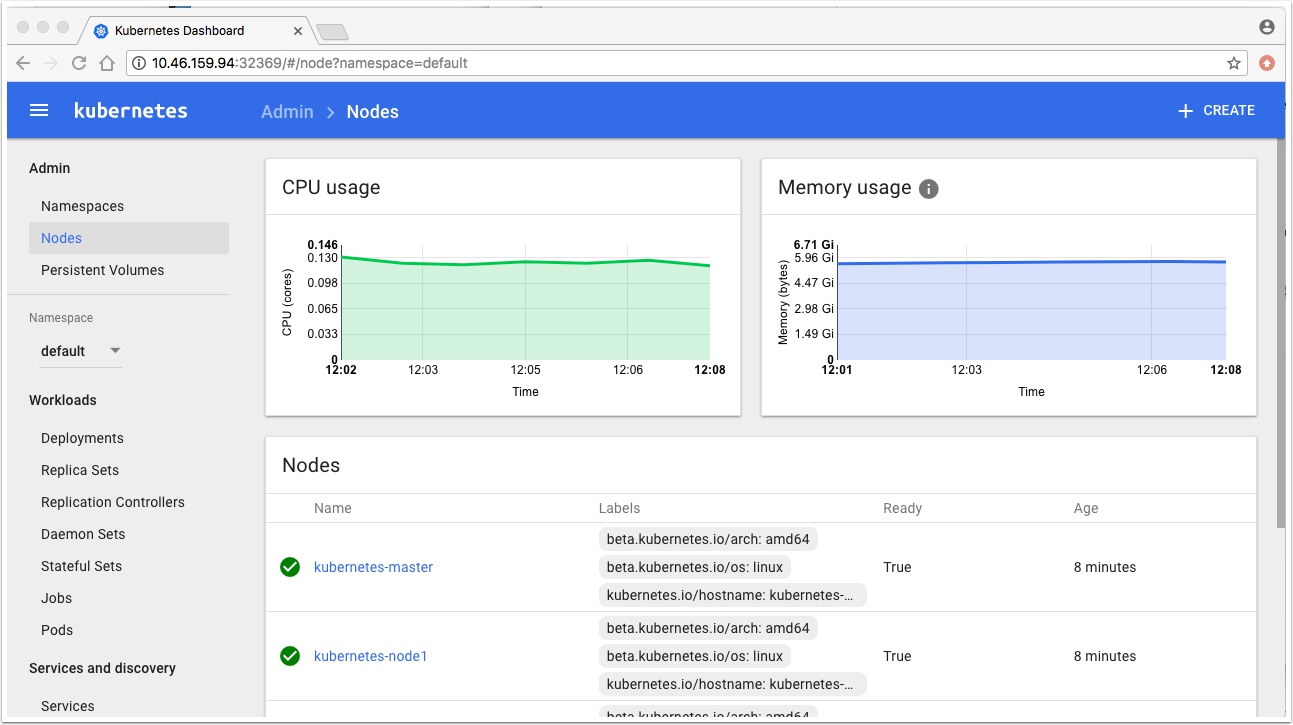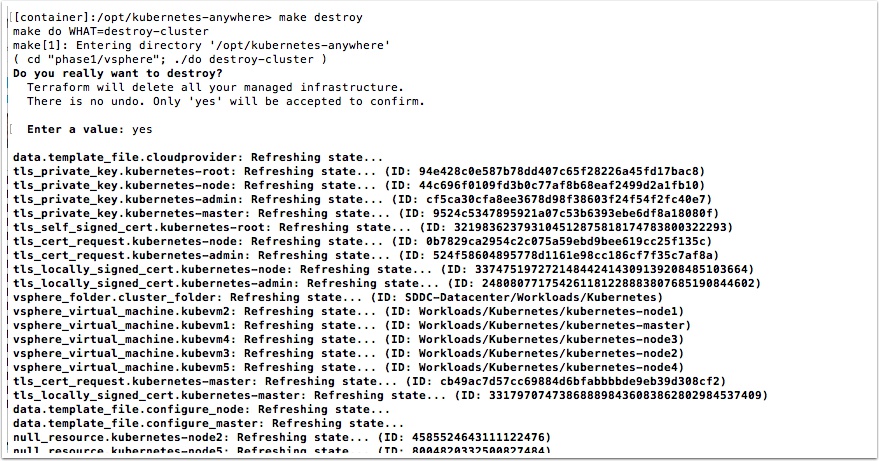This guide will show you how to install a Kubernetes cluster on VMware Cloud on AWS. This is a temporary solution for customers looking to use Kubernetes on VMware Cloud on AWS before Pivotal Container Service is officially supported.
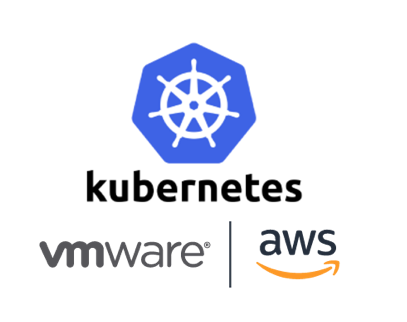
Pre-Reqs
Deploy the Photon Base VM OVA from vCenter Client
Make sure it is named correctly and note what folder it is in and it is powered off
KubernetesAnywhereTemplatePhotonOS.ova
vi /etc/systemd/network/10-dhcp-en.network
Press i to enter insert mode and add the DNS= for your DNS server then hold Shift and press ZZ to save the file
Alternately you could also use 8.8.8.8 if you don’t have access to your DNS server
echo "" > /etc/machine-id
shutdown now
You should also have another Photon OS VM that is powered on and SSH access enabled
Help enabling SSH here -> http://www.virten.net/2015/04/basic-commands-for-vmware-photon-and-docker/
docker pull cnastorage/kubernetes-anywhere
docker run -it -v /tmp:/tmp --rm --env="PS1=[container]:\w> " --net=host cnastorage/kubernetes-anywhere:latest /bin/bash
type make config
Now we will start to fill in all the information about our vCenter in VMware on AWS
Se below notes about gotchas (the deployment will fail if these are not set correctly
export KUBECONFIG="/opt/kubernetes-anywhere/phase1/vsphere/kubernetes/kubeconfig.json"
kubectl cluster-info
kubectl describe service kubernetes-dashboard --namespace=kube-system| grep -i NodePort
kubectl get pods --namespace=kube-system| grep -i dashboard
kubectl describe pod kubernetes-dashboard-1019458639-z3m9s --namespace=kube-system| grep Node