In this guide I will show you how to enable the new Scale out/in feature introduced in vRealize Automation 7.1 to allow your end users to scale their Kubernetes deployment in the portal. Let’s get started!
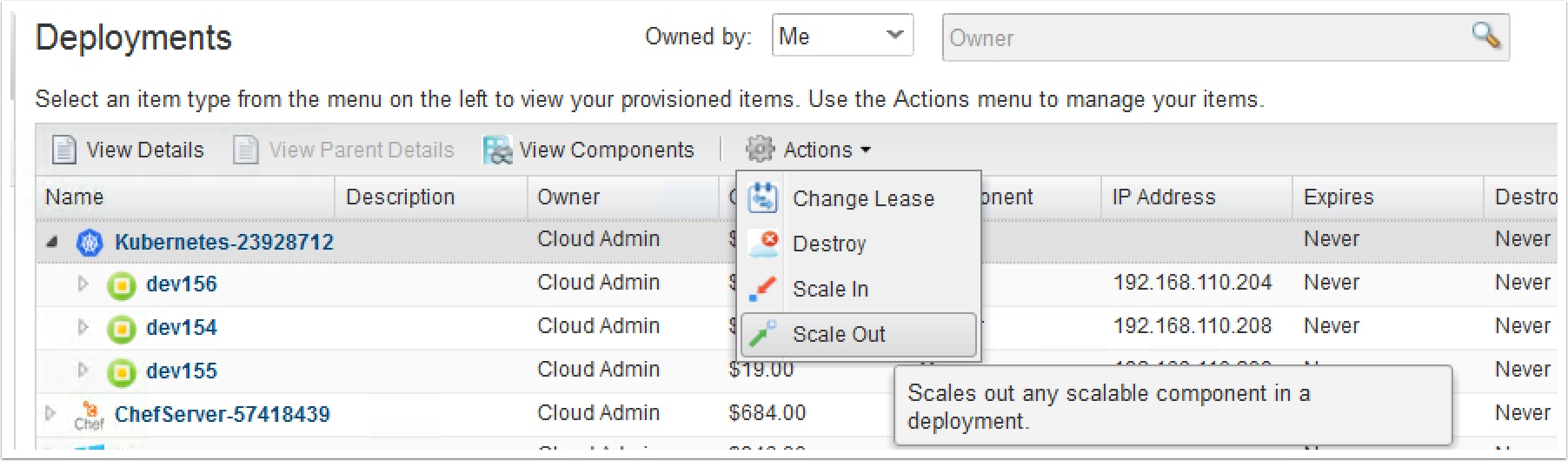
Pre-Reqs
Let’s add the new scale entitlements
- Click administration Tab
- Catalog Management
- Then click entitlments
- Select the entilment you want to add to
- Click edit
Once deployed, get the IP address of the Master Node
Notice in vRA 7.1 you can see the IP addresses now! Cool hugh?
Open an SSH session to the master and type the following to list the current nodes.
Notice there are only two nodes, we will scale up the deployment to add another node
kubectl get nodes
Scale out the Kubernetes deployment
- Highlight the Kubernetes Deployement in the items view tab
- Click Actions
- Click Scale Out
Now add additional nodes to scale out
- Click to select the minion node
- Click up to how many nodes you want to add
- Click Submit

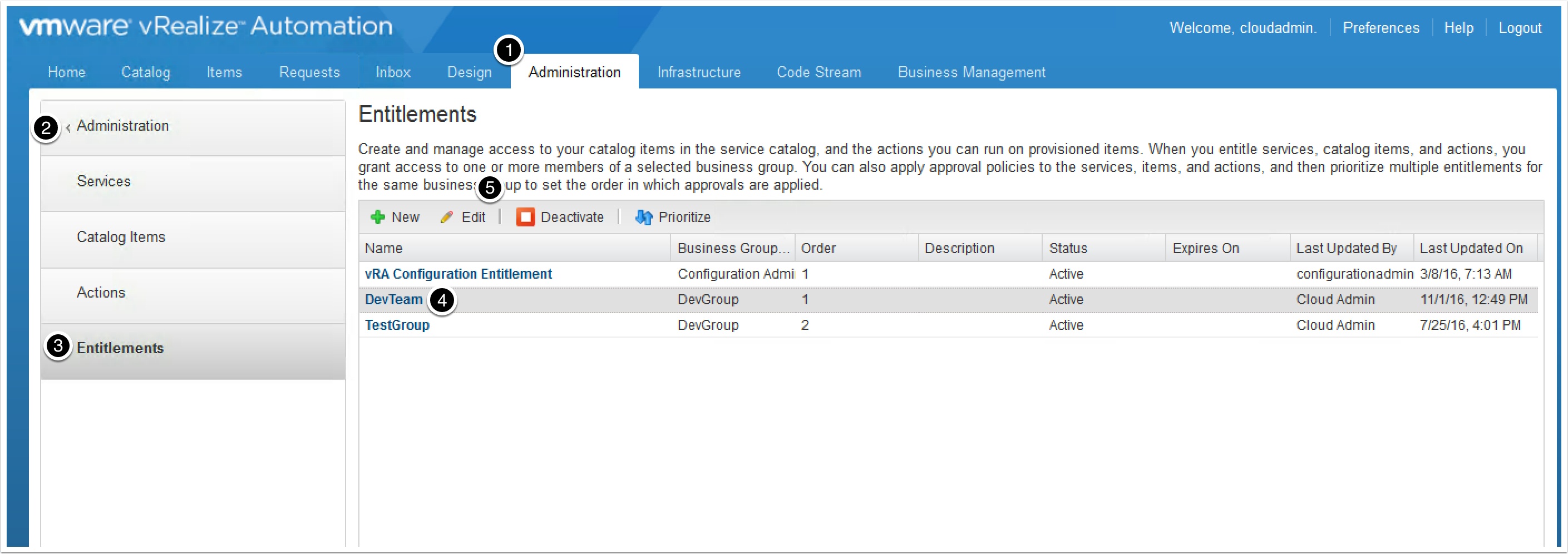
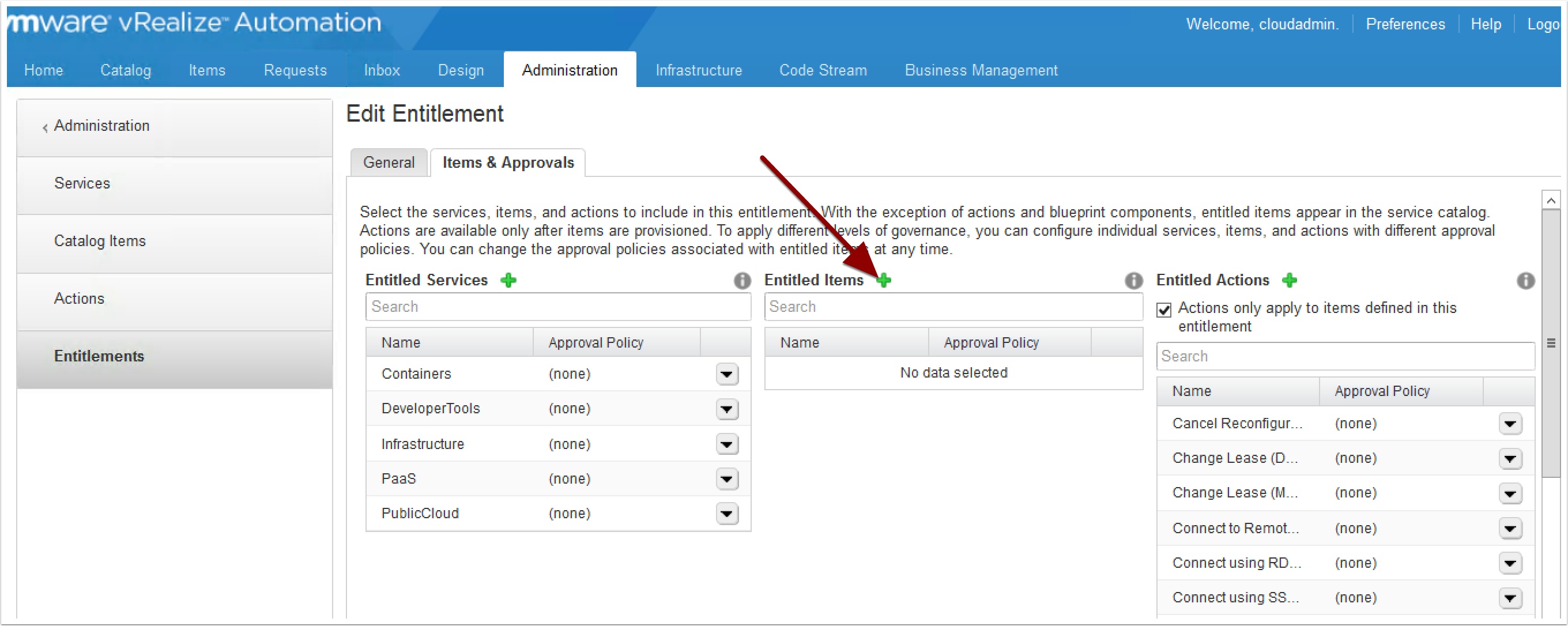
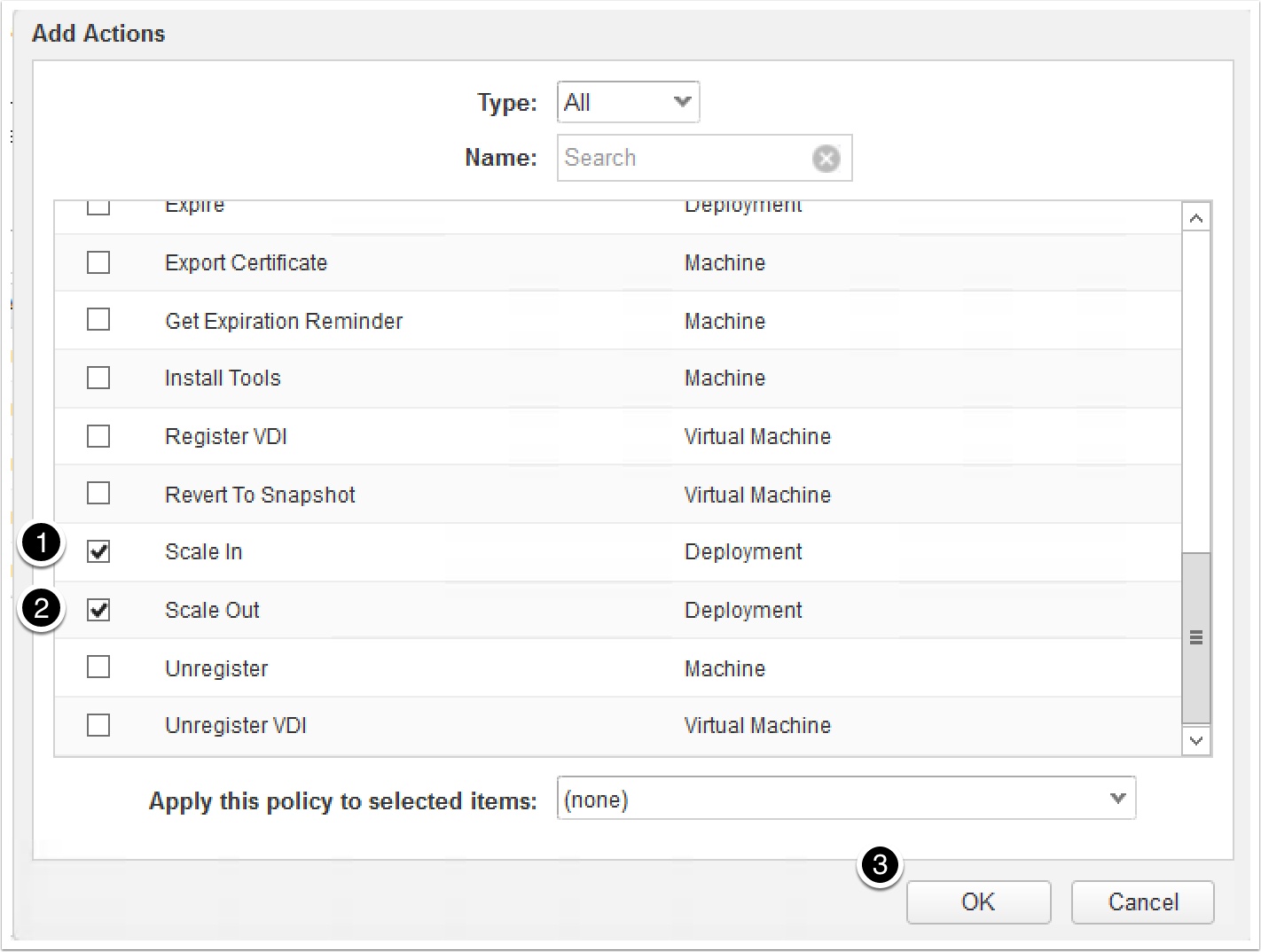
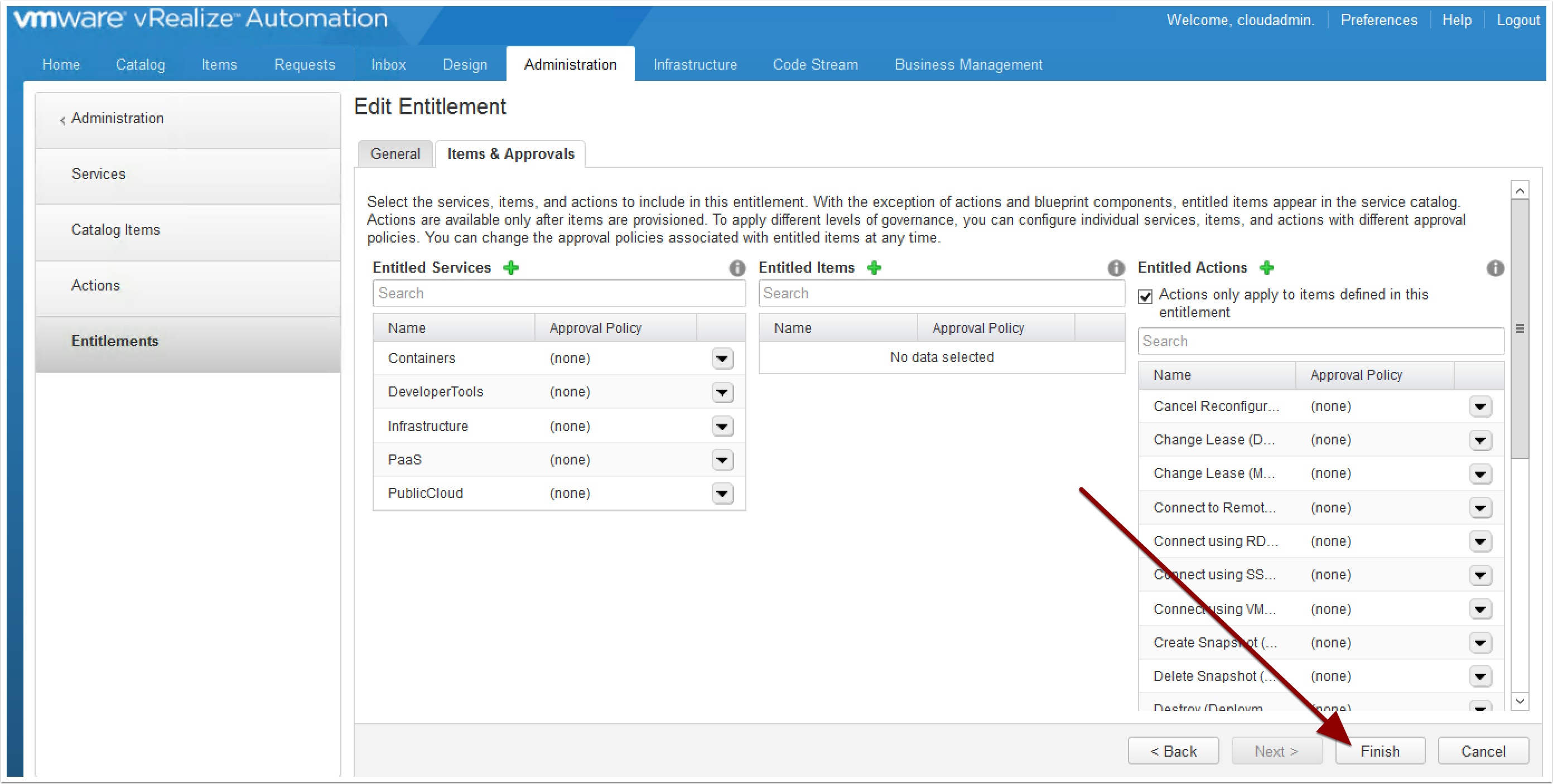
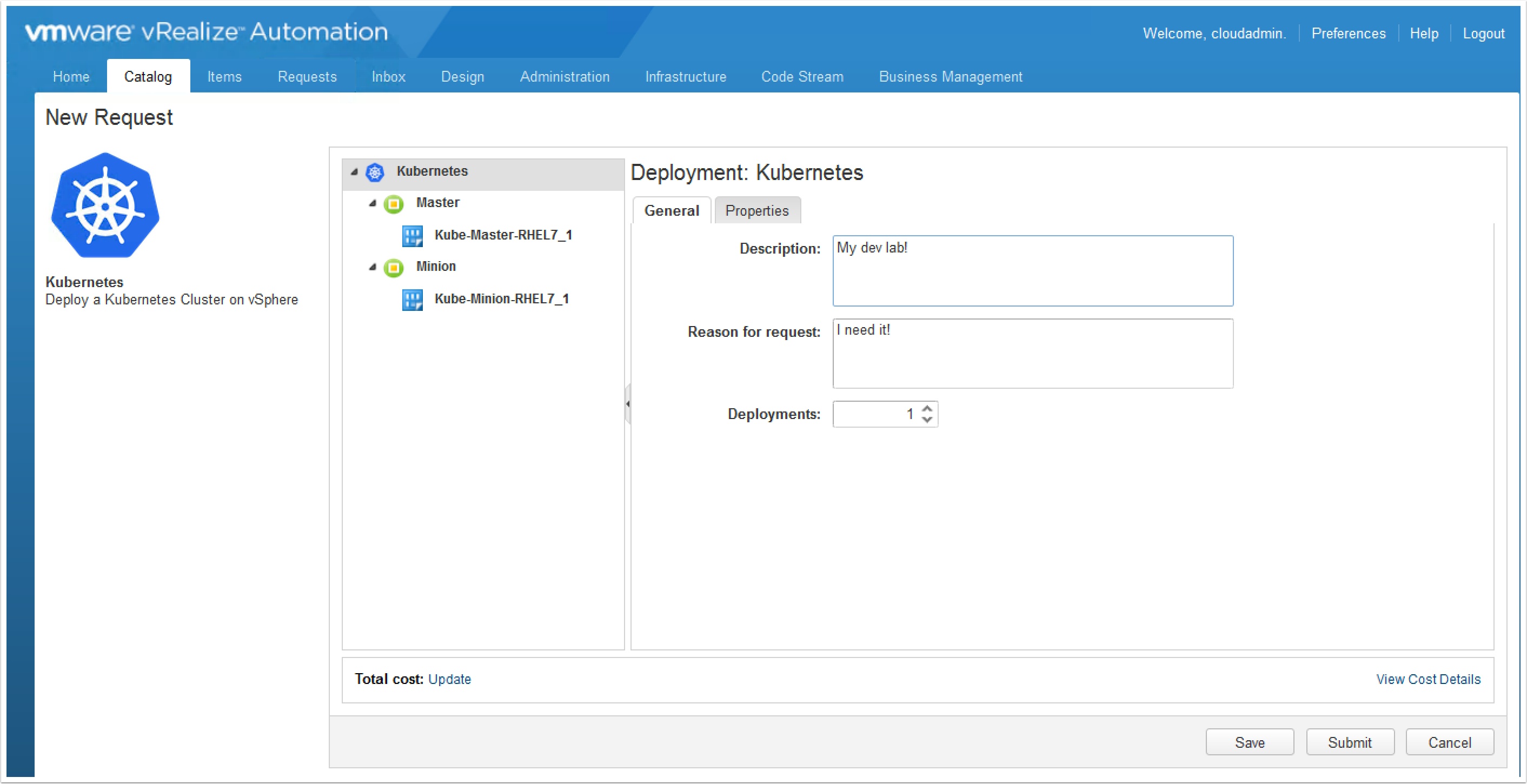
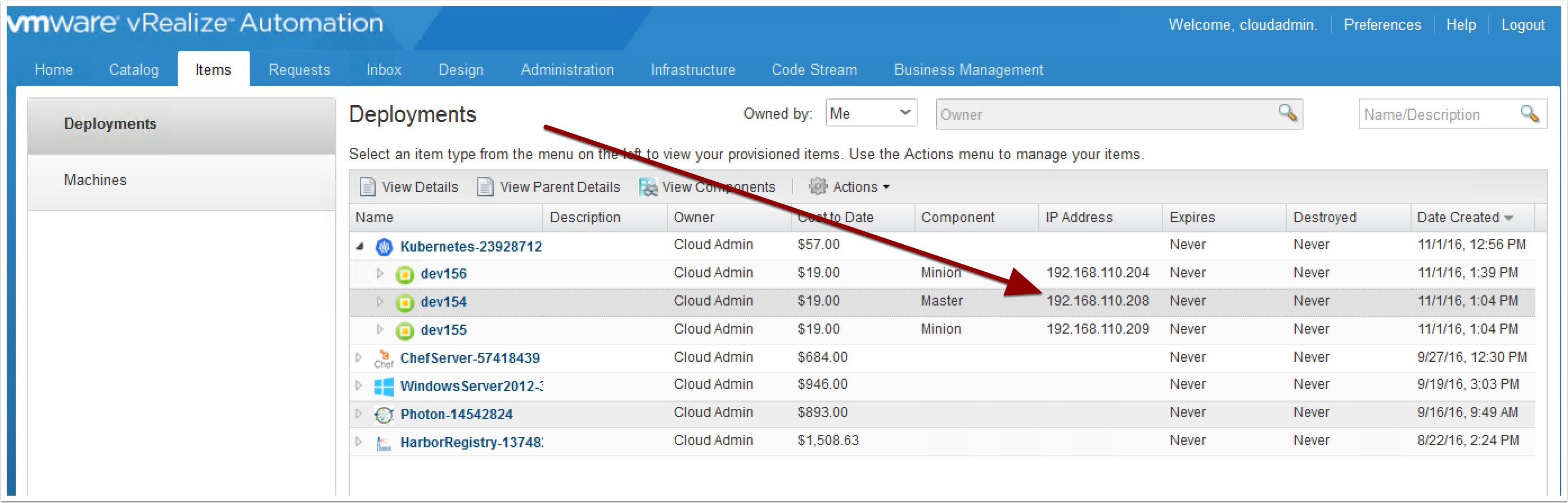

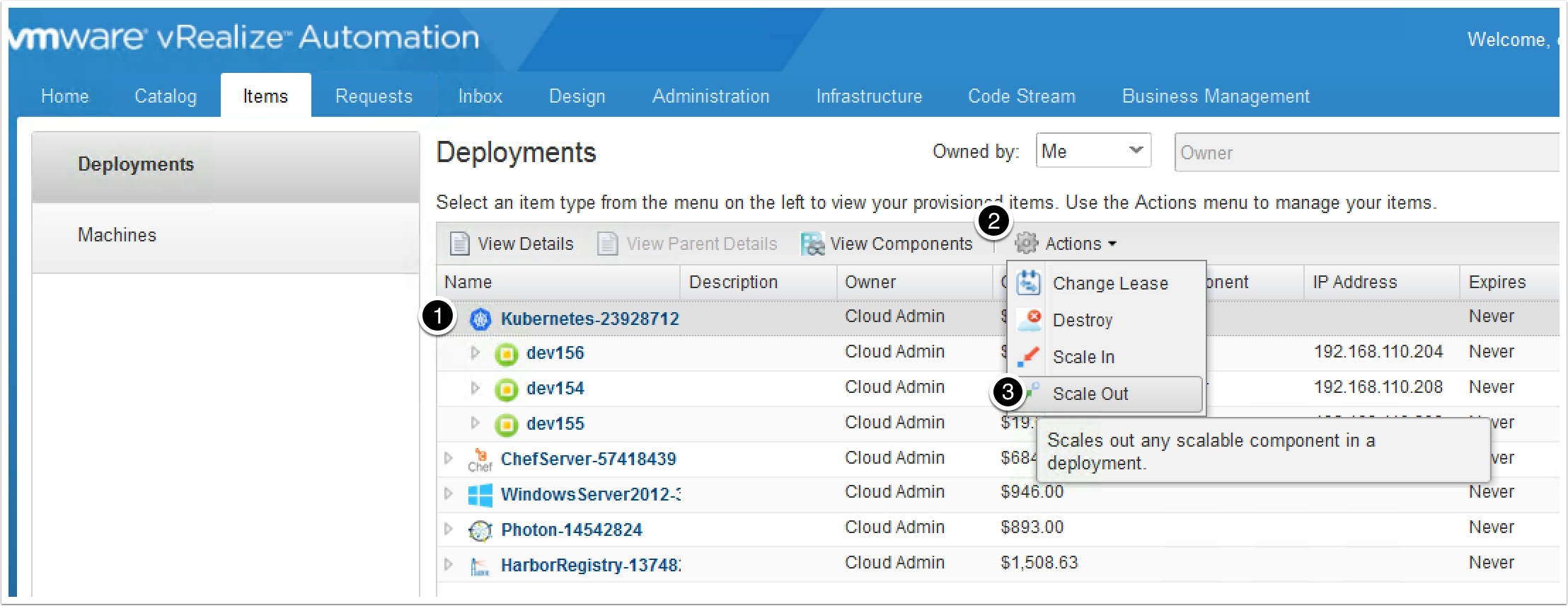


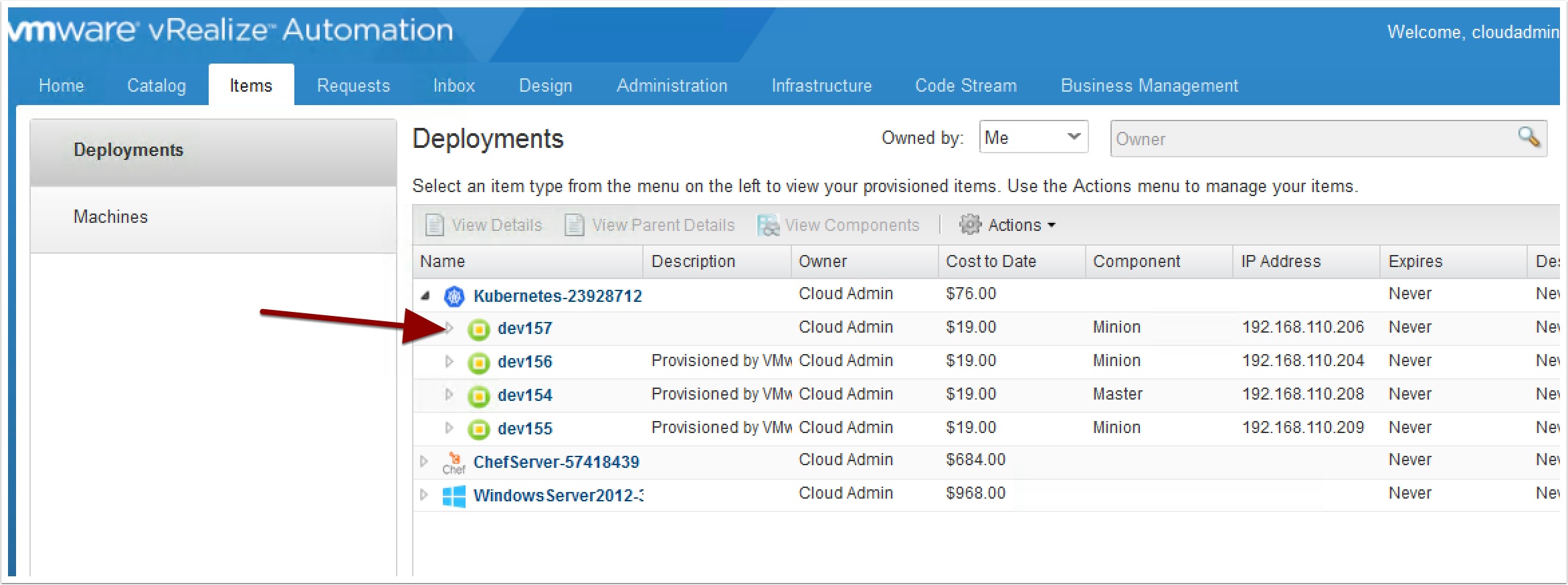

Pingback: KubeWeekly #59 – KubeWeekly