In this guide I will walk you though a simple installation of vSphere Integrated Containers so you can try it in your own lab or data center. This is meant for evaluation and learning, production installations may require a different configuration.
Pre-Reqs
- Create or obtain a vCenter Server instance with the following configuration:
- One datacenter
- One cluster with two ESXi hosts and DRS enabled. You can use nested ESXi hosts for this example.
- A shared datastore, that is accessible by both of the ESXi hosts.
- The VM Network is present and has DHCP addresses free
- One distributed virtual switch with one port group named
vic-bridge
- Latest viC Engine downloaded from here
- A quiet place where you will not be interrupted see my guide here
NOTE: In my environment I am using vSphere 6.0
vSphere Integrated containers requires an additional port group for the bridge network, this is used for inter container communications. You will need to create this prior to deploying vIC
Unpack the vic engine installation files to a folder if you are using windows
I use WinRAR you can download it from here
If you are using Linux upload the vic file to the /var/opt directory
I use WinSCP you can download it here
On the linux machine change to the var/opt directory and run the following command to unpack the vic files
tar -zxvf vic_0.8.0.tar.gz
change to the vic directory then list contents
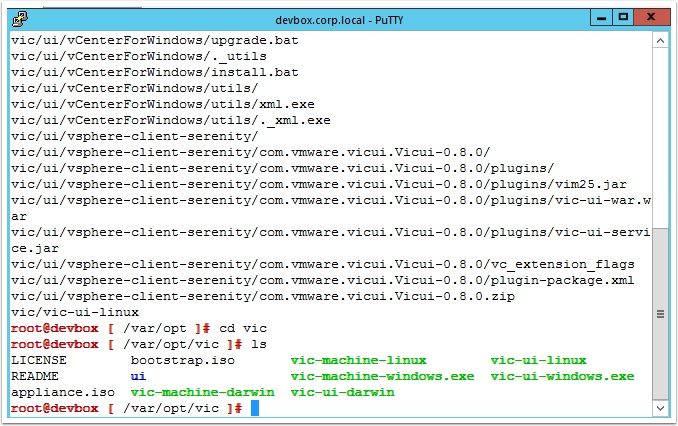
On Windows
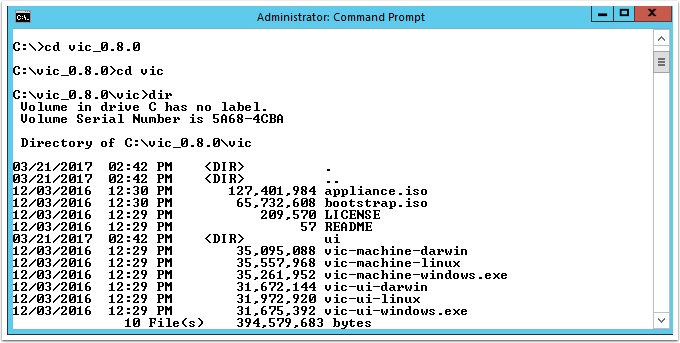
Now we are ready to deploy the virtual container host to vCenter
For Linux use the following command (Notice items in red below that you need to change for your environment)
./vic-machine-linux create --name vch1 \ --target 'vcsa-01a.corp.local' \ --user 'administrator@corp.local' \ --password 'VMware1!' \ --compute-resource 'Cluster01' \ --bridge-network 'vICBridgeNet' \ --image-store 'RegionA01-ISCSI01-COMP01' \ --no-tlsverify \ --volume-store 'RegionA01-ISCSI01-COMP01'/'vch1'volumes:default \ --timeout 10m0s \ --force
For Windows use the following command
vic-machine-windows create --name vch1 ^ --target "vcsa-01a.corp.local" ^ --user "administrator@corp.local" ^ --password "VMware1!" ^ --compute-resource "Cluster01" ^ --bridge-network "vICBridgeNet" ^ --image-store "RegionA01-ISCSI01-COMP01" ^ --no-tlsverify ^ --volume-store "RegionA01-ISCSI01-COMP01"/"vch1"volumes:default ^ --timeout 10m0s ^ --force
Now deploy a container to vSphere pointing to the new Docker host you just deployed
You will need a machine with Docker installed for the rest of this guide
docker -H 192.168.100.104:2376 –tls run -d -p 80:80 vmwarecna/nginx
Open a new browser window to the IP address of the virtual container host appliance to see your container running
Use the following commands to delete the virtual container host
Linux:
./vic-machine-linux delete --name vch1 \ --target 'vcsa-01a.corp.local' \ --user 'administrator@corp.local' \ --password 'VMware1!' \ --compute-resource 'Cluster01' \ --force
Windows:
vic-machine-windows delete --name vch1 ^ --target "vcsa-01a.corp.local" ^ --user "administrator@corp.local" ^ --password "VMware1!" ^ --compute-resource "Cluster01" ^ --force

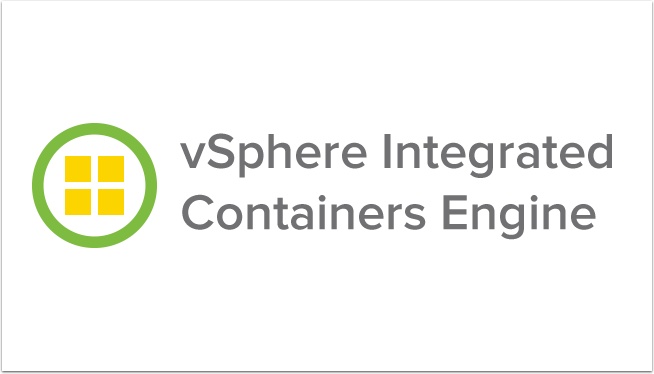
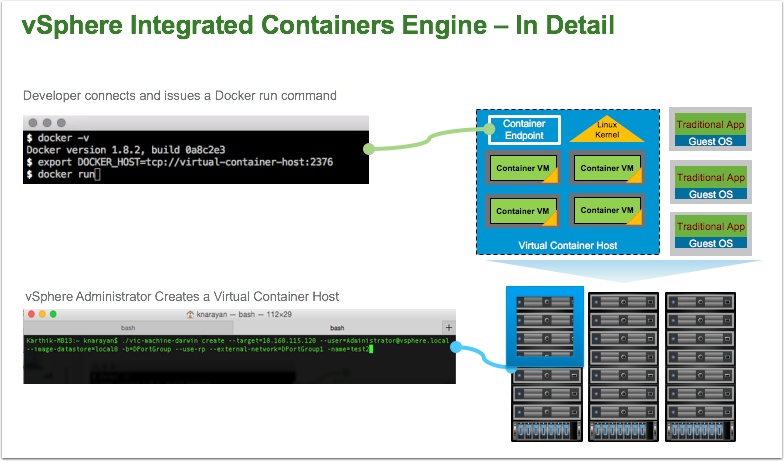
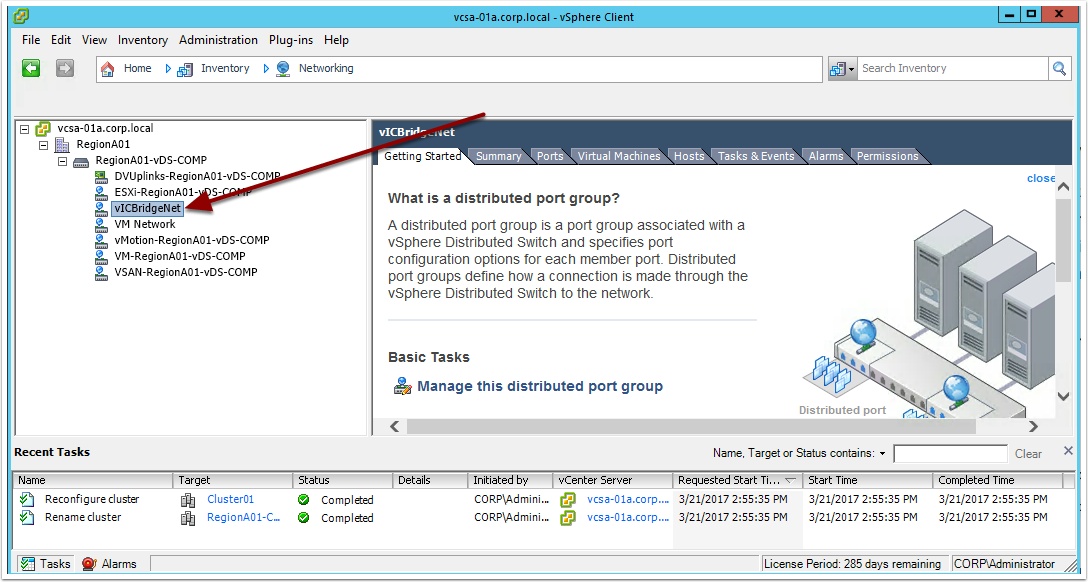
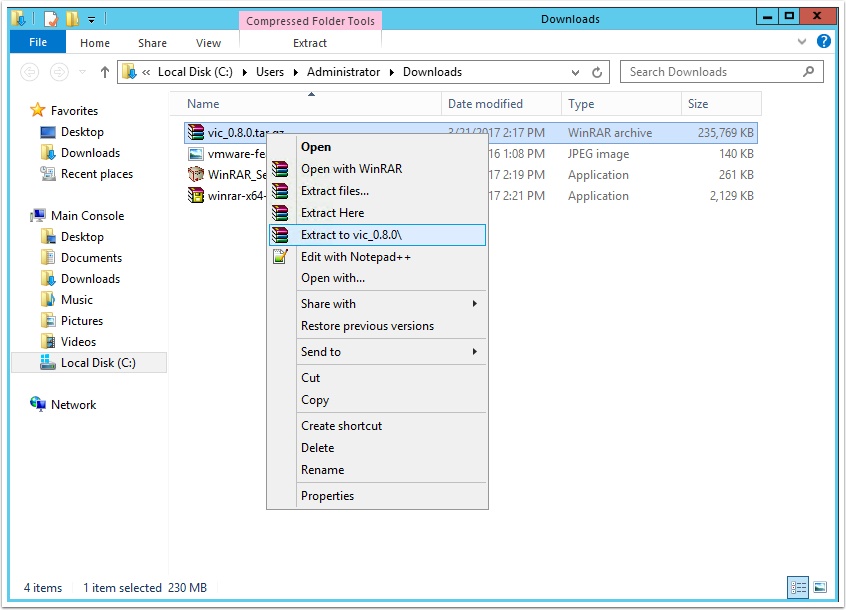
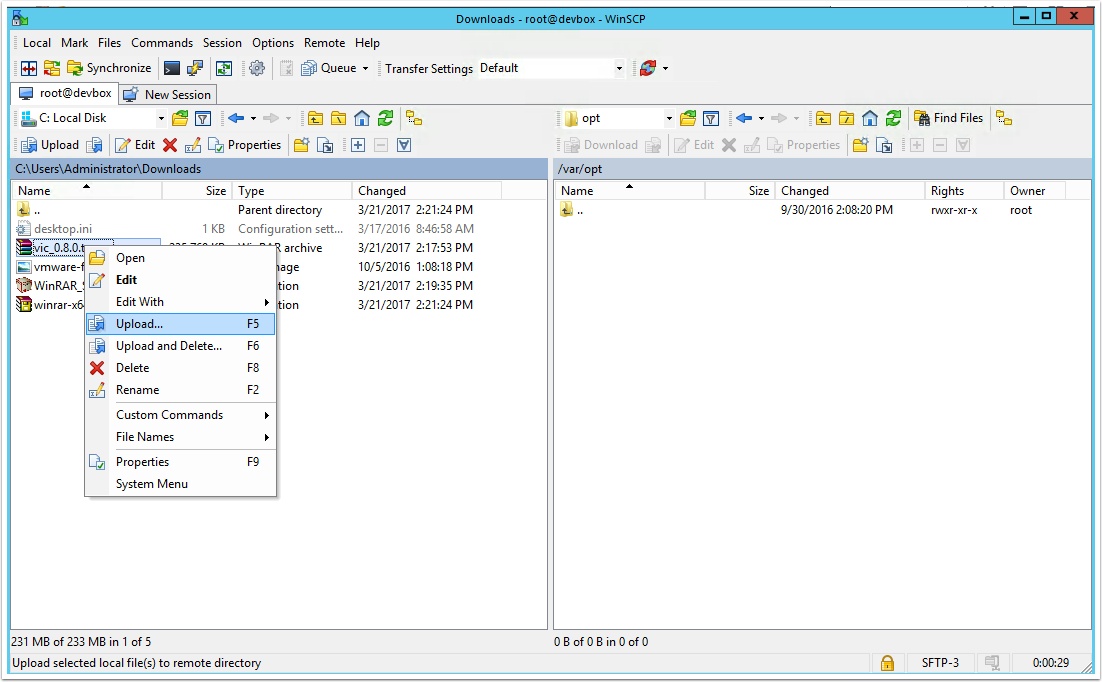
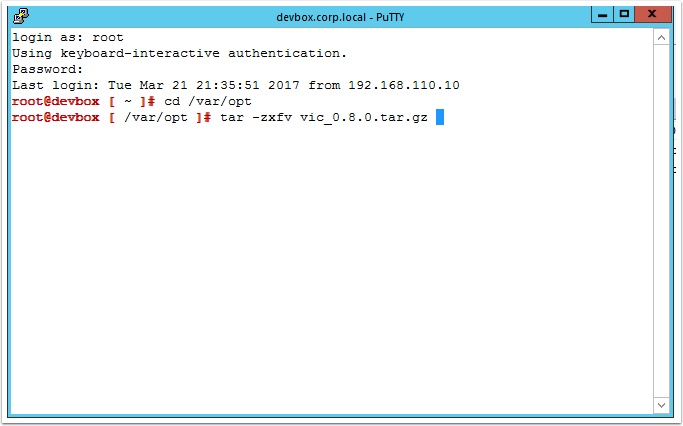
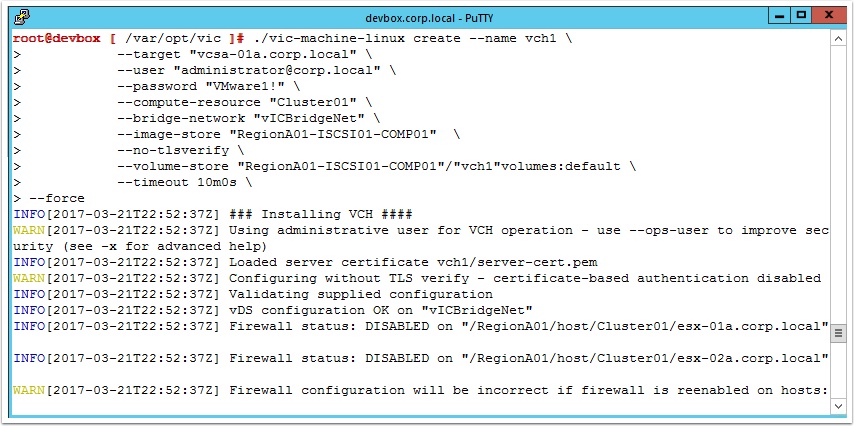
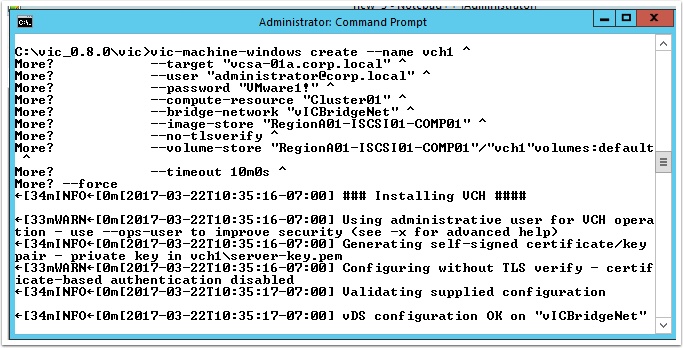
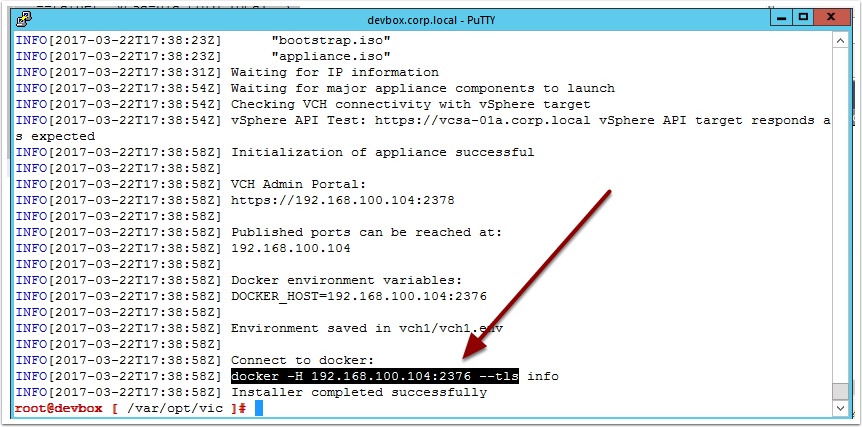
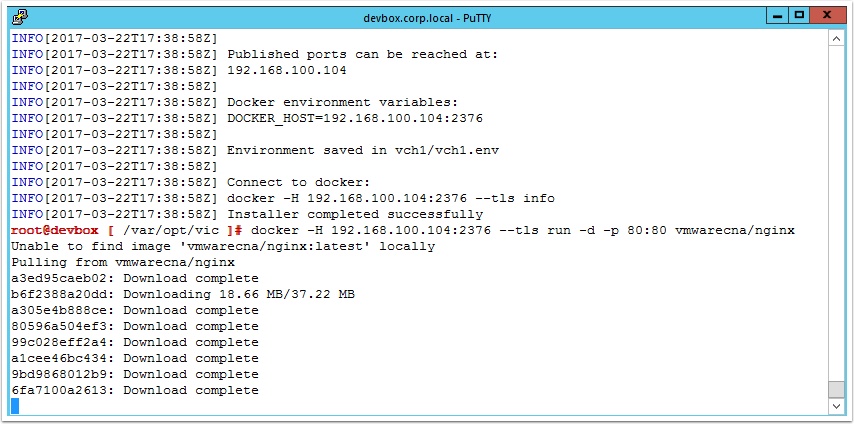
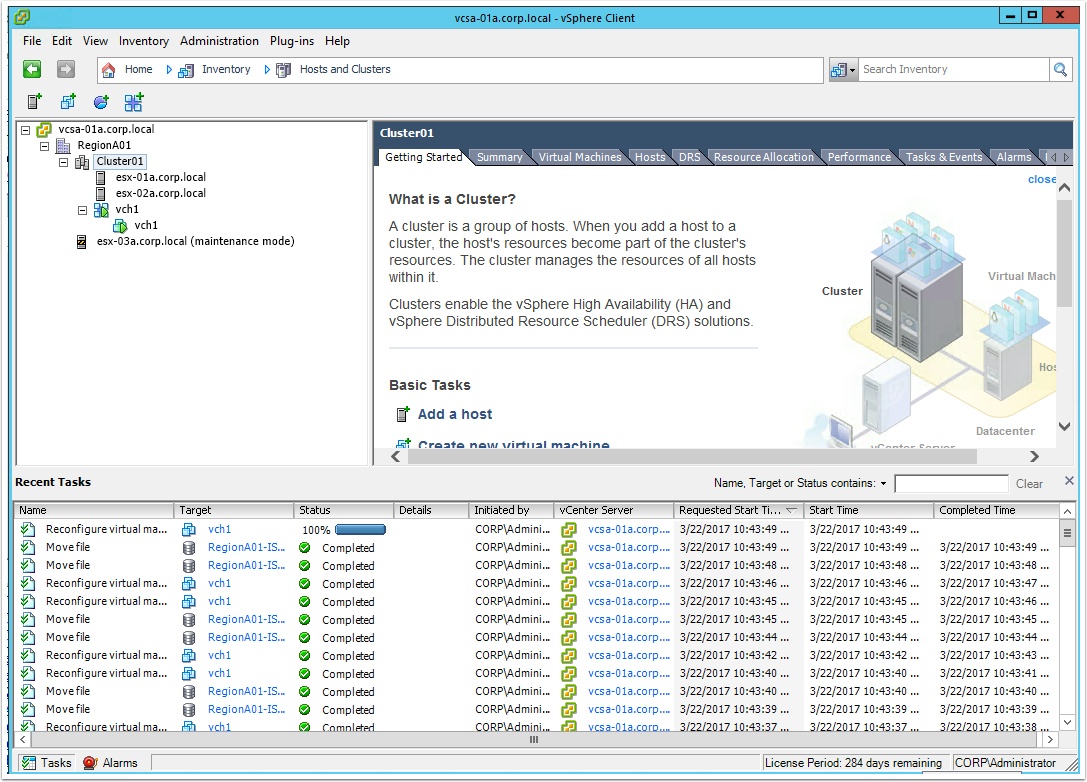
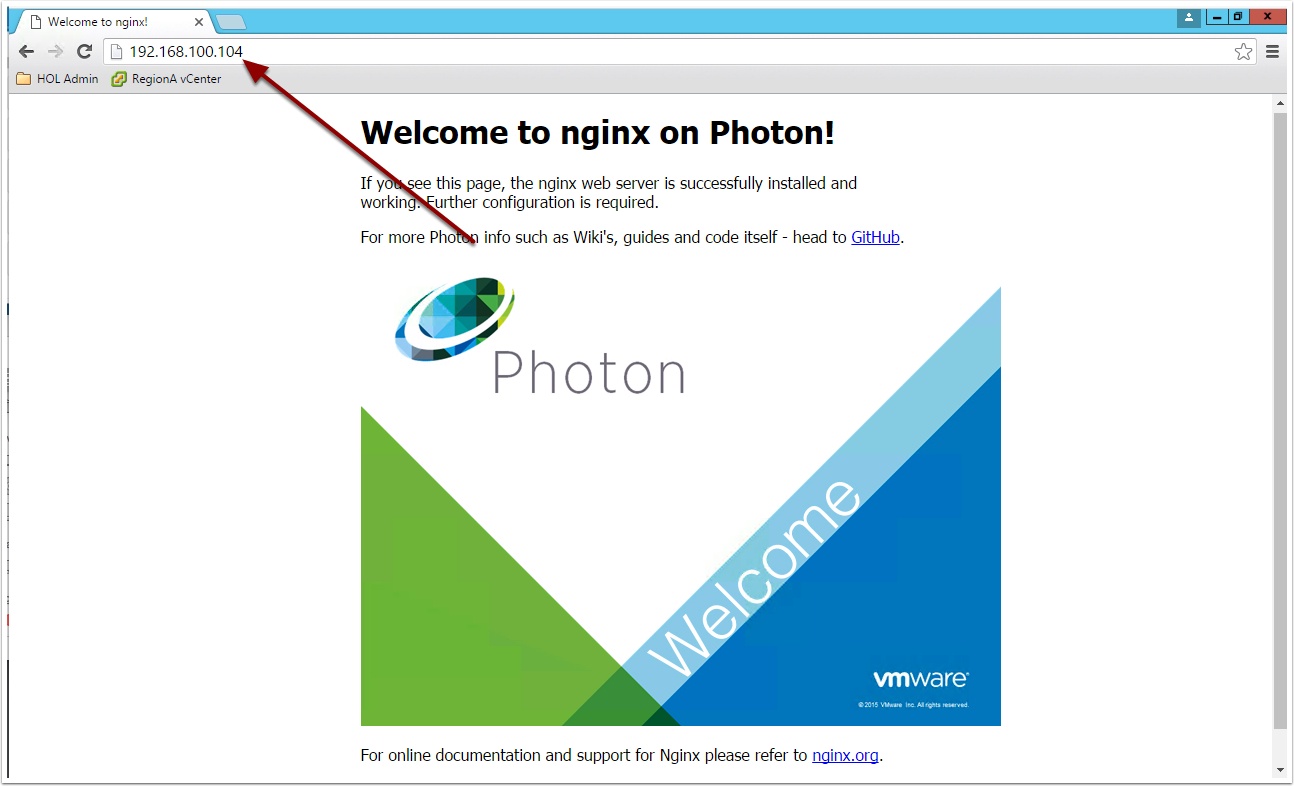
Yeah, you need to make sure you mention what versions of software you are running ALWAYS, so we can make sure your screenshots match up with what we see. vCenter? ESXi? To me it looks like you are NOT running 6.5, which is why I am checking this out; because 6.5 has several shortcomings, so just want to be sure.
Apologies, I am using vSphere 6.0 so vCenter 6.0 and ESXi 6.0 I will also update the post with this info. I will spin up a lab with 6.5 and post an update or a new guide. Any specific issue you are having? I have direct access to the engineers that developed this so we can resolve any issue quickly. Let me know.
Hi Ryan, have you ever tried to use VIC with GPU ?