Now click on Services then the plus icon
Name the service infrastructure and fill in the rest of the information and add a cool icon, I found one on google.
Now click Catalog Items and click the new RHEL Service
Add a cool icon and Mark status as active and Service infrastructure then click update
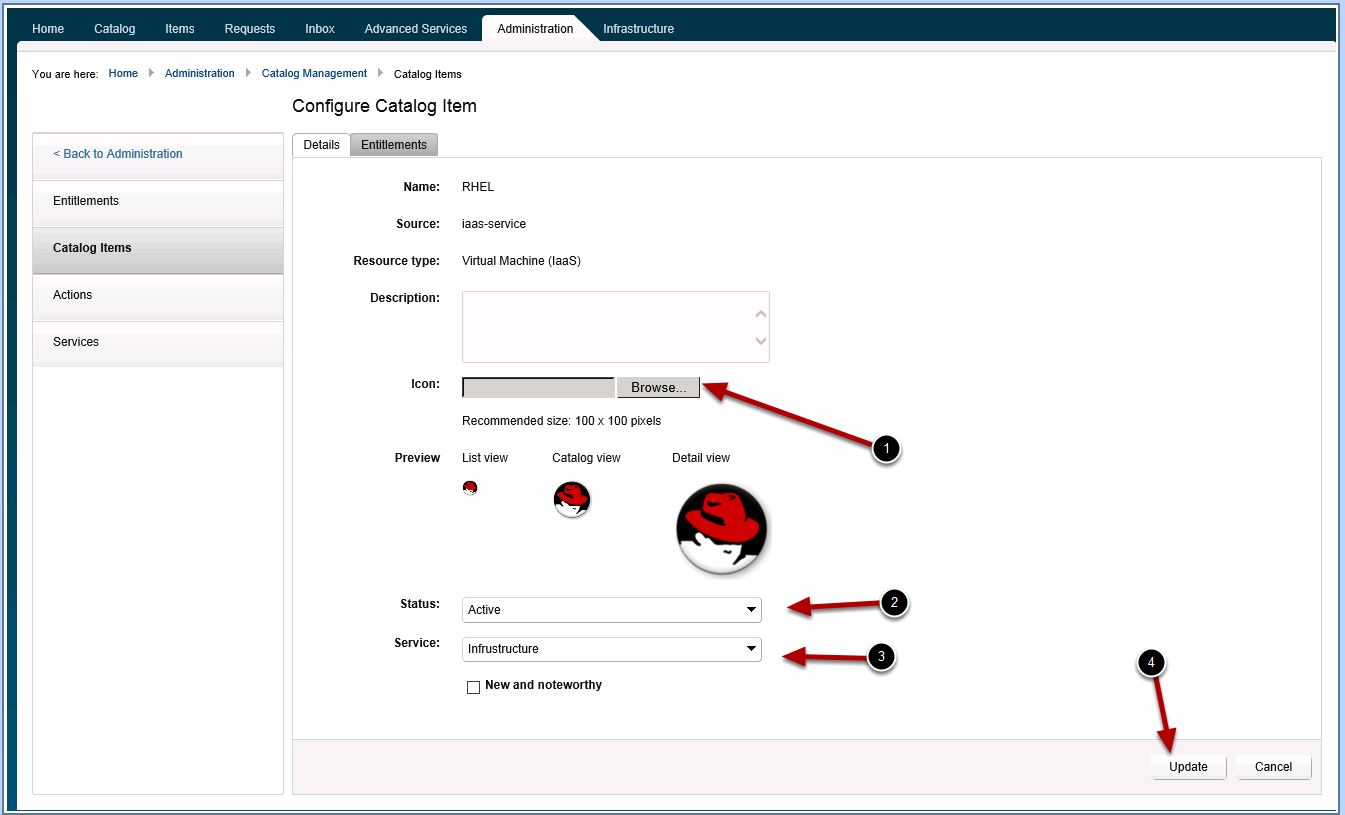
Now click entitlements and then the plus sign next to add a new entitlement
Enter the following and add a User whom will access this catalog item then click next
Click the plus sign next to Entitled services, then select infrastructure and click OK
Now click the plus next to Entitled Catalog Items, select the RHEL server and click OK
Click the plus sign next to Entitled Actions Select the machine actions you want and click OK
Logout and login as your test user
Click the catalog Tab and see your new Red Hat Server Ready to order
Contact me @vmtocloud with any questions or problems

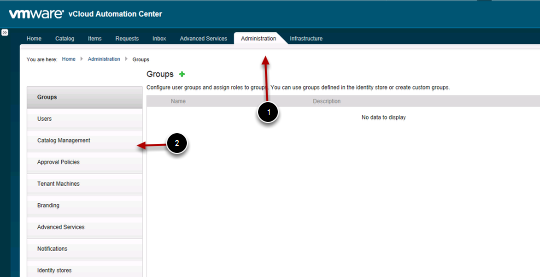
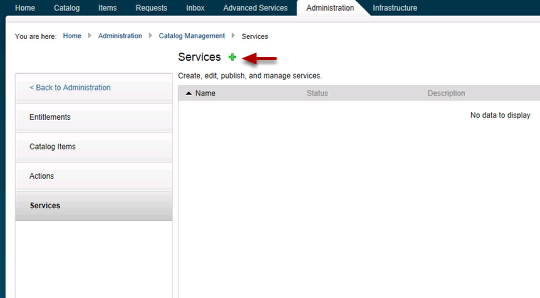
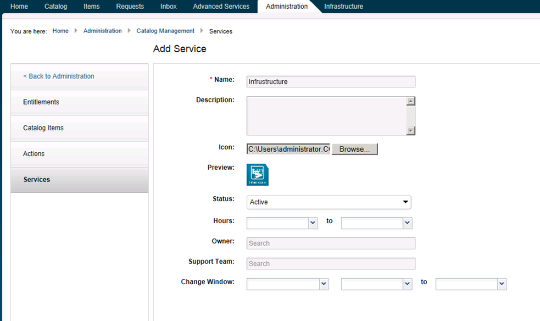

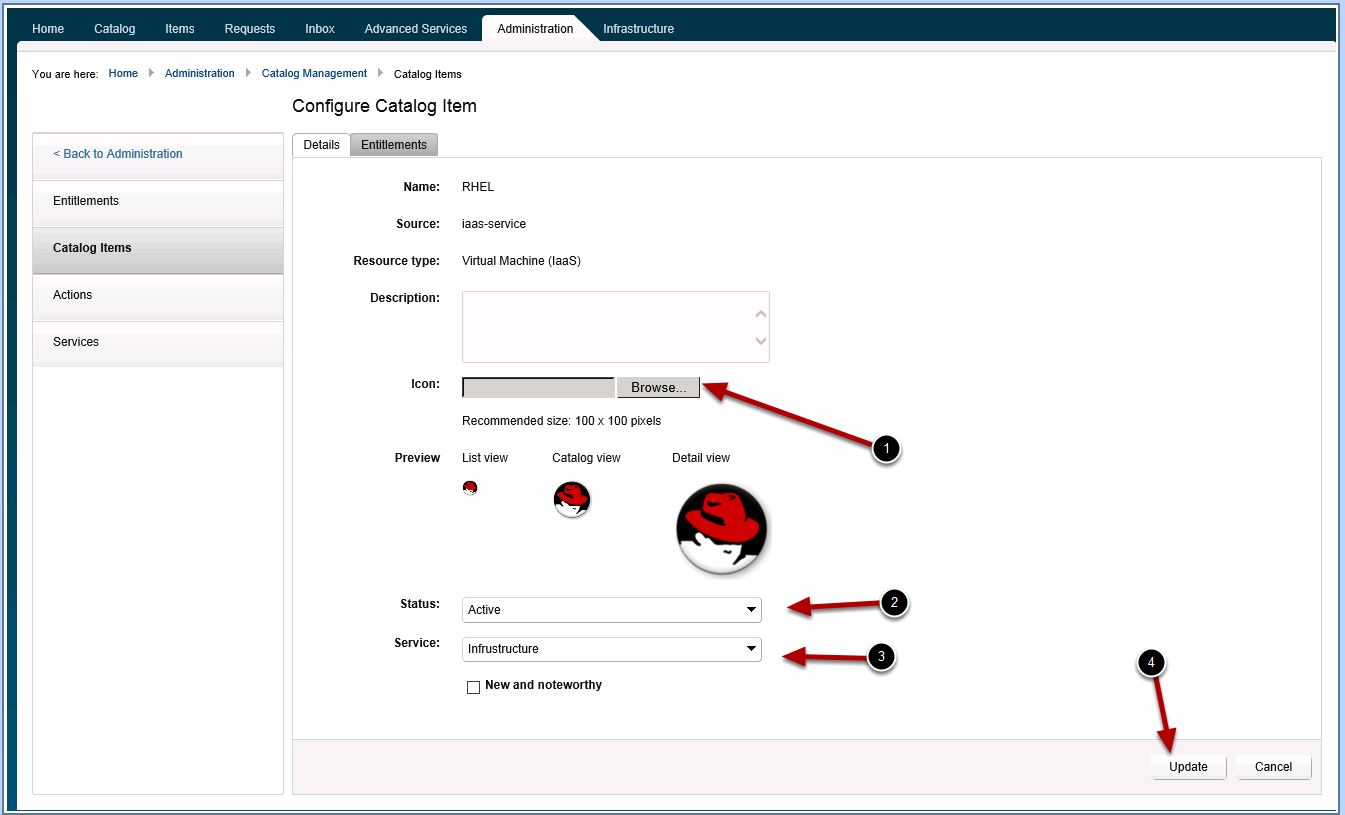
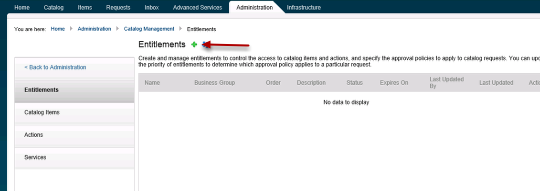
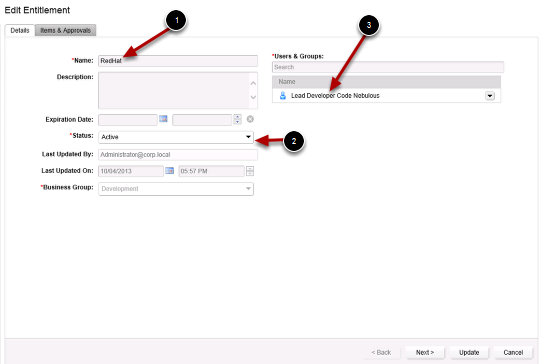
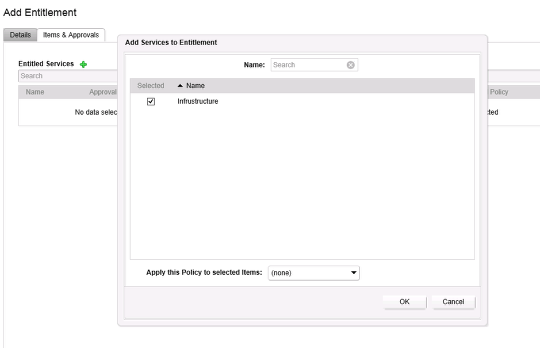
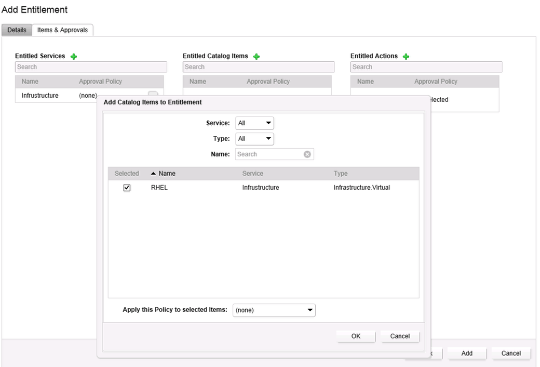
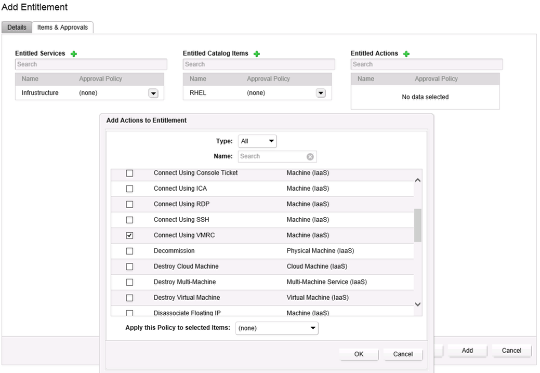
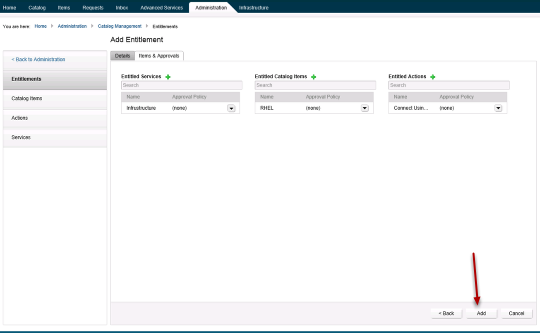
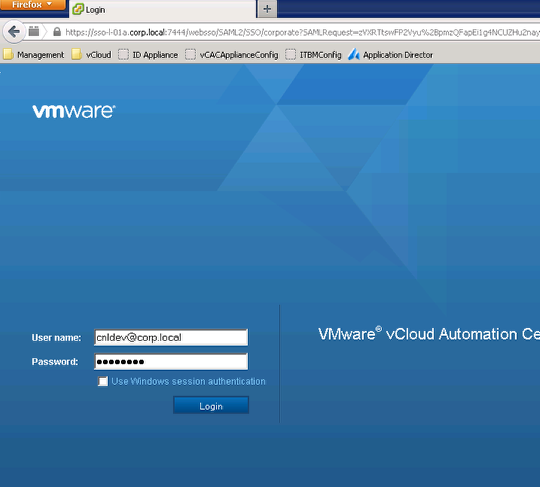
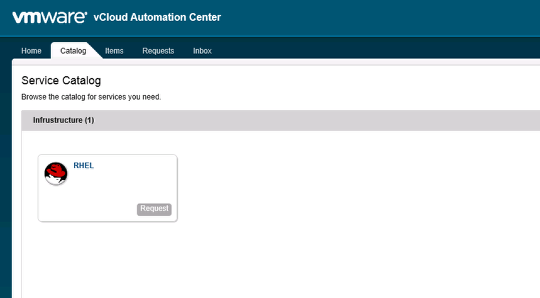
So nice for you to share your experience about installation and configuration process of vCAC, and there would be some questions :
1. Where and how to create tenent administrator and Iaas administrator accounts?
2. How to control these accounts’ priviledge?
Thanks a lot!