Now that you have your new registry server installed let’s test it out with Photon OS.
Pre-Reqs
- Harbor Registry installed see my guide here.
- Photon OS with at least 1 vCPU 2GB RAM and 5GB storage to test the registry – vSphere OVA Here
- Internet Access from Photon OS to the internet
- A quite place where you will not get interrupted
Open a new browser to you registry server ip or hostname example http://reg.corp.local
Sign in as: Admin
Password: Harbor12345
Now open an SSH session and login to another Photon OS VM. We need to start Docker to allow connecting to an insecure registry since we used HTTP for Harbor and did not setup signed certs, use vi editor to create a file /etc/default/docker
vi /etc/default/docker
Click i and then enter the following to point to the Harbor Registry server you just created then click the esc key then hold shift and pres ZZ
DOCKER_OPTS="--insecure-registry reg.corp.local"
Now start Docker with the following command
If docker was already running just type systemctl restart docker
docker pull vmwarecna/nginx
docker tag vmwarecna/nginx reg.corp.local/library/myimage
docker push reg.corp.local/library/myimage
Enjoy your new enterprise class registry complements of VMware Harbor


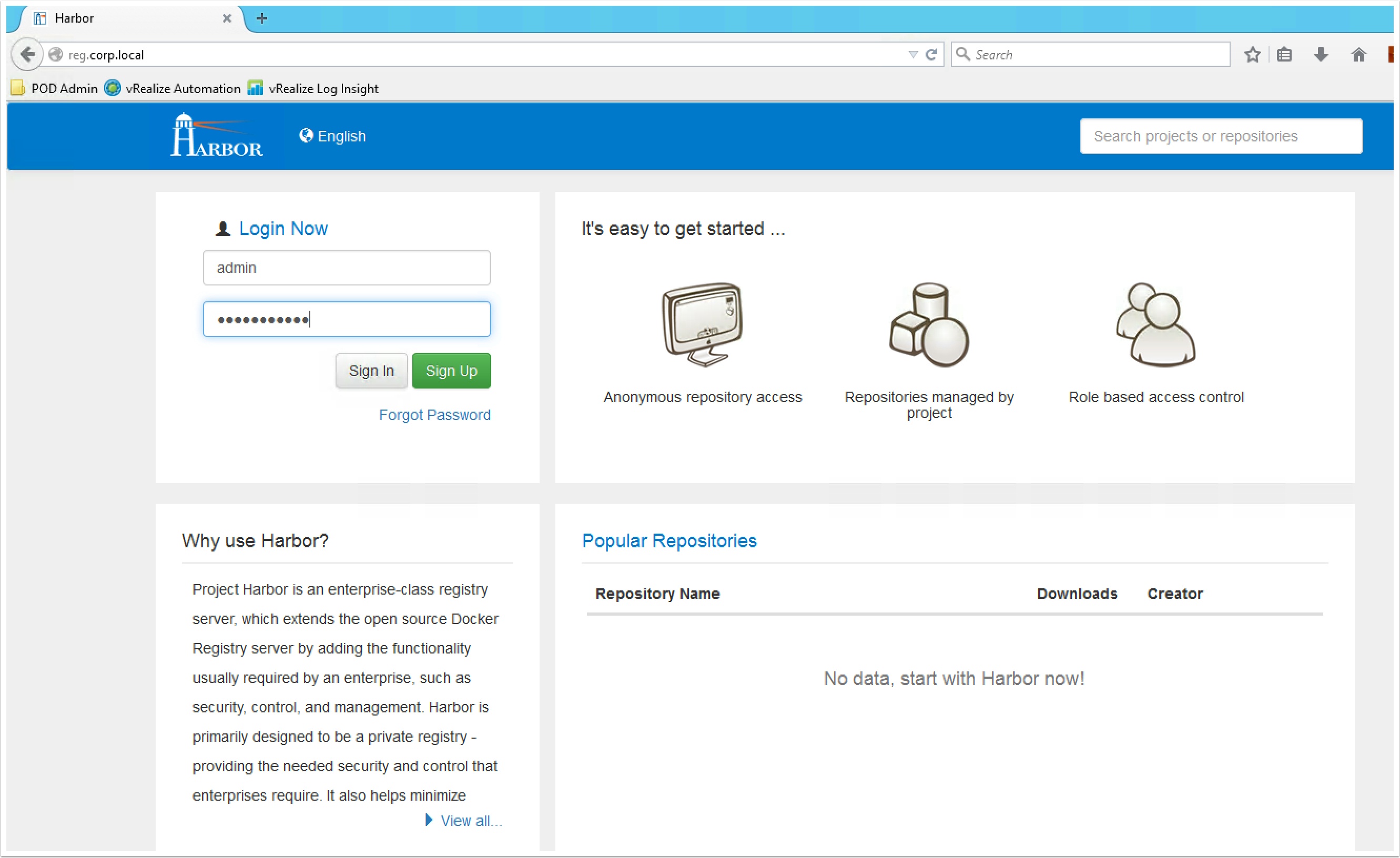
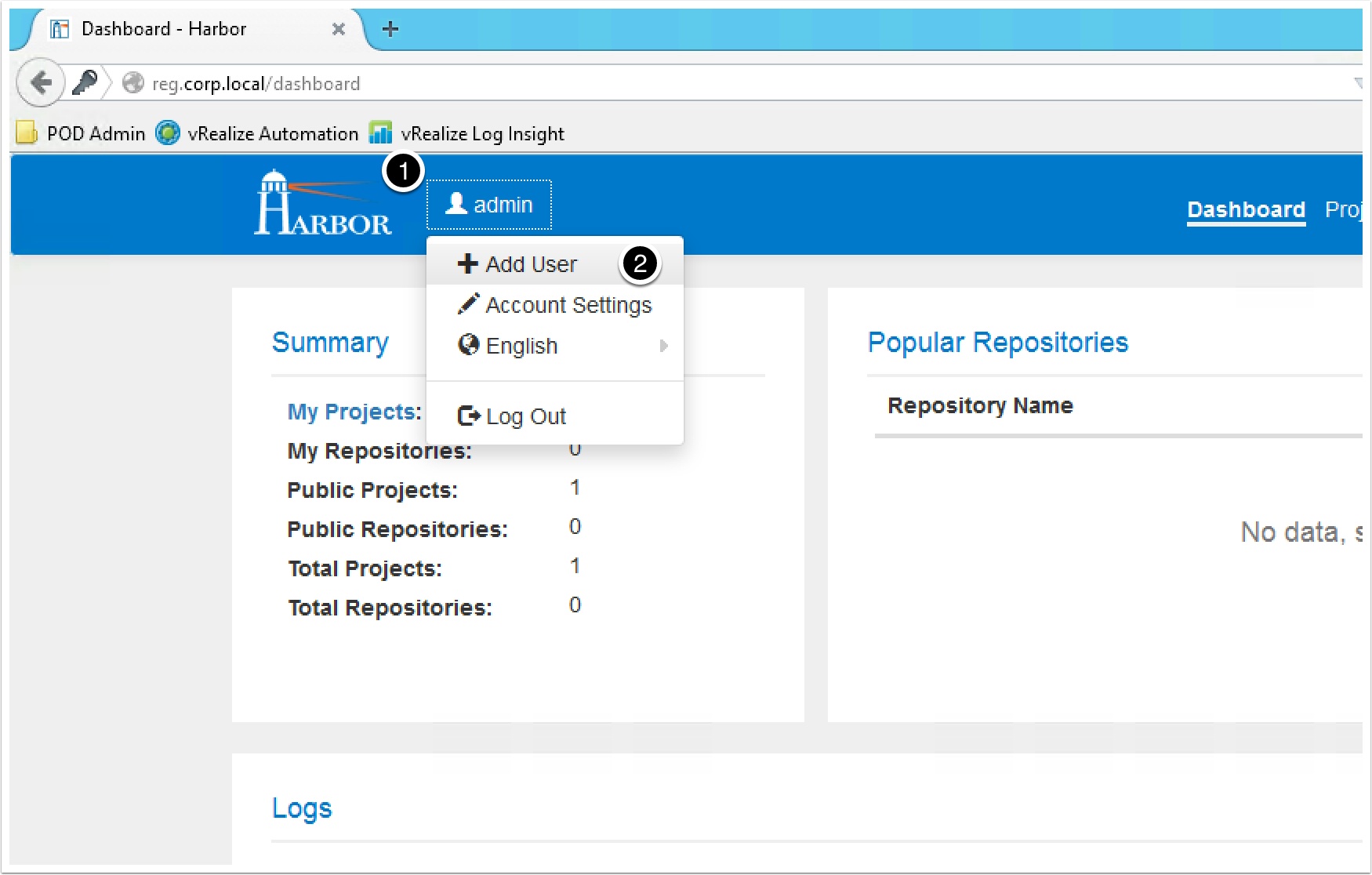
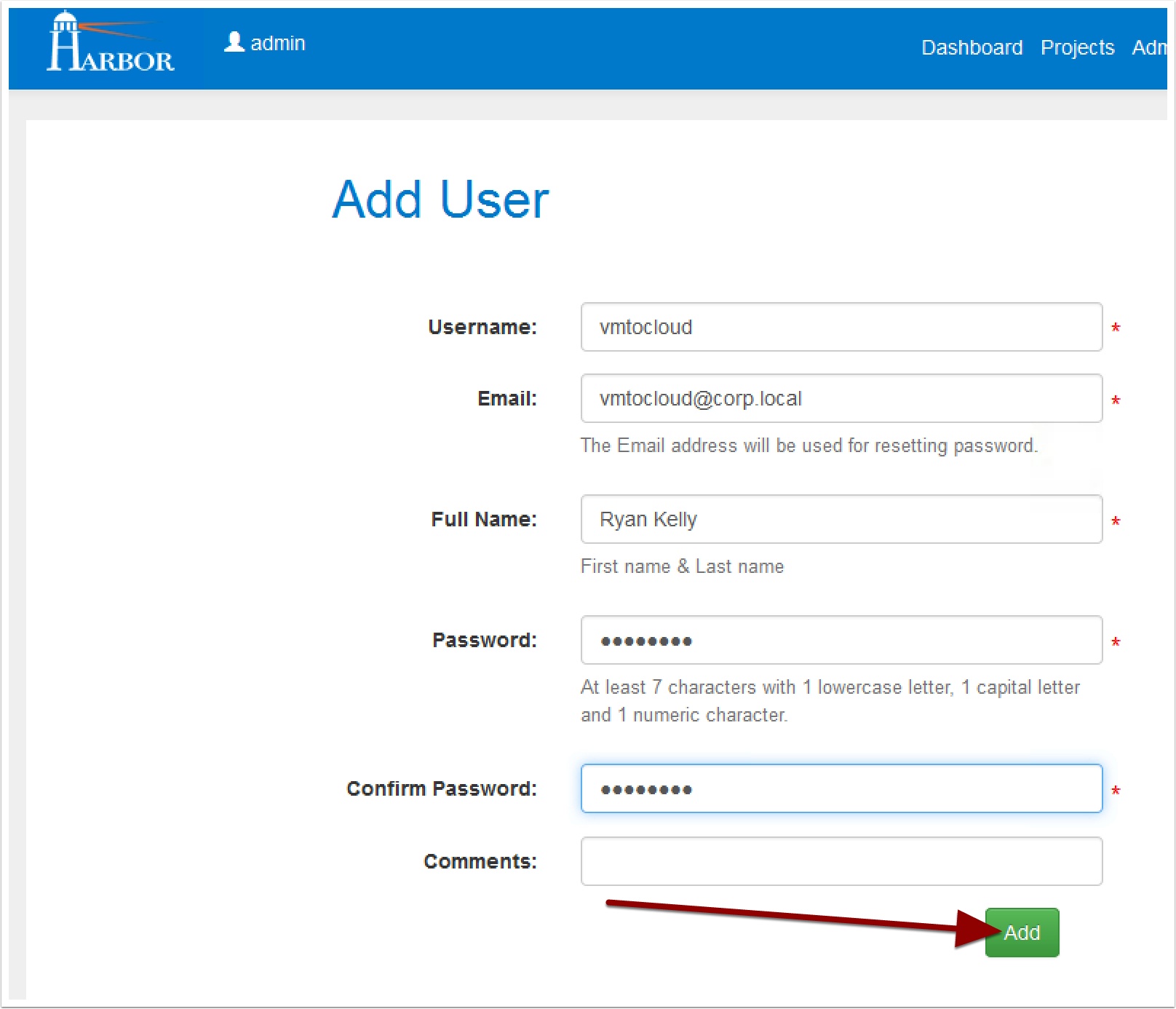
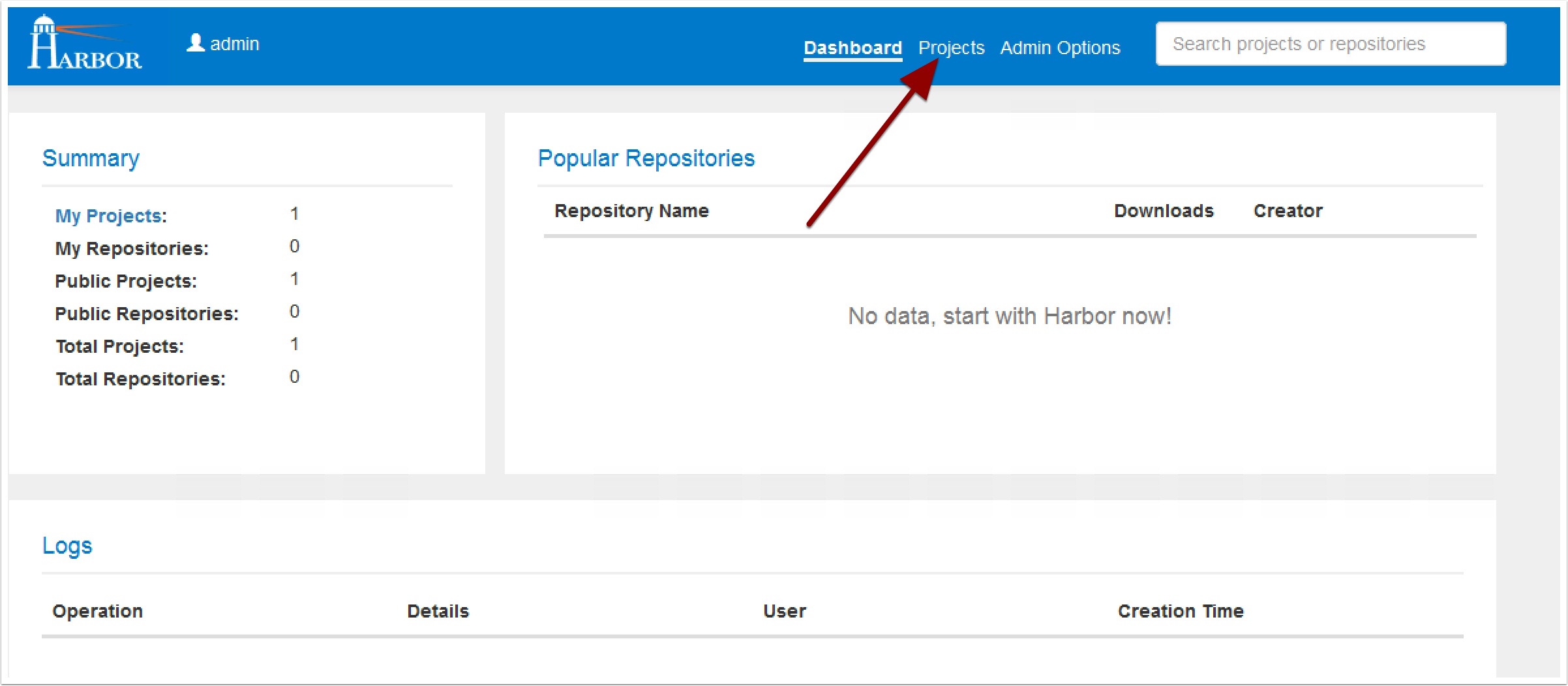
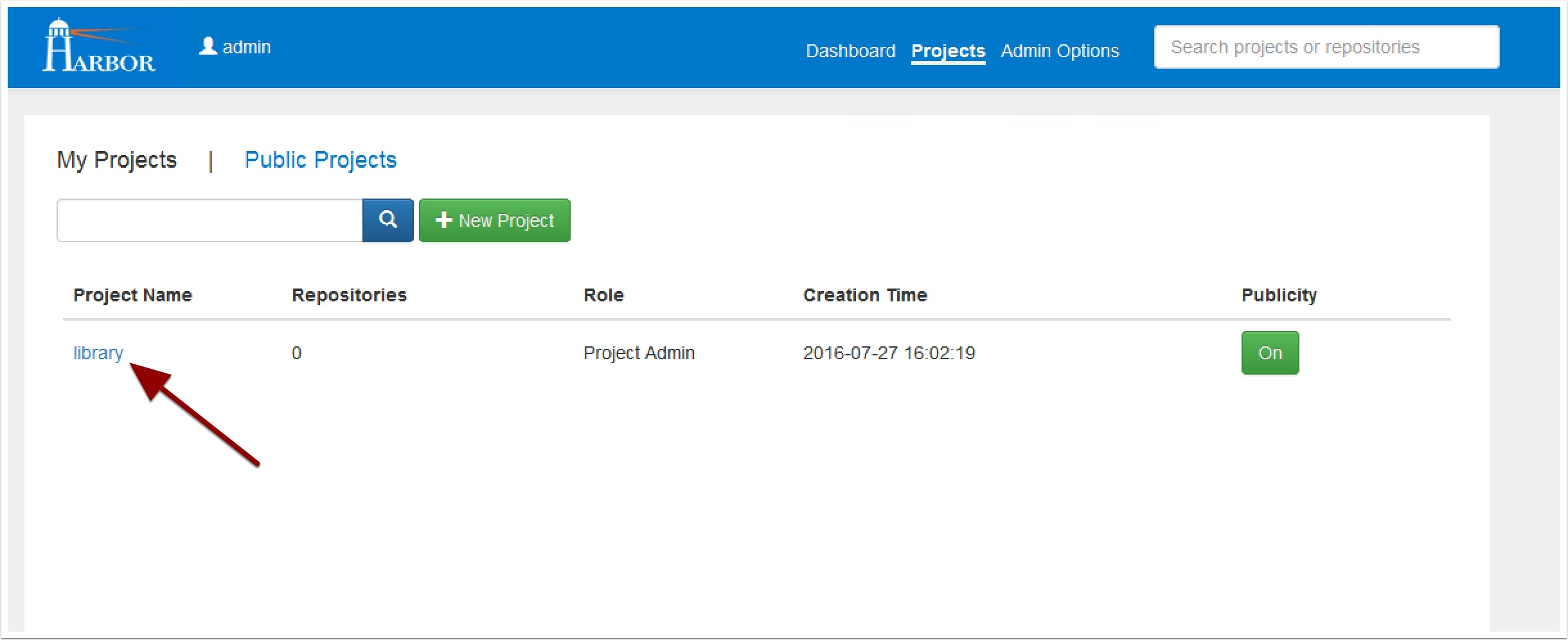
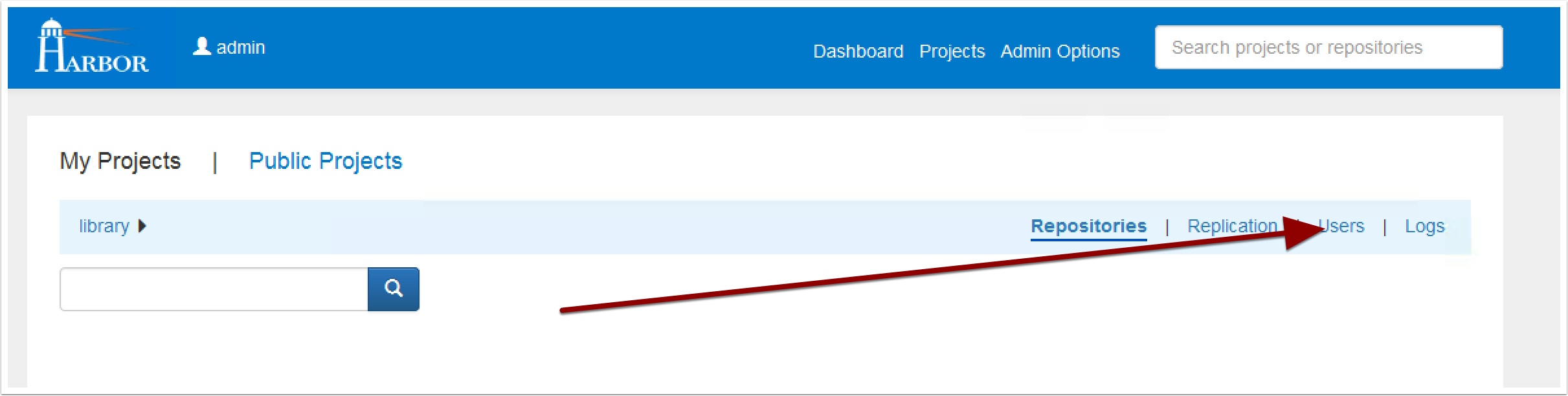
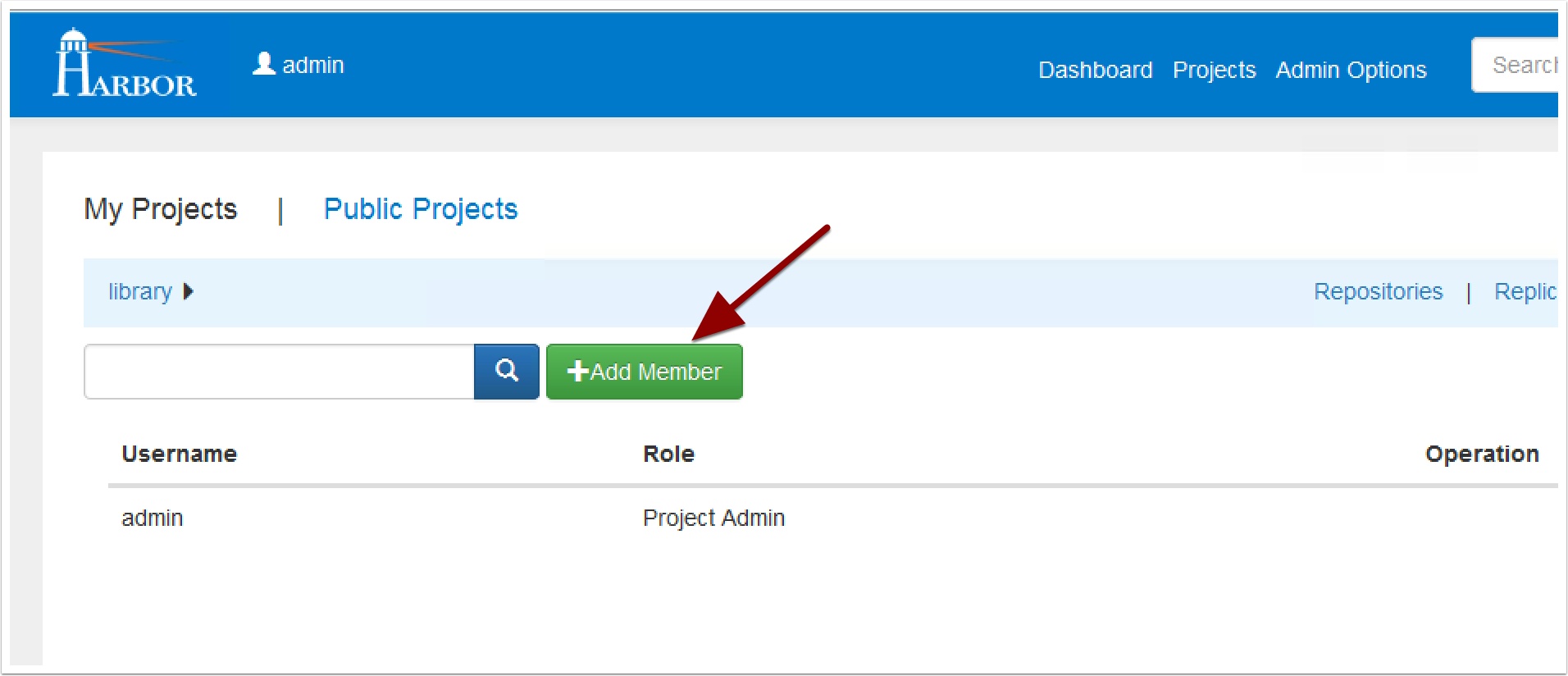
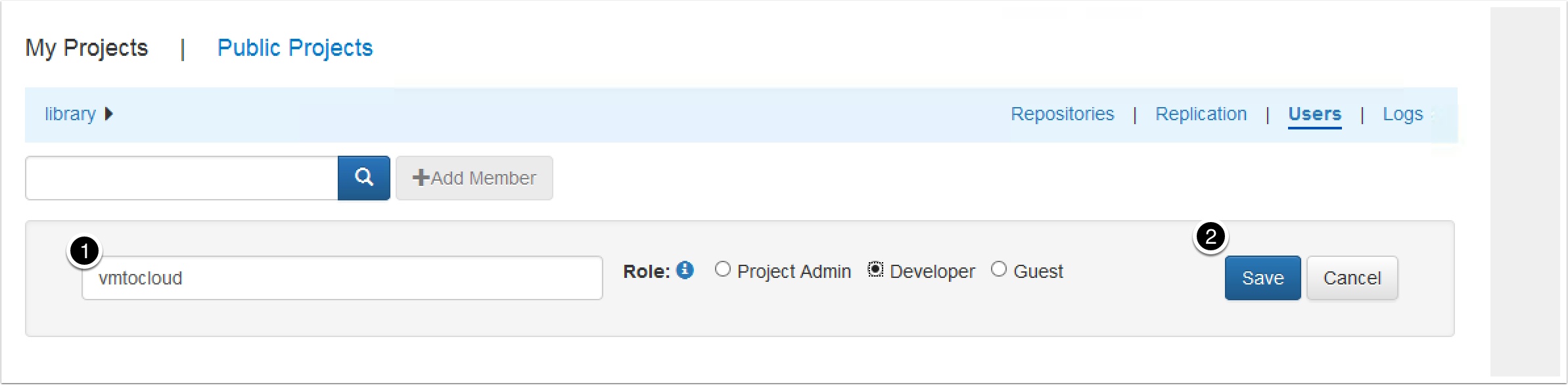
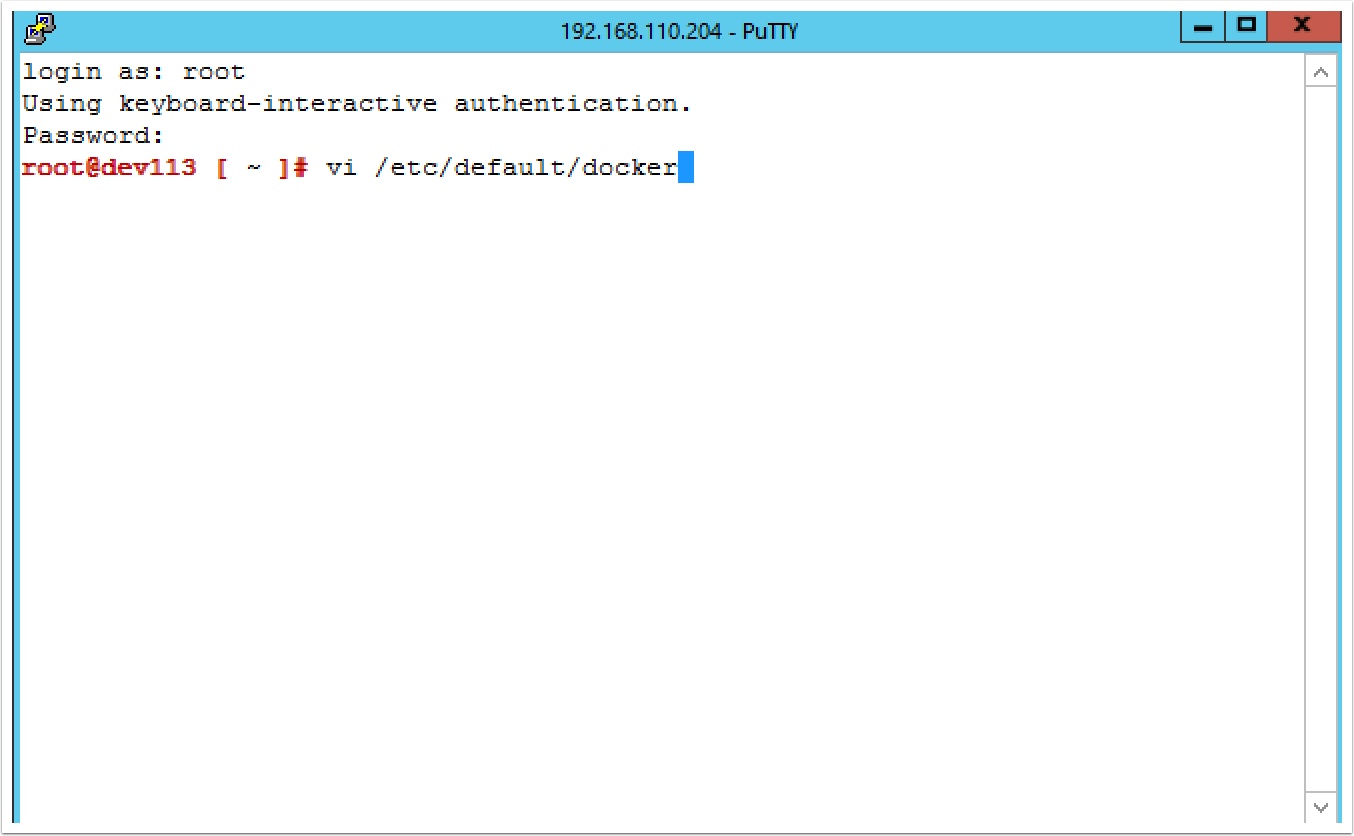
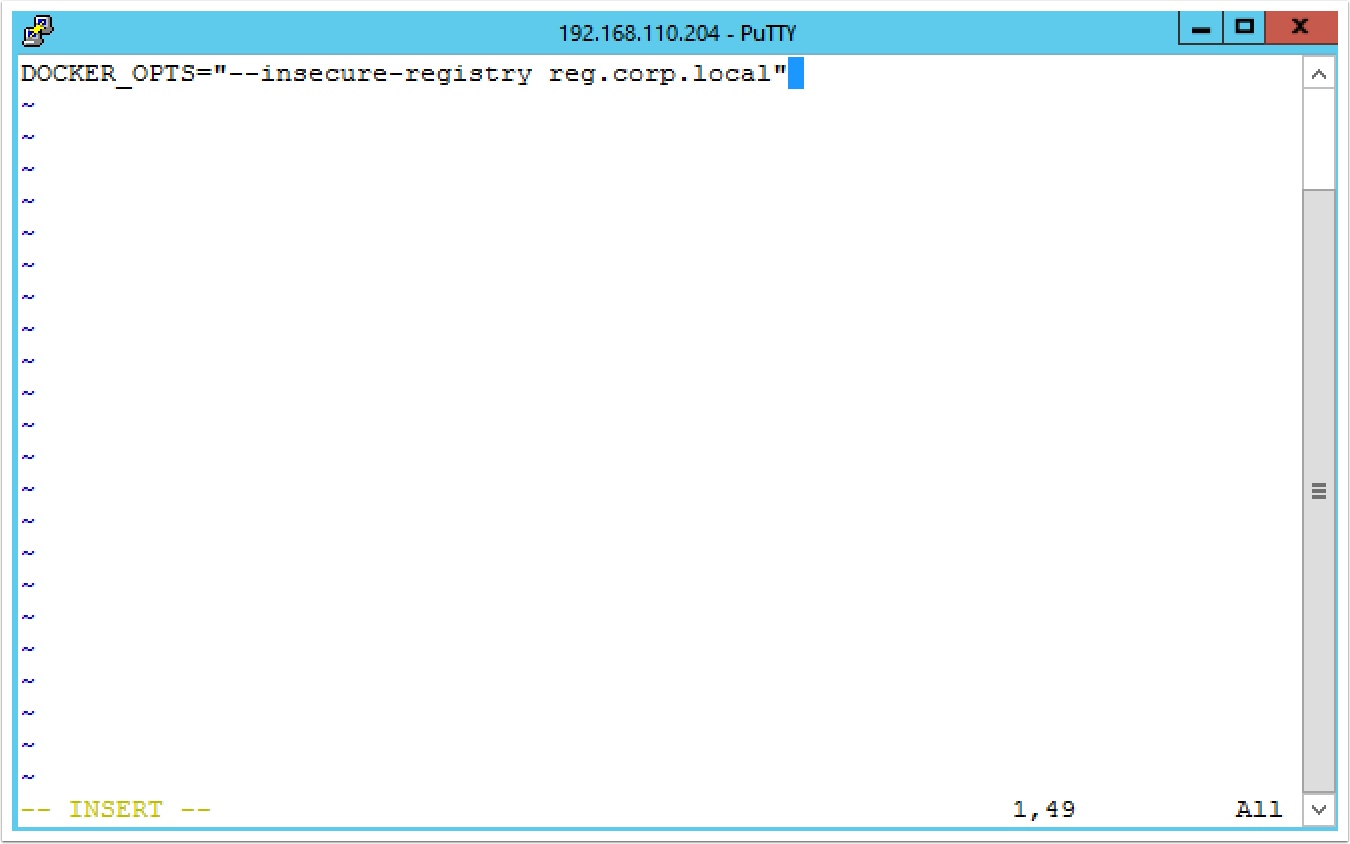
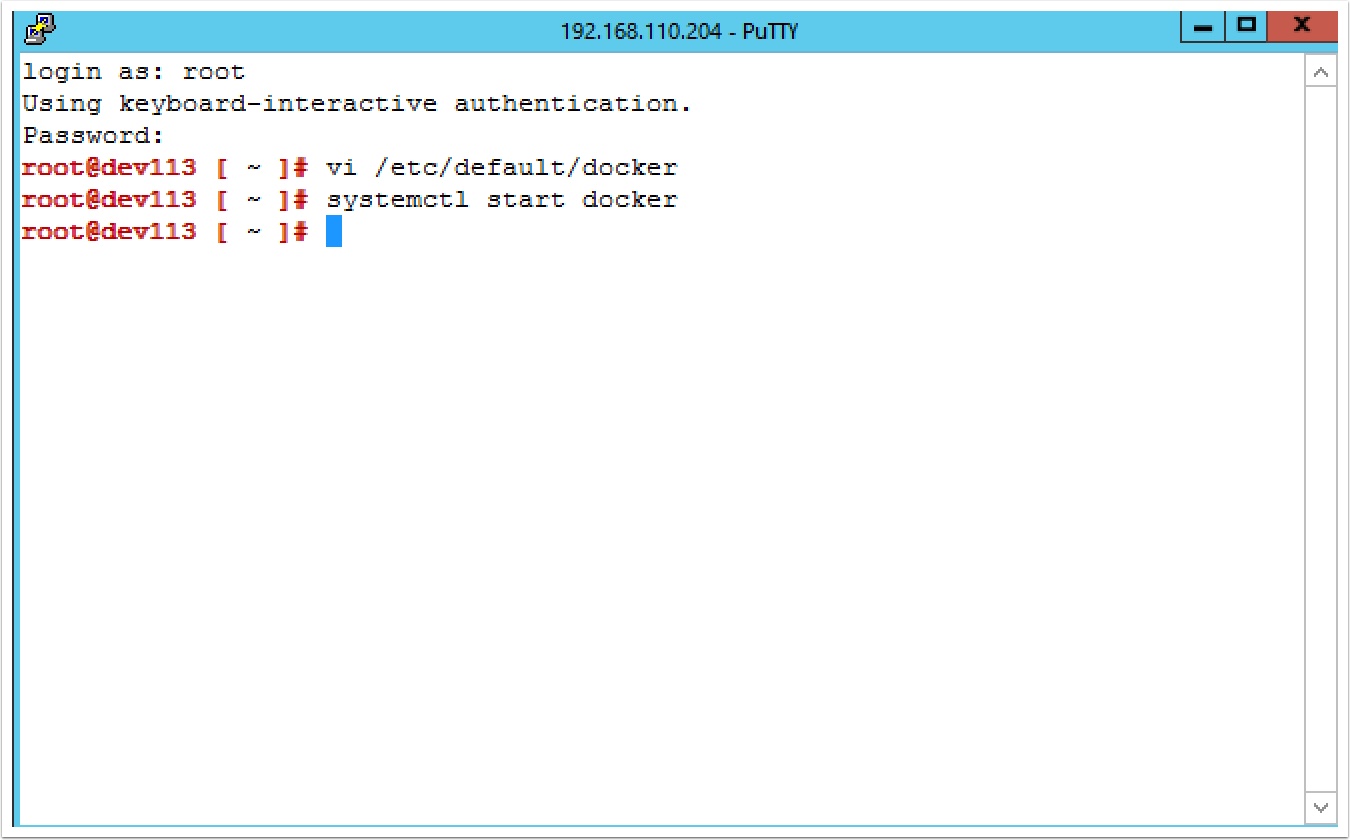
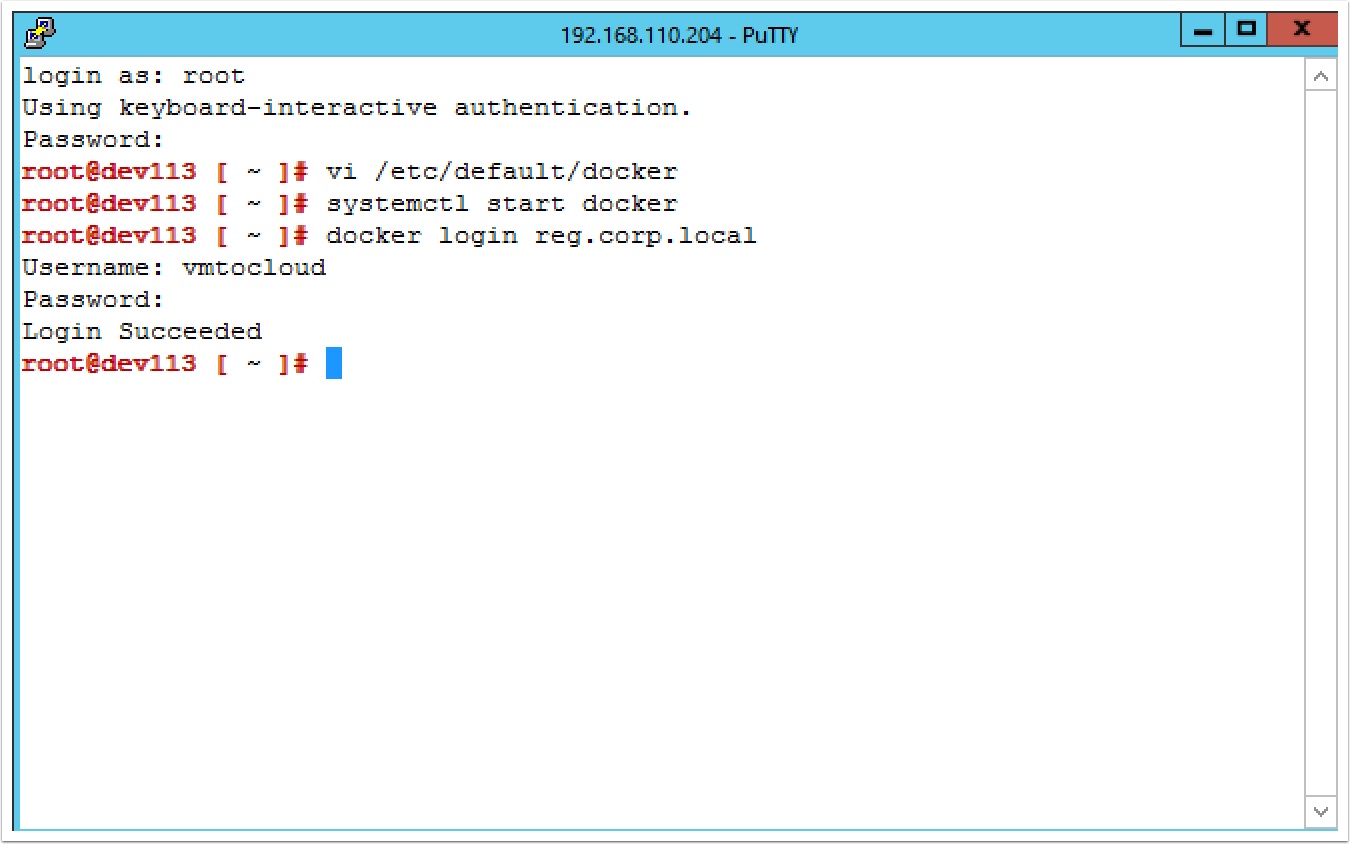


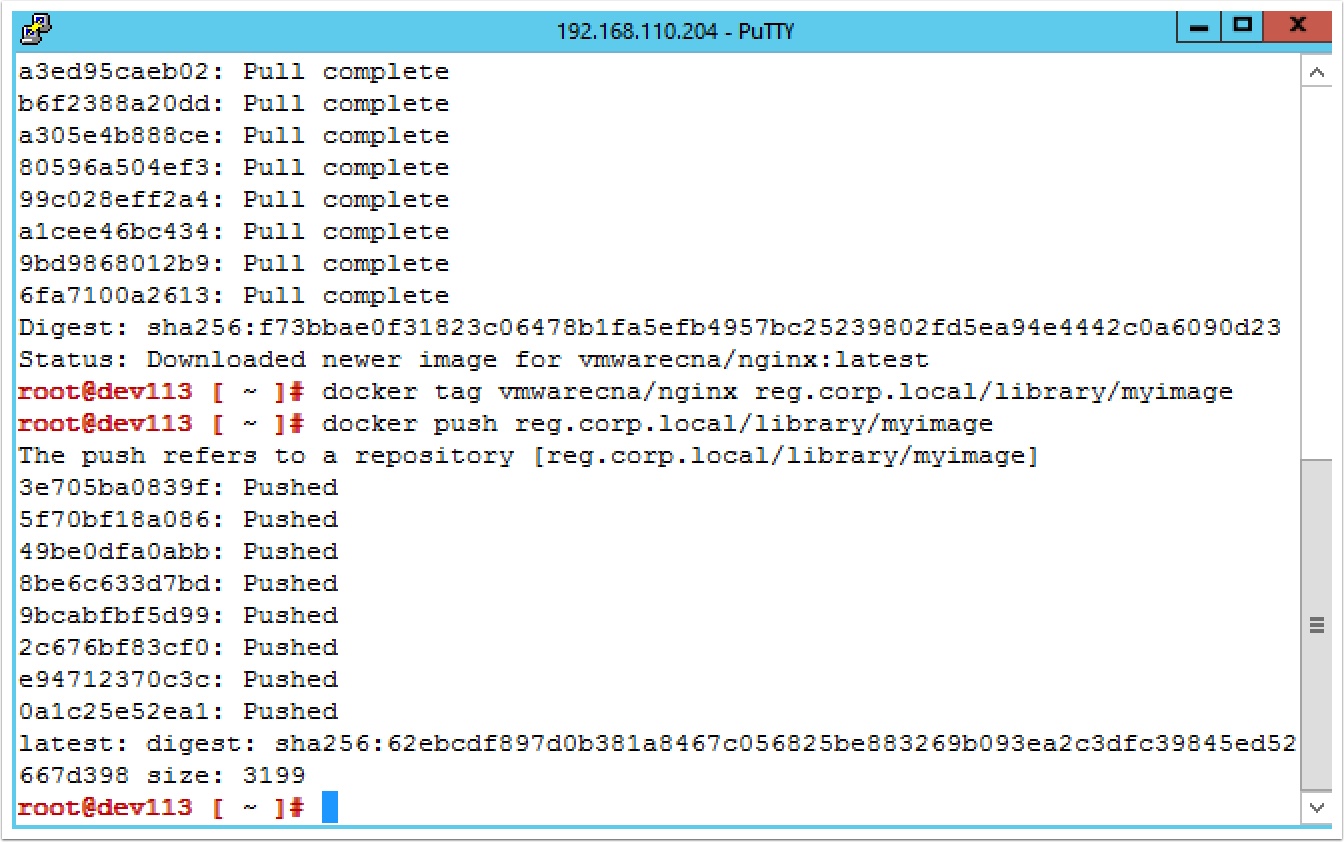
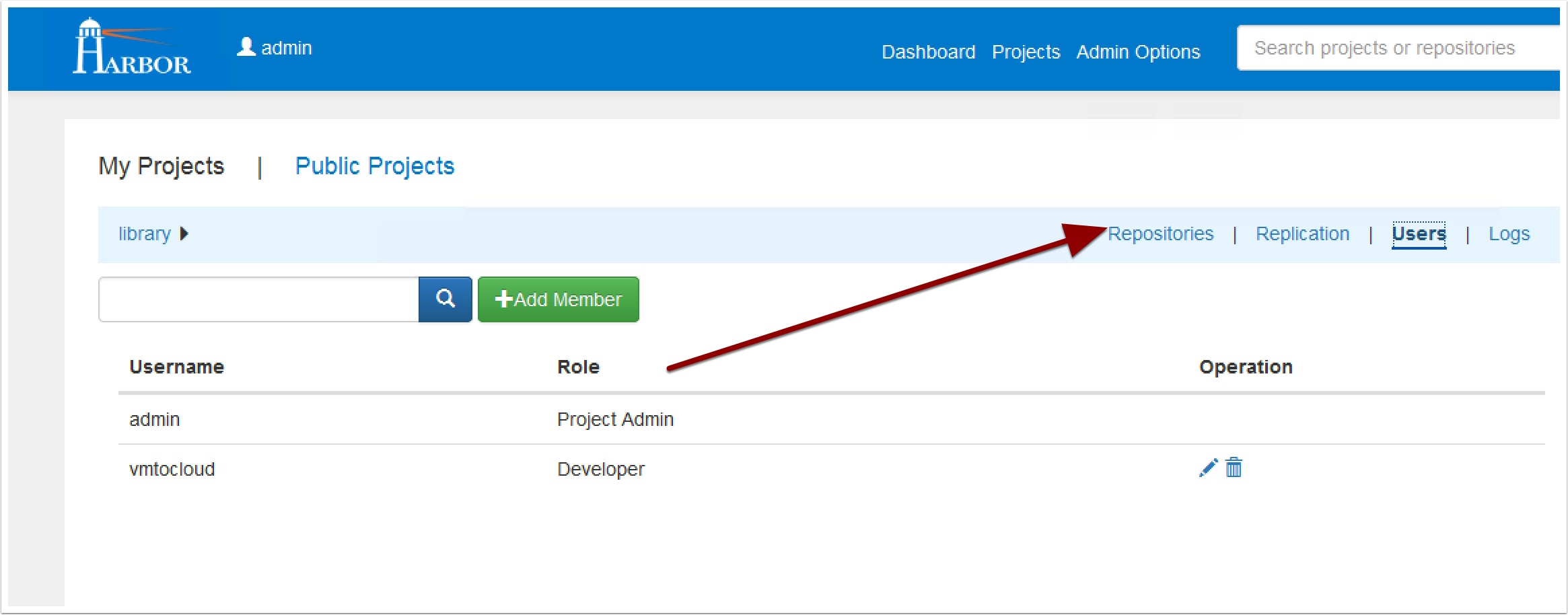
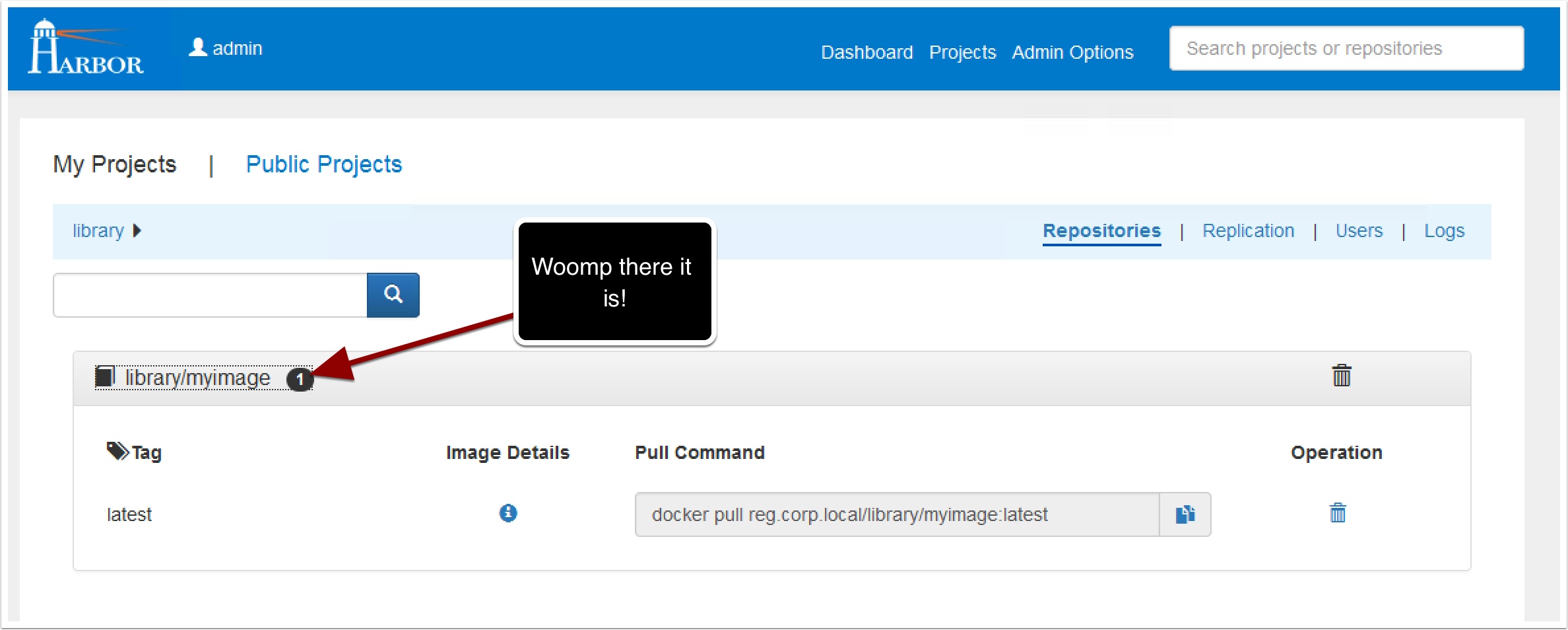
Pingback: How to install an Enterprise Docker registry on Photon OS with Harbor – VMtoCloud.com