In the previous guide we installed and configured Harbor on Photon OS. In this guide I will walk you through testing that your Harbor registry installation is working and you can push images to it.
Pre-Reqs
- Harbor Registry already installed see my guide here
- Photon OS with at least 1 vCPU 2GB RAM and at least 5GB storage – vSphere OVA Here
- Internet Access from Photon OS to the internet
- A quite place where you will not get interrupted see my guide here
Now login to a machine running Docker, I am using Photon OS
Since we installed Harbor with an Insecure Registry we need to let Docker know, edit the following file
DOCKER_OPTS="--insecure-registry harbor.corp.local"
docker login harbor.corp.local
docker pull vmwarecna/nginx
docker tag vmwarecna/nginx harbor.corp.local/library/myimage
docker push harbor.corp.locl/library/myimage
Enjoy!

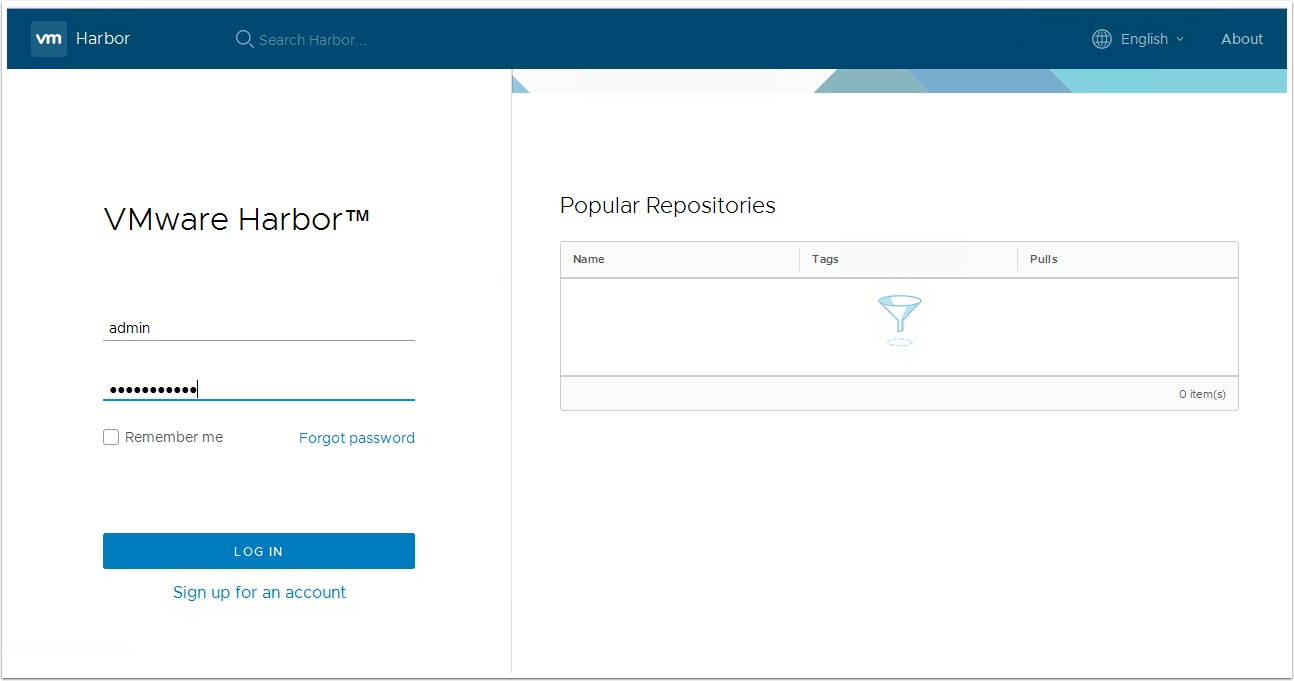
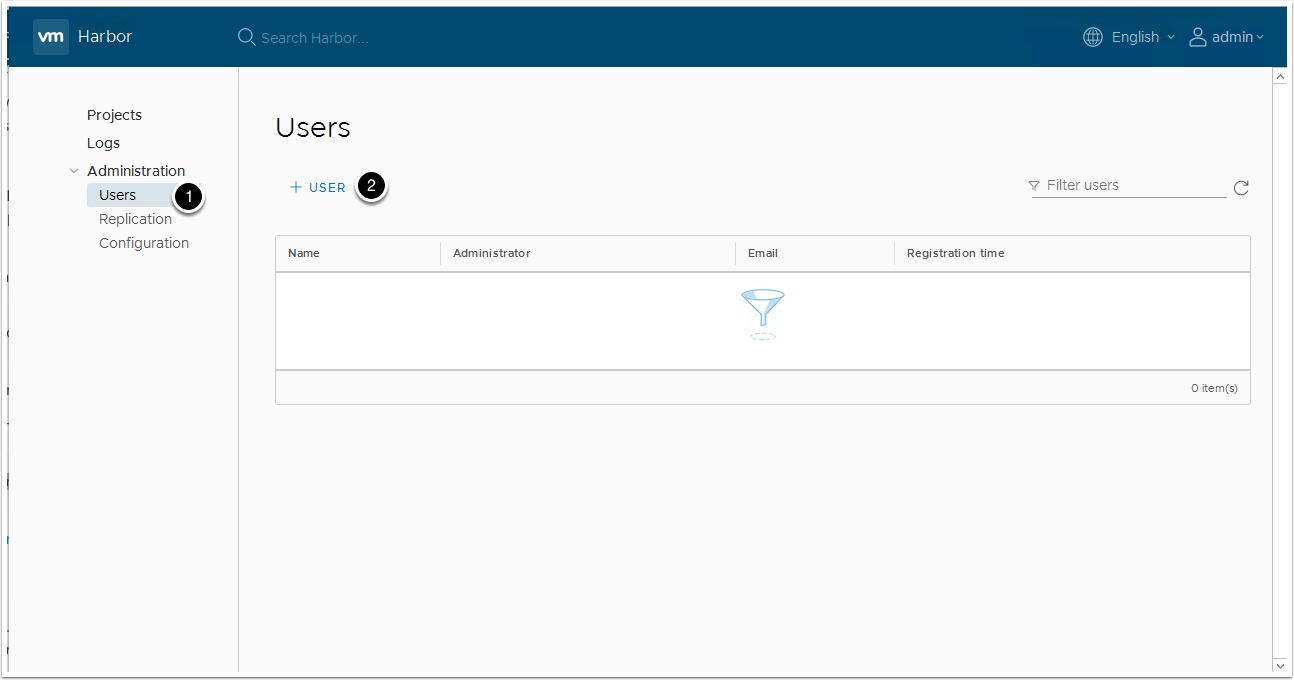
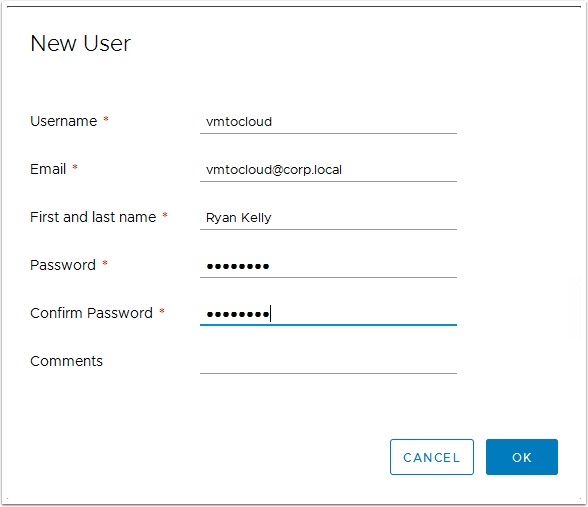
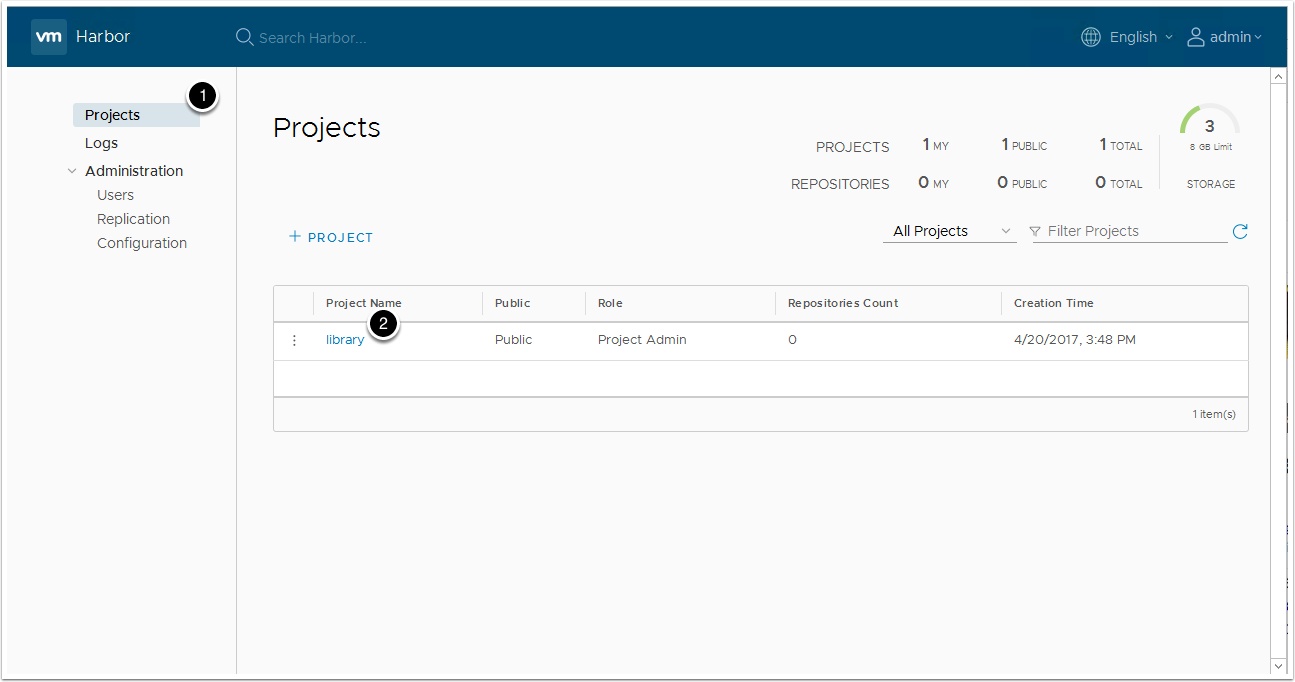

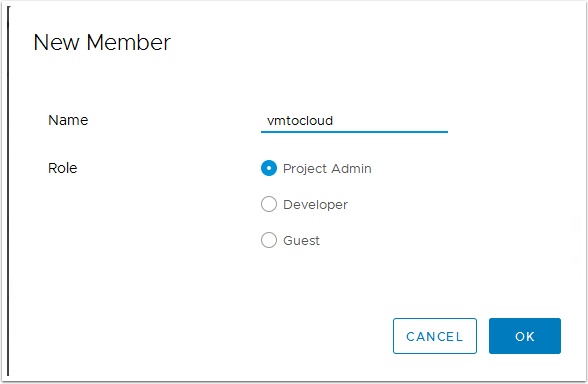
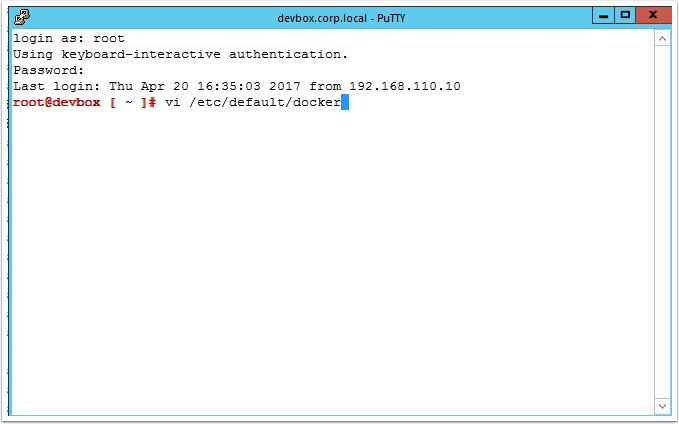

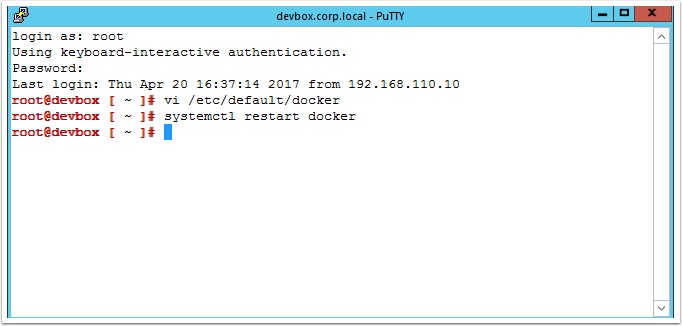
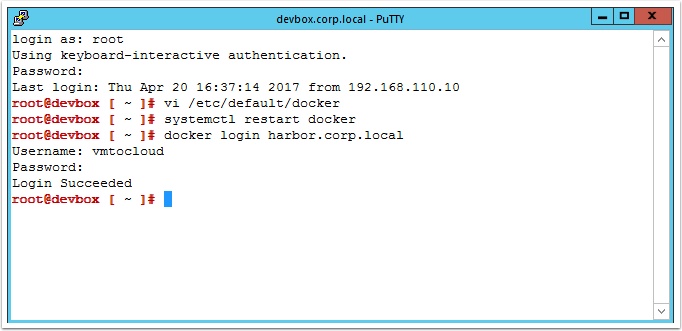

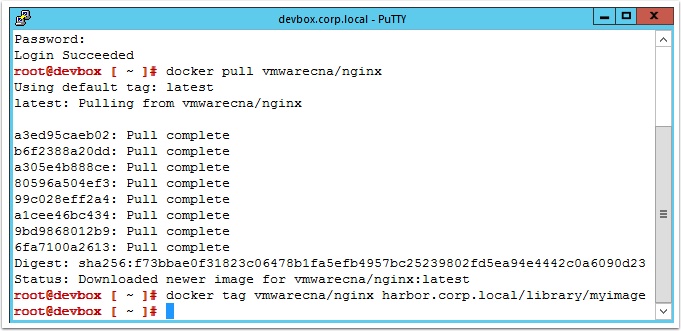

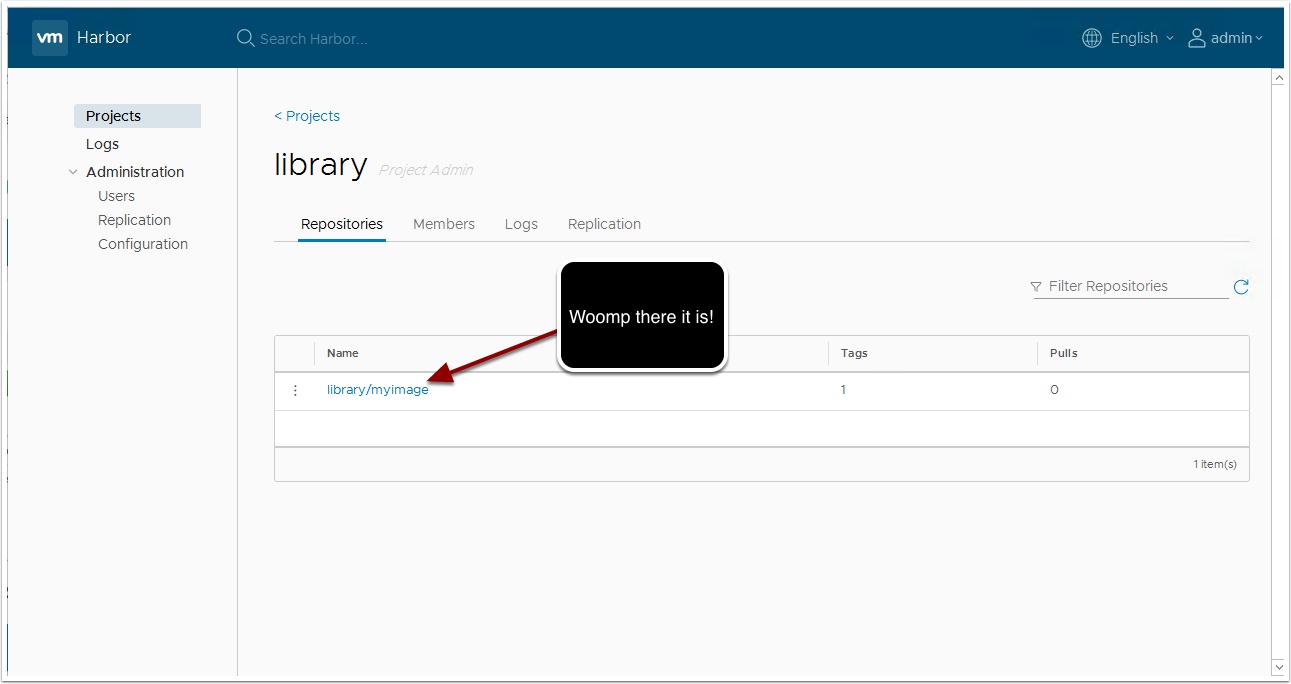
Pingback: Getting started with Harbor 1.1 on Photon OS – VMtoCloud.com