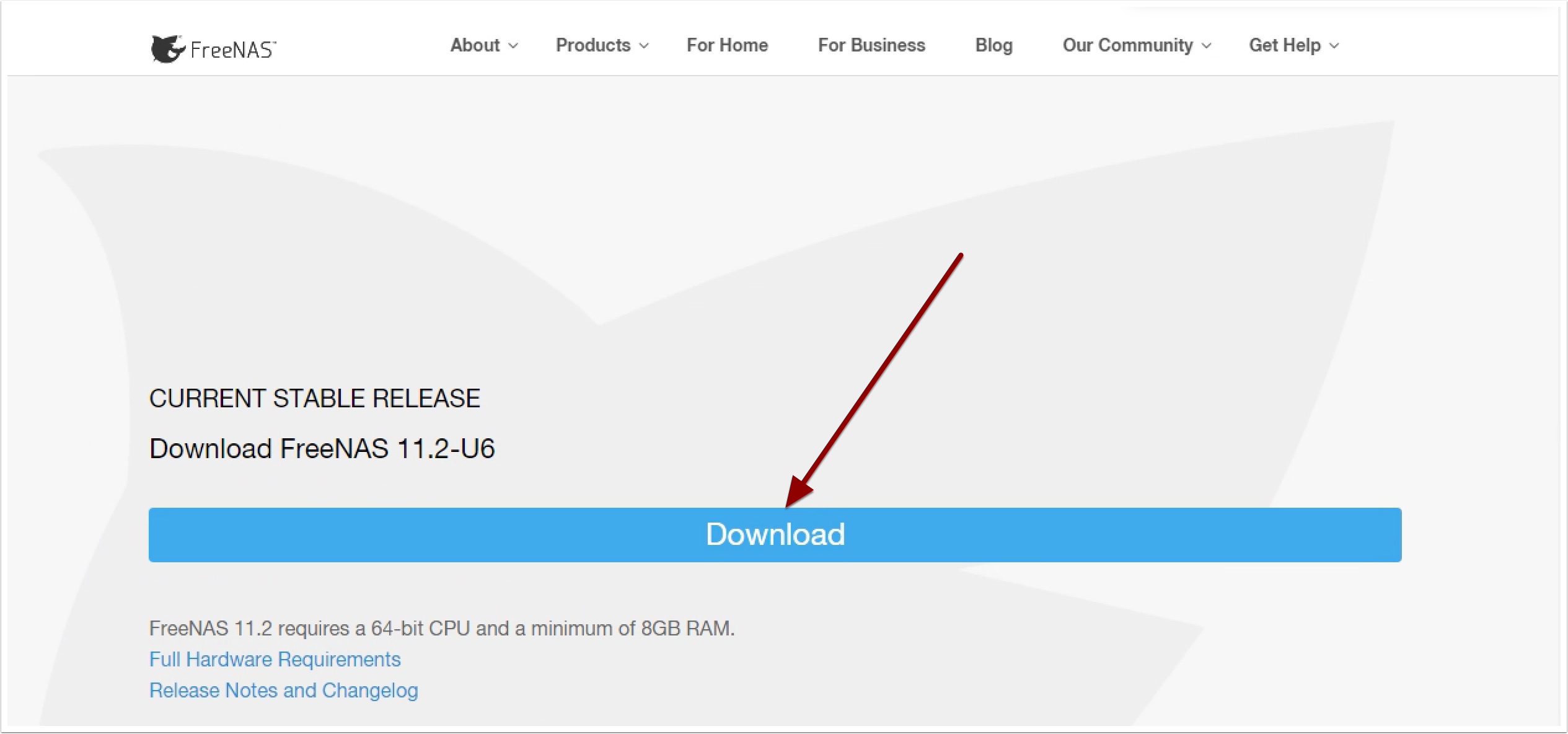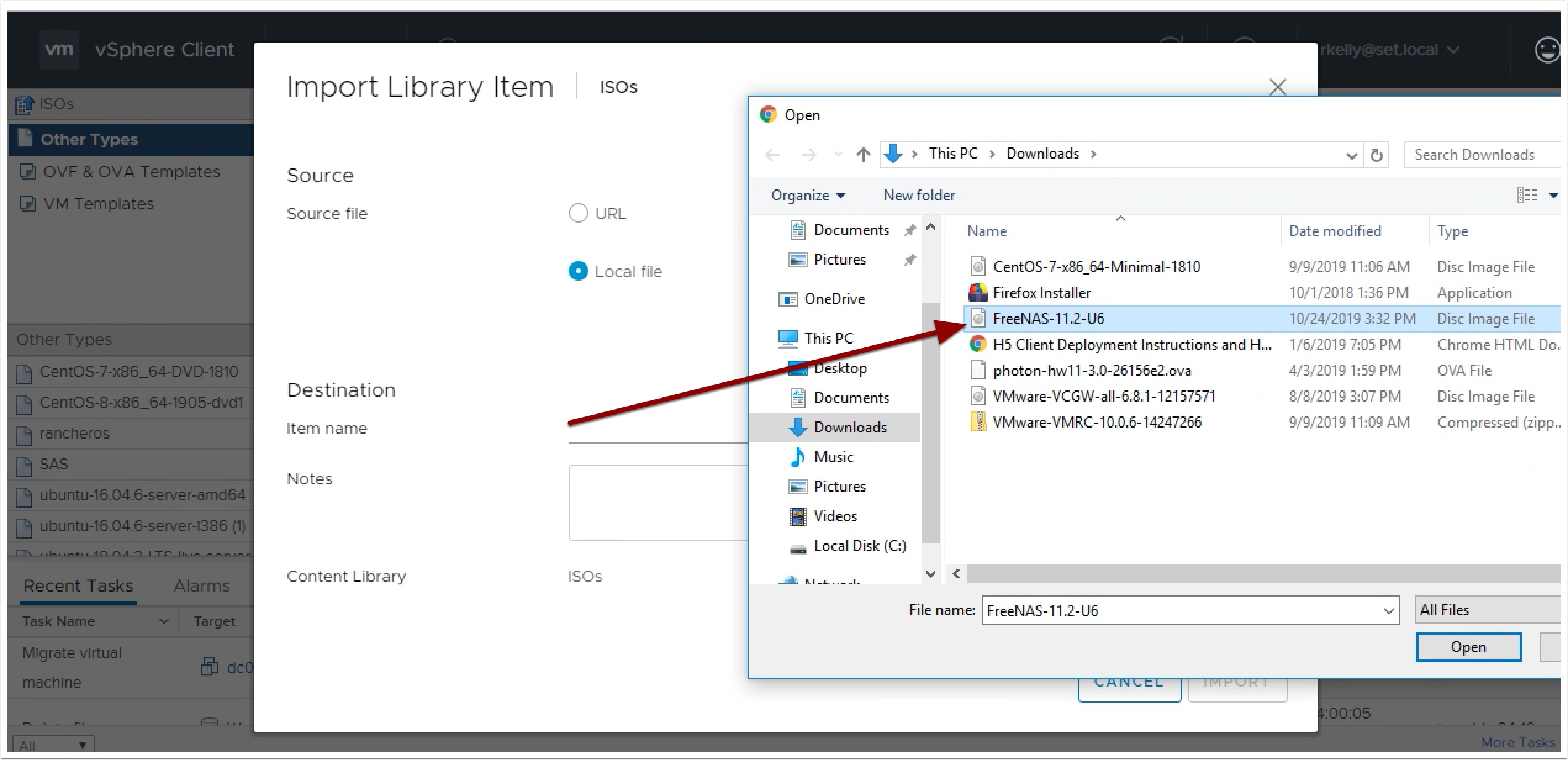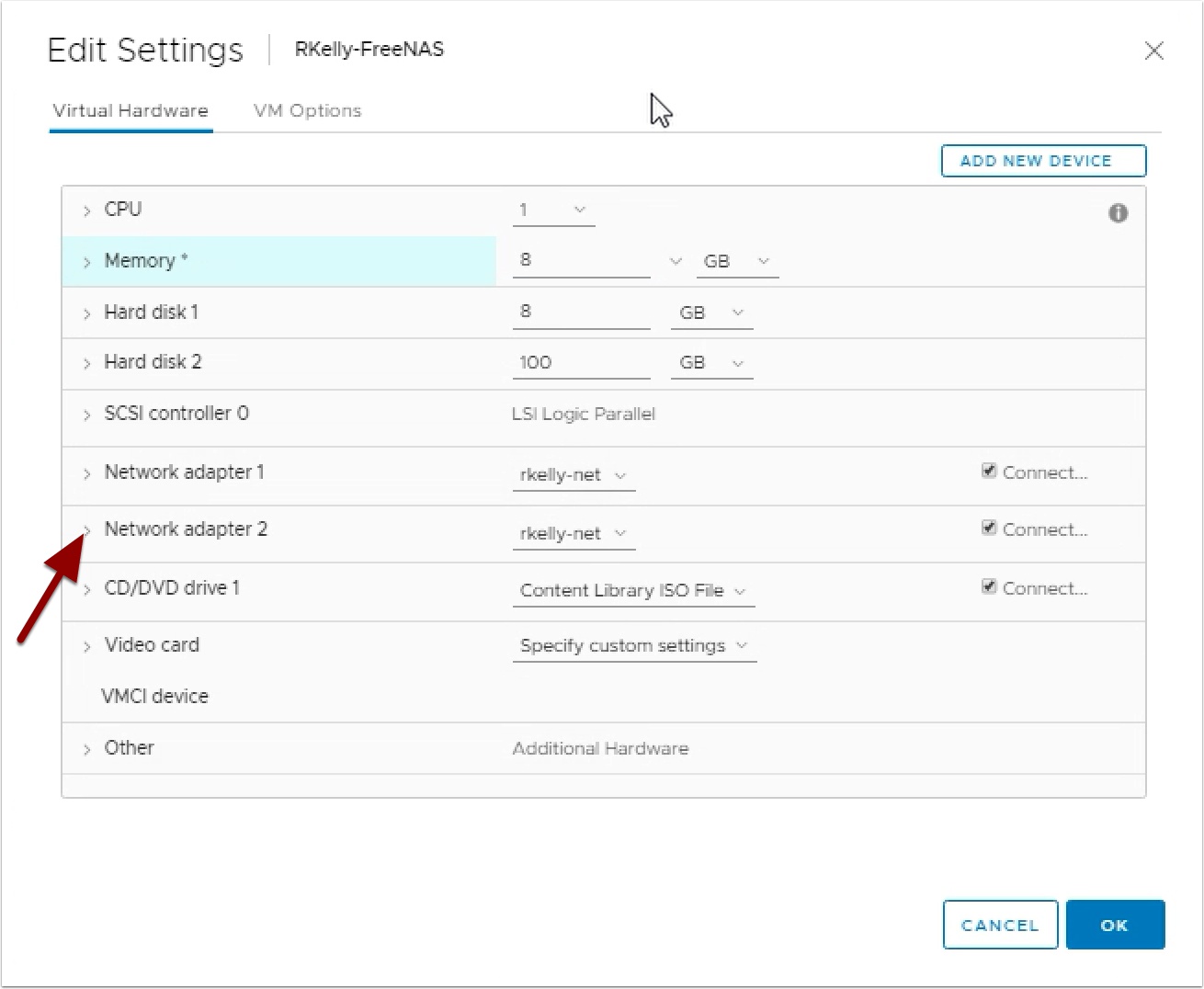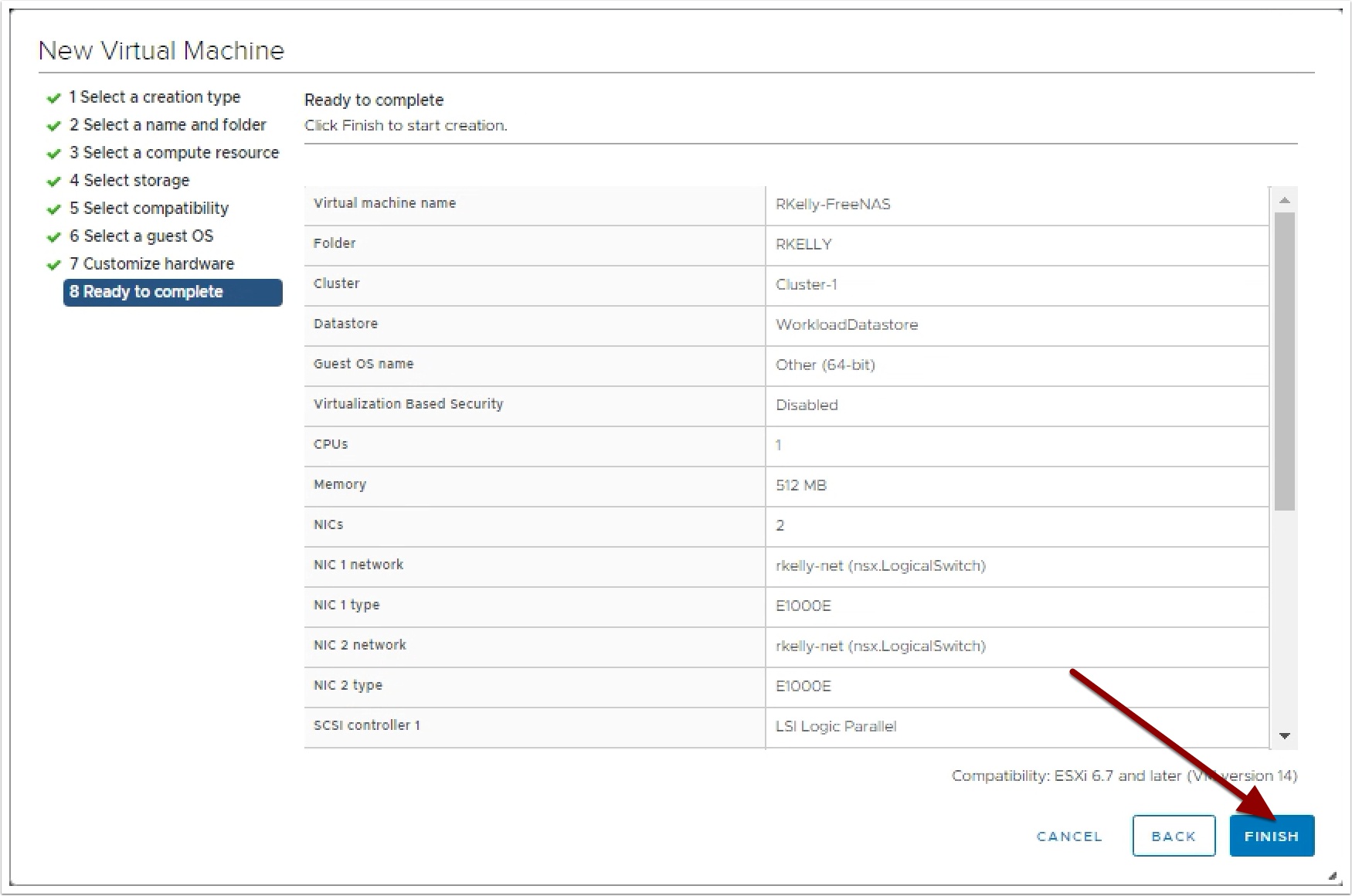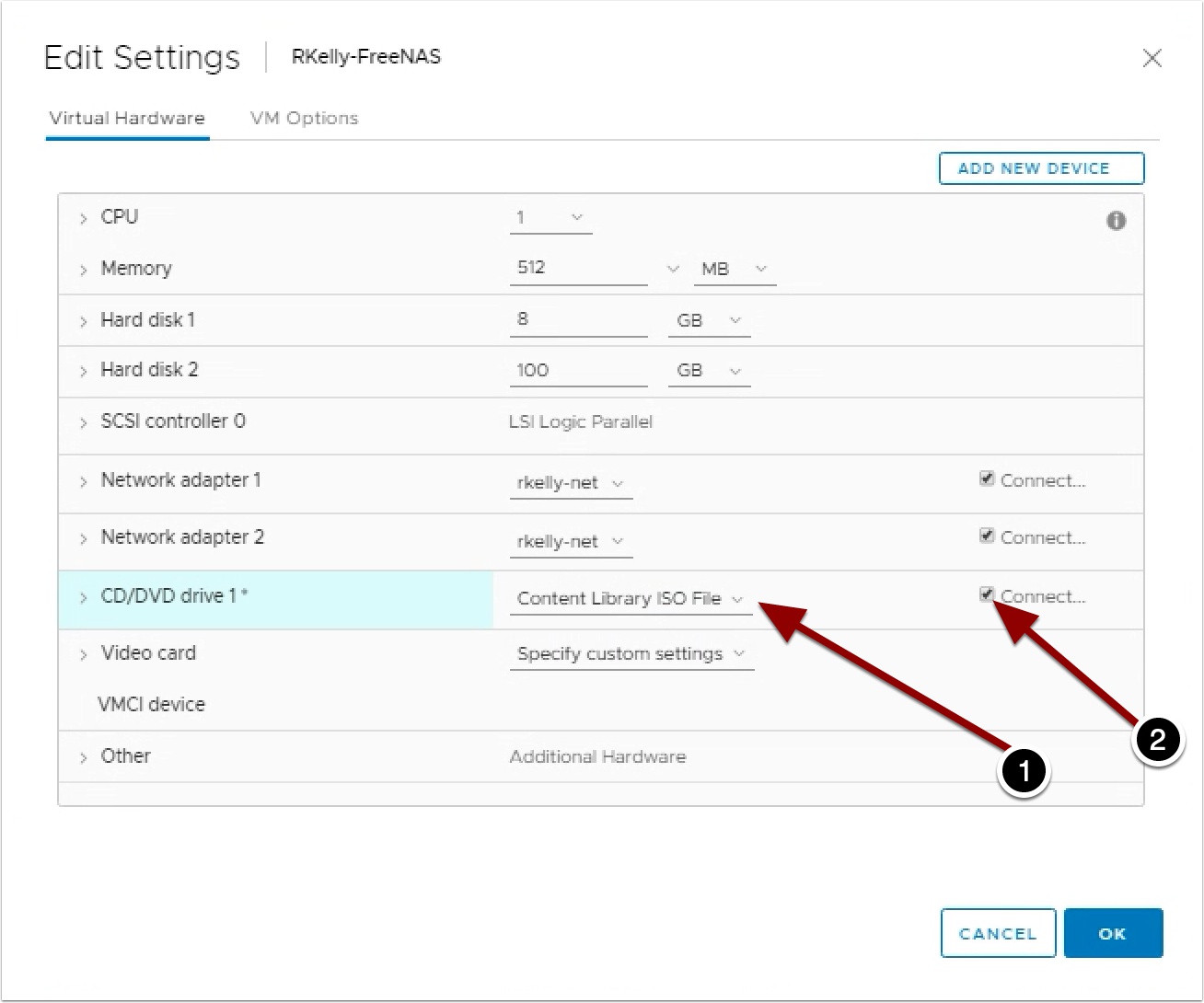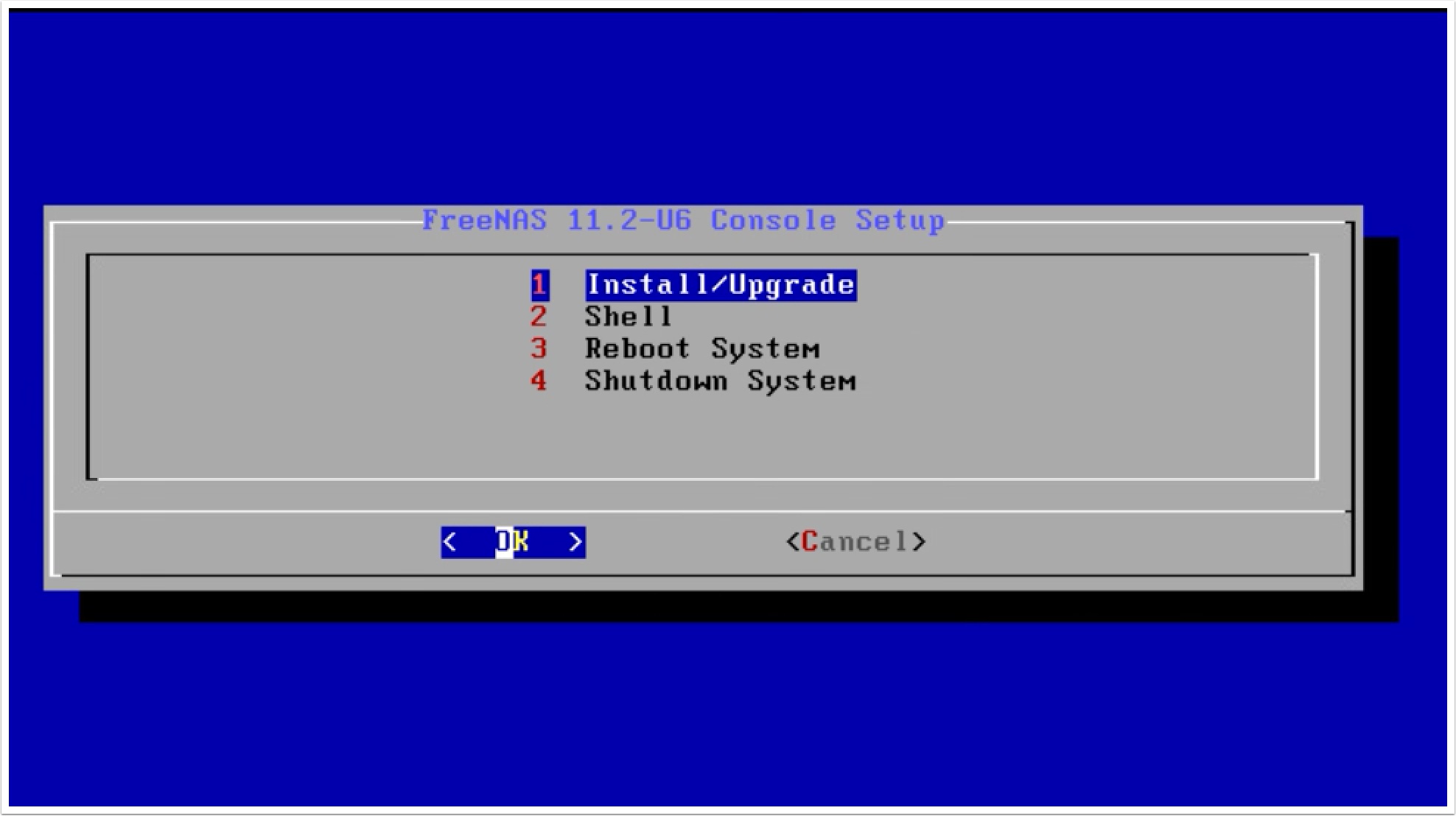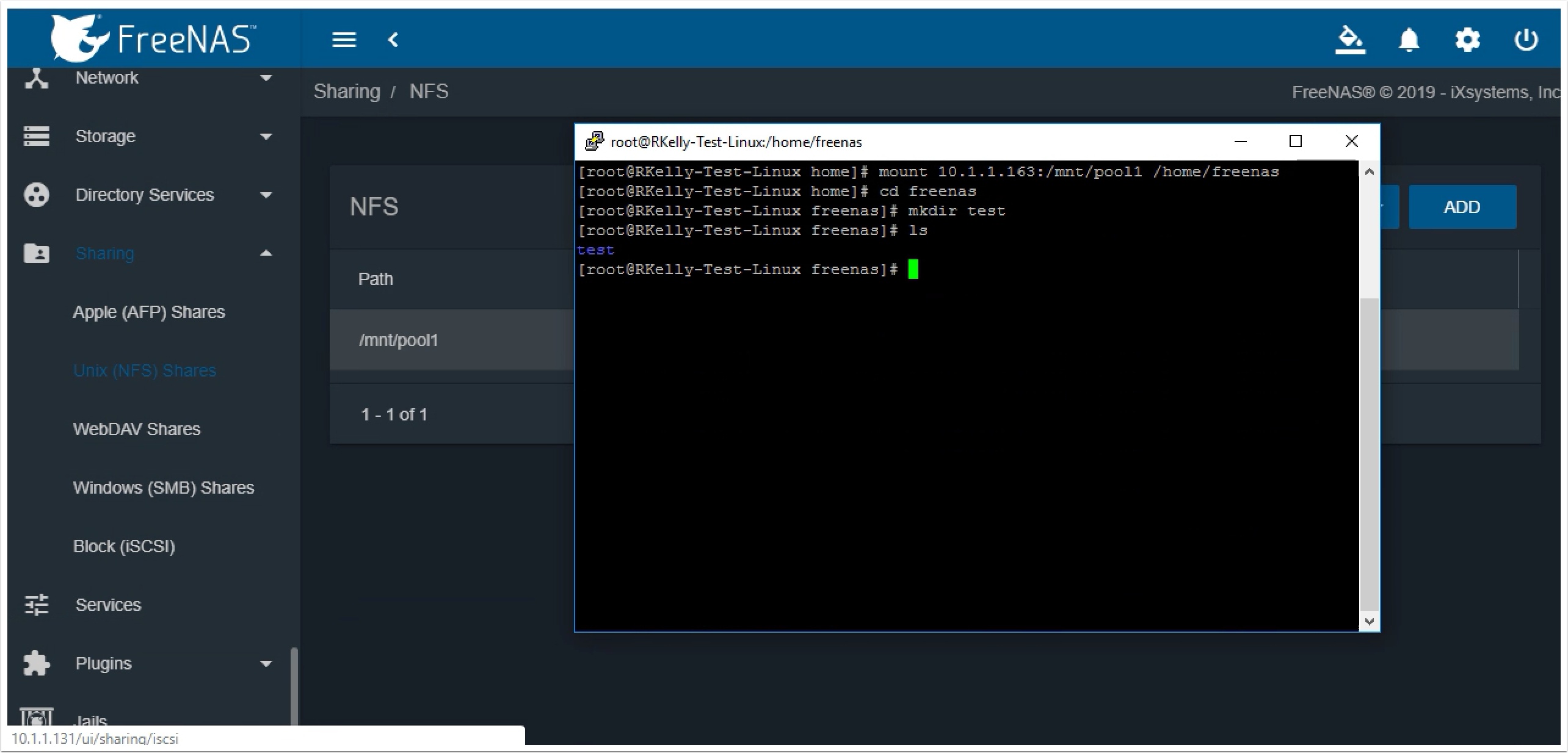In a previous post I showed you how to create Windows and NFS shares on VMware Cloud on AWS that land on Amazon S3 storage. What about if you wanted to use your local vSAN storage to present these services to your VM’s. In this guide I will show you how to use FreeNAS accomplish this. If you are looking for something with technical support you could also try Starwind or any other virtual SAN that runs on vSphere.
Now create a new VIrtual Machine of type Other 64-bit with at least 8GB RAM and 2 hard drives, the boot drive needs at least 4 GB, the second drive will be your shared storage, I am making mine 100GB just to play with.
Now add a second network card, it can be on the same network just different IP (The first card will be to manage the FreeNAS appliance, second card will be for storage traffic)
Before powering on the VM, edit settings and connect the FreeNAS ISO file in your content library and click connected.
Enjoy using your local vSAN storage on VMware Cloud on AWS to mount NFS, iSCSI and Windows Shares