Step 1: Login to vCloud Application Director as your SSO user, for example cloudadmin@corp.local
Step 2: Click drop down and navigate to applications and Click +New
Step 3: Give the new app a name and click Save
Step 4: Click Create App Version
Step 5: Accept the default version and click save
Step 6: Click Create Blueprint
Step 7: Drag out your Blueprint that you mapped earlier, (Remember you can not use the other Operating systems until they are mapped to a vCAC blueprint)
Step 8: Edit the CPU and Memory to your specifications (Must match what is stated in vCAC blueprint)
Step 9: Drag and drop the Apache and MySql service onto the template
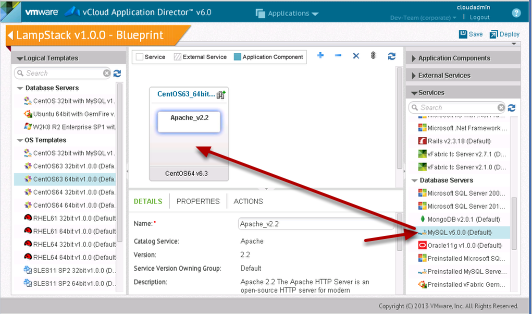
Step 10: Click Save then Deploy
Step 11: Enter a name and click Deploy
Step 12: Click map details then click next
Step 15: Now click Publish
Step 16: Give it a name and click OK
Step 17: Now login to vCAC
Step 18: Click administration, then Catalog management then catalog items then click the drop down to configure the DevLampStack Catalog Item
Step 19: Choose an Icon and Change the Service and click update. See below for a link to the icon pack.
Step 20: Login to your portal as a user entitled to the catalog and you should see the APPD blueprint ready for consumption
Enjoy! Any feedback leave a note below or hit me up on twitter. @vmtocloud
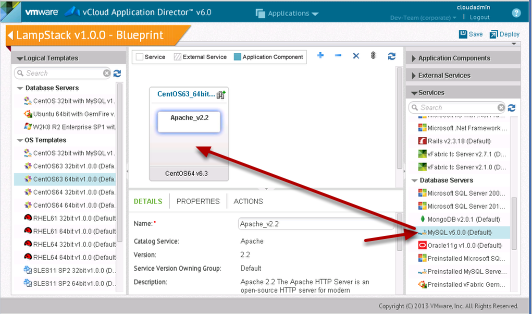

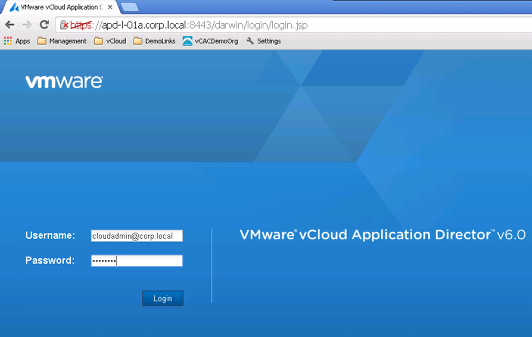
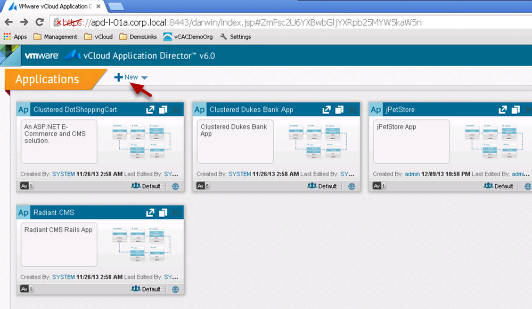
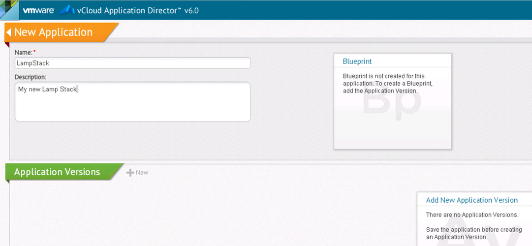
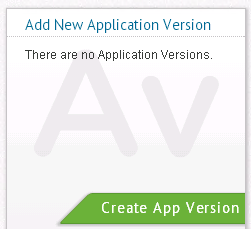
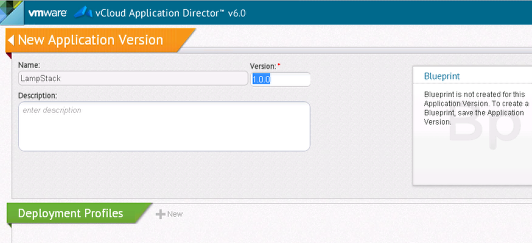
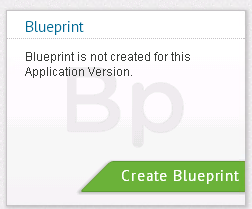
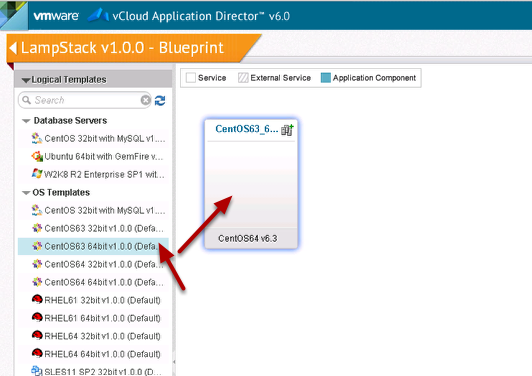
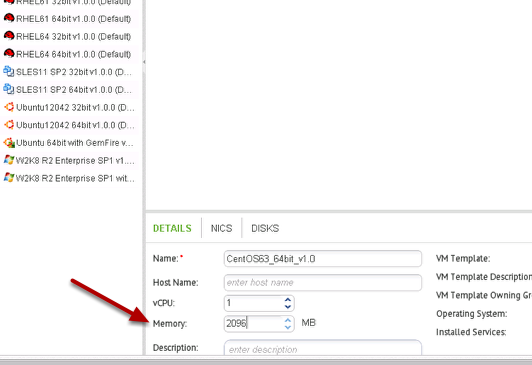
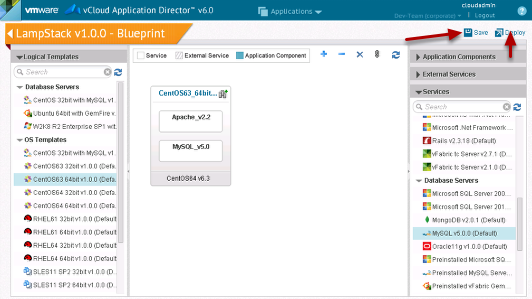

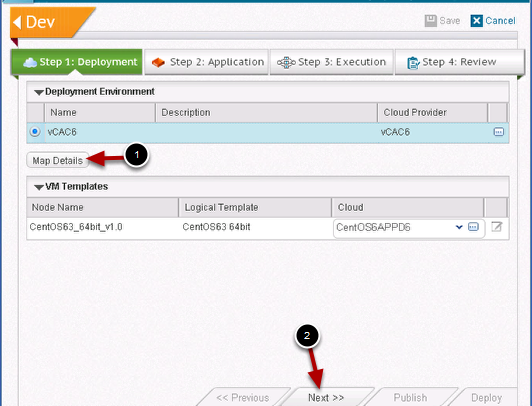
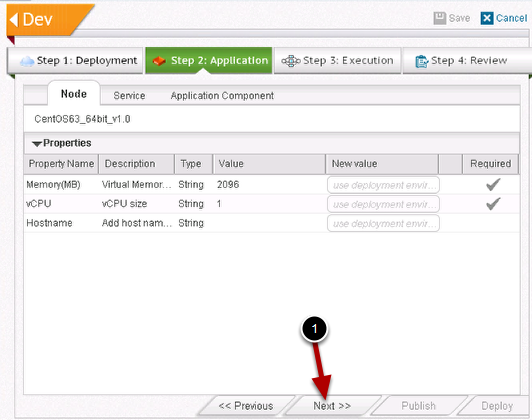
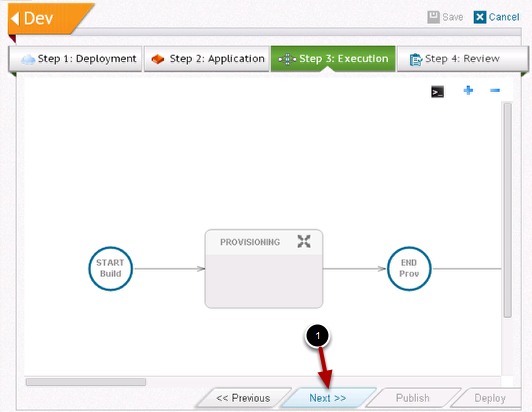
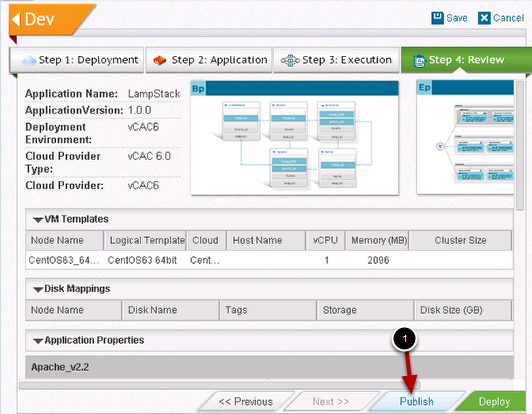
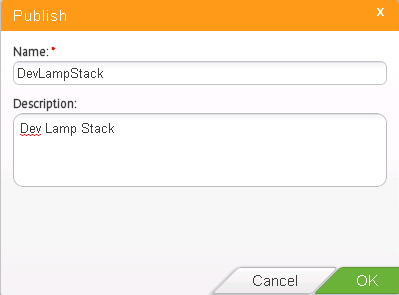
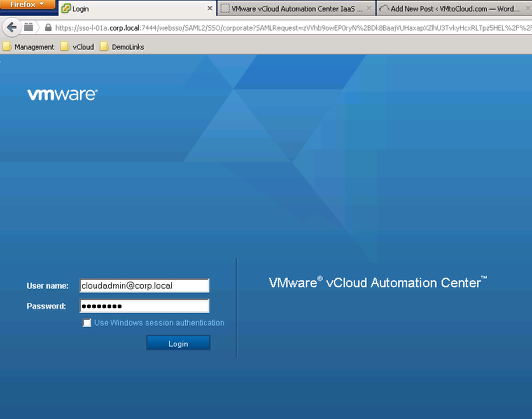
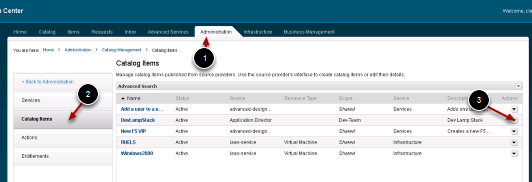
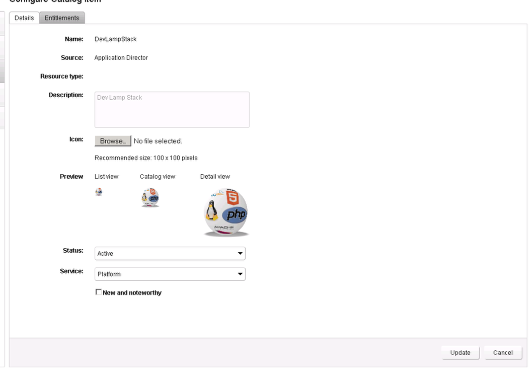
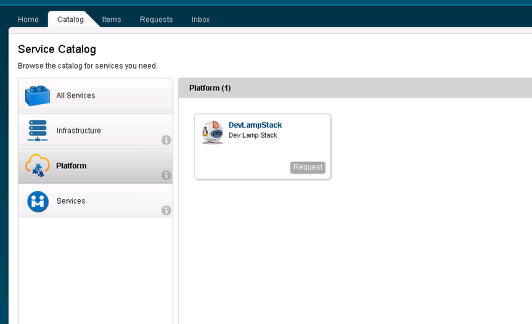
Thanks for the write-up, this was extremely helpful in getting me up and running with vCAC6 and AppD.
Danny