This guide requires that you already have vCAC 6 installed and at least one business group configured.
Step 1: Download and deploy the appd ova appliance to vCenter per the installation guide. Ensure that you are able to resolve the appliance by the FQDN.
Step 2: Open a remote console to the APPD appliance and enter a valid vCloud Suite Enterprise license and press enter
Step 3: Enter password for root account. I use VMware1! for everything. You will be prompted to enter again to verify. You may see errors for bad password. Just ignore this and press enter.
Step 4: Enter password for darwin_user. Again I use VMware1! for everything. You will be prompted to enter it again and press enter. Ignore warnings about passwords
NOTE: It will take several minutes for the system to be configured. Take a this to imagine how cool it will be when we have commercial space travel! “Your now free to float around the cabin”
Step 5: And were back. Now enter a new password for admin and press enter you will be asked to verify it. Yep, you guessed it, I use VMware1!
Step 6: If all goes well you should see the following screen. Take note of the URL for APPD, you will need this later.
Note: Appd Web portal is always https://FQDN-of-APPD-Appliance:8443/darwin
Step 8: Login as darwin_user and password VMware1! If you also want to be able to copy and paste commands from this guide, open a Putty session to the host name of your APPD server.
Step 10: Now let’s make sure our time is synced. change director to etc by typing cd /etc and press enter
Step 11: edit the ntpd.conf and add an ntp server type vi ntpd.conf and press enter. Click insert to change the server address to your NTP time source and hold SHIFT and press ZZ to save it.
Step 16: You need to login to the APPD server from the CLI , type the following and press enter:
login --serverUrl https://FQDN-of-APPD:8443/darwin --username admin --password VMware1!
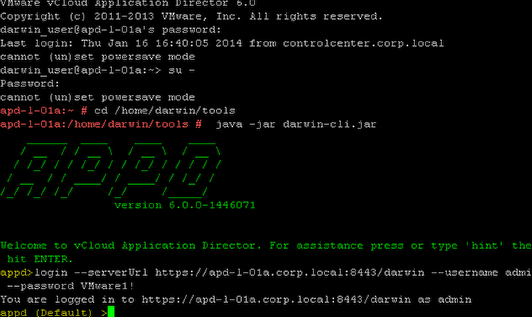
NOTE: the command uses double dashes —
Step 17: Now you need to register the APPD server on the vCAC server by typing the following command:
register-vcac-server --componentRegistryUrl https://vcac-l-01a.corp.local --ssoAdministratorUsername administrator@vsphere.local --ssoAdministratorPassword VMware1! --tenant corporate
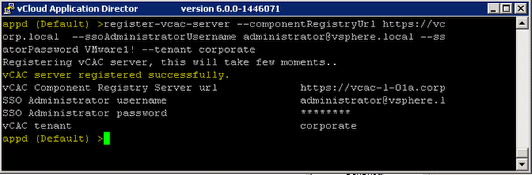
Note: the command uses double dashes — if you get an error about a constraint violation try the command several times until you get this success screen.
Step 18: Now we need to synchronize the Business groups in vCAC with APPD. Type sync-business-groups and press enter then type y and press enter

Step 19: Now type n so you do not delete the Default group from APPD and press enter
Your now ready to login to the portal and configure a cloud provider.

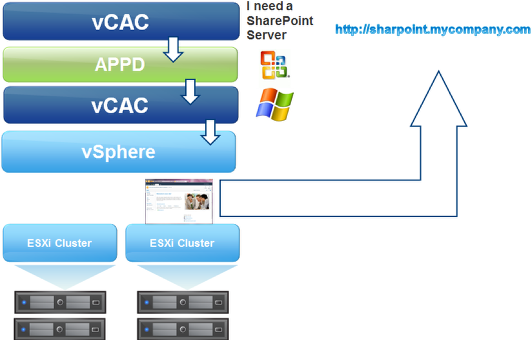
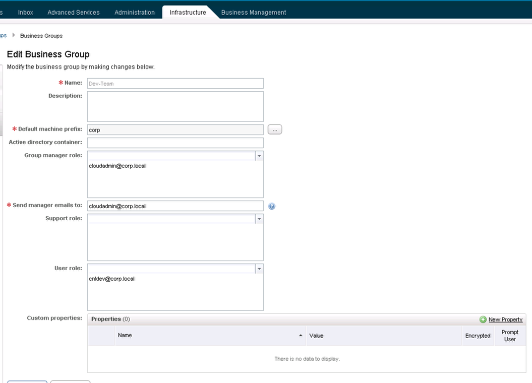
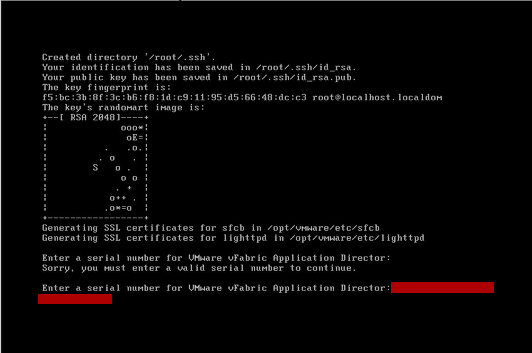
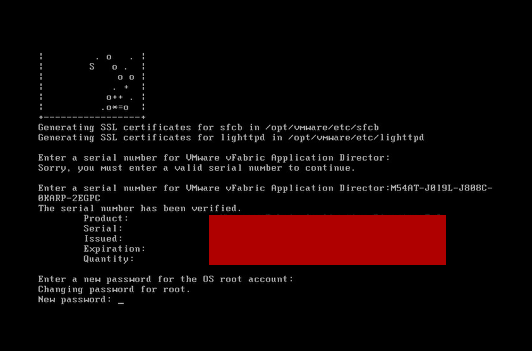
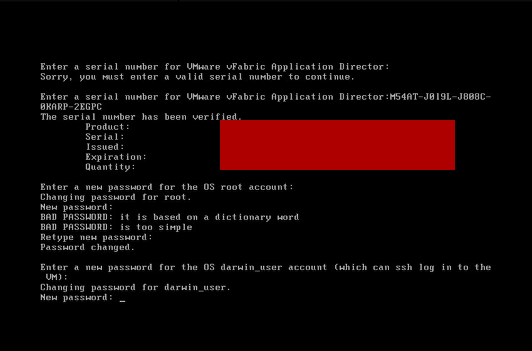
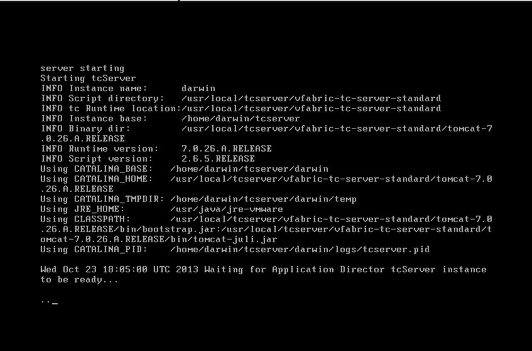
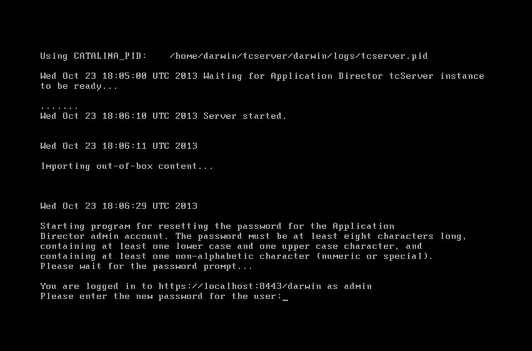
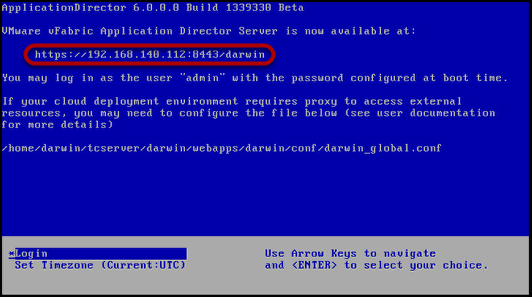
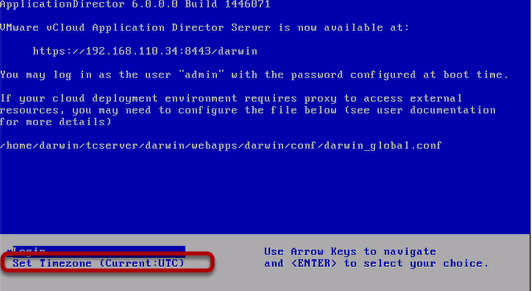
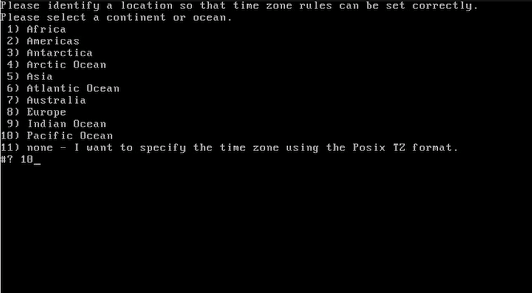
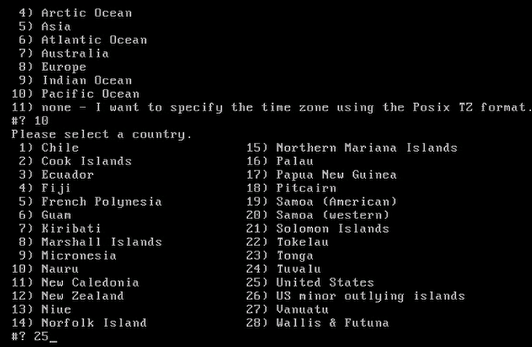
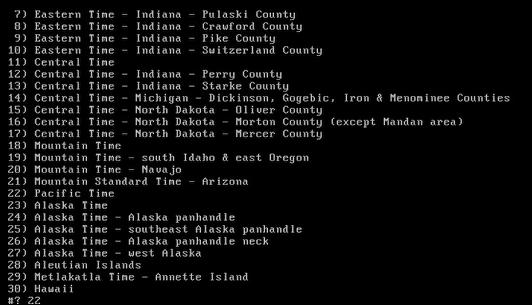
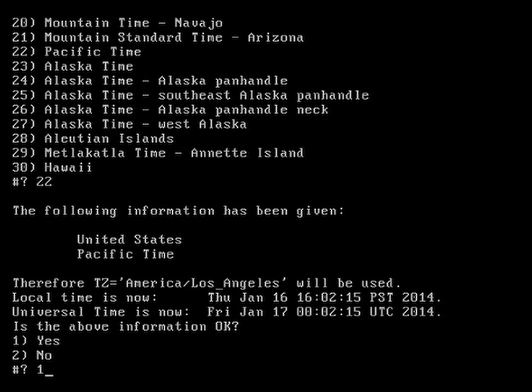
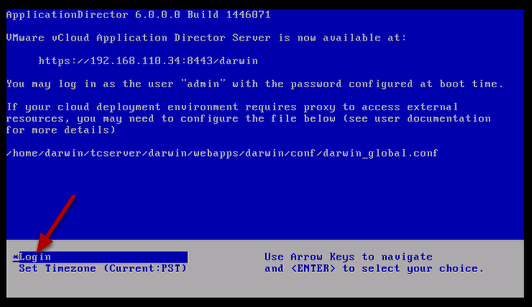
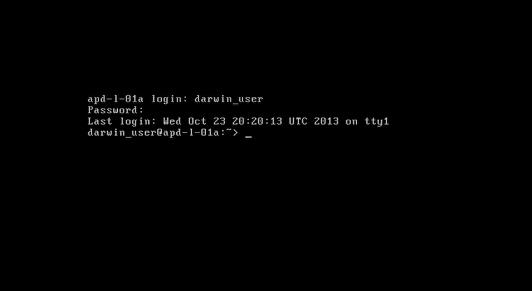
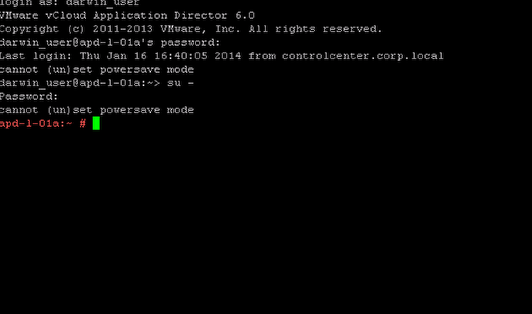
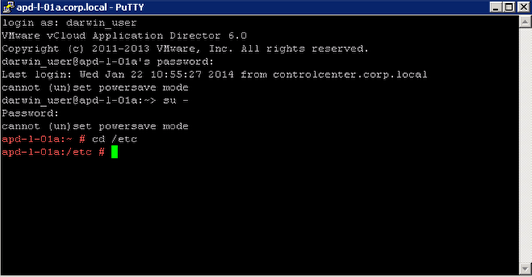
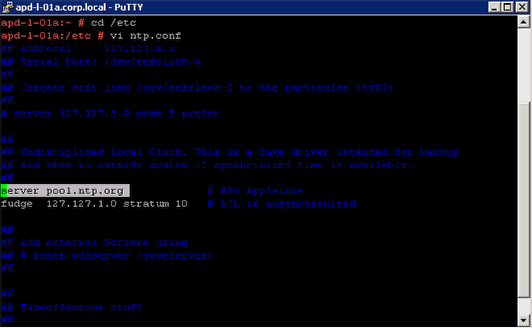
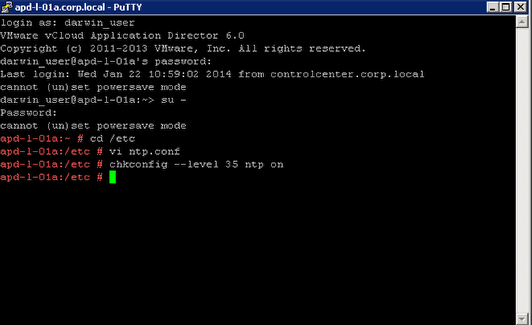
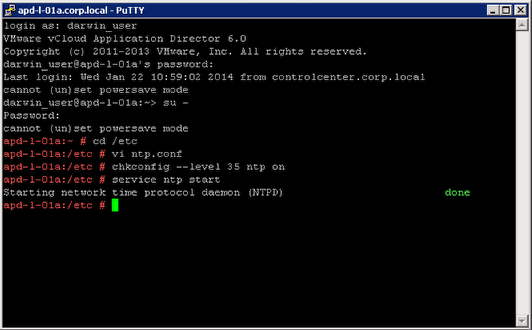
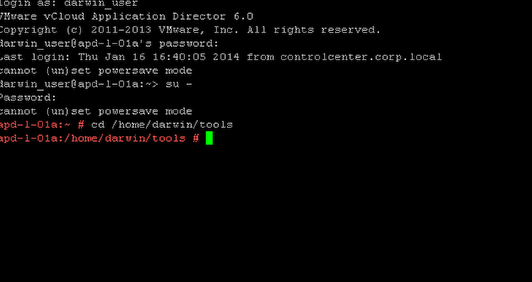
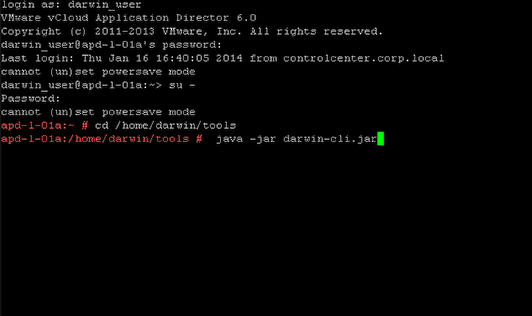
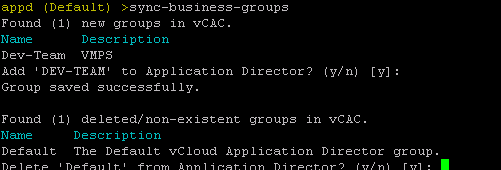
Is it necessary to change the NTP settings in AppD ?
Yes, in order to use APPD 6 with vCAC and SSO it is required that the time be in sync across all the appliances. You can also set the time manually, just be sure it is exactly the same as the time on the vCAC appliance and Identity Appliance. With that said I would not recommend running in production without NTP.