So you just implemented the vRealize Suite and you want to make sure any Windows VM you deploy get’s added to Log Insight right? Well look no further you came to the right place.Let’s get started but first make sure you have the following in place:
- vCAC 6.0, 6.1 or vRA 6.2 installed and configured
- vRealize Log insight 2.5 installed and configured
- Windows Guest Agent Template see my guide here
- Windows Guest agent blueprint in vRA that is already provisioning correctly.
- A windows share available for you to run scripts and install software from
- A quite place to work for a few hours where you will not be interrupted.
First we need to go download the Windows Log Insight Agent, login to the Log Insight Portal and go to the upper right and go to the administration page
Now download the Windows MSI (32-Bit/64-bit) agent
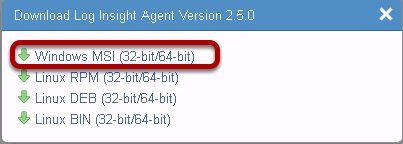
Copy this installer to a Windows Share that is accessible over the network from the Windows VM’s you provision from vRA.
Now right click the installer file and go to properties then click Unblock then click ok. Do not skip this step: This disables the installer from popping up a security warning when you deploy it through a script.
Now on the same share let’s create a windows command file that will install the agent with the Log Insight server as an argument. Be sure to set the \\server\share to yours and close and save this file.
\\controlcenter\softwareshare\VMware-Log-Insight-Agent-2.5.0-2347850.msi /quiet SERVERHOST=%1
Now let’s create the build profile that will install and configure the agent in Windows. Again be sure to change the \\controlcenter\softwareshare and the Log Insight server to your settings.
LogInsight.Server your log insight IP or FQDN
VirtualMachine.Admin.UseGuestAgent true
VirtualMachine.Customize.WaitComplete true
VirtualMachine.Software0.Name installagent.cmd
VirtualMachine.Software0.ScriptPath \\myserver\myshare\installagent.cmd {LogInsight.Server}
VMware.VirtualCenter.OperatingSystem windows7Server64Guest


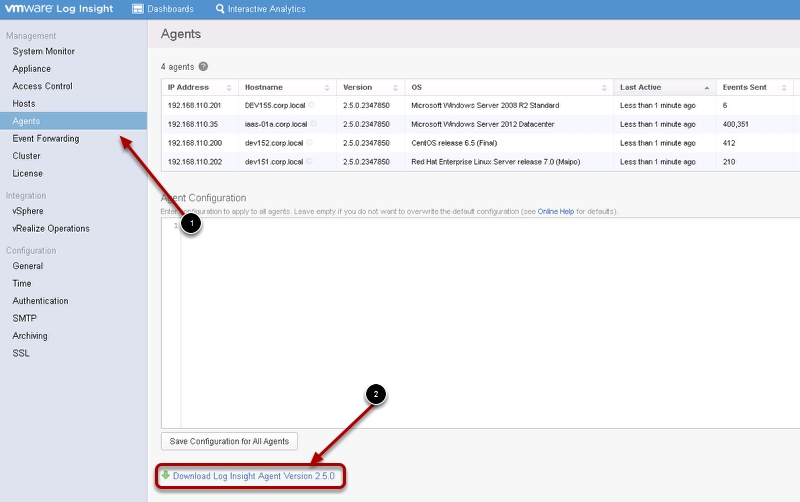
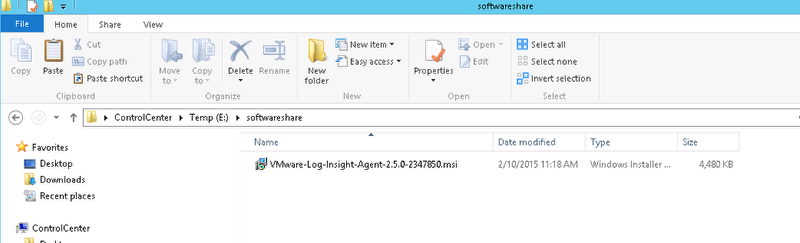
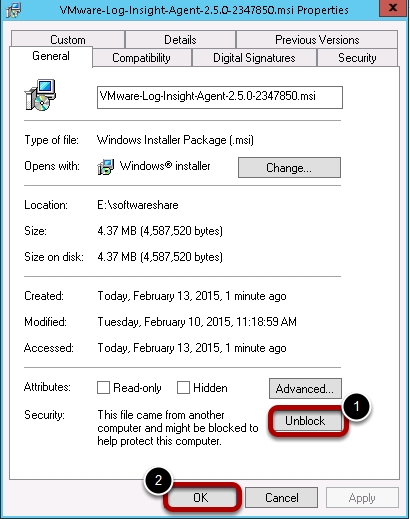
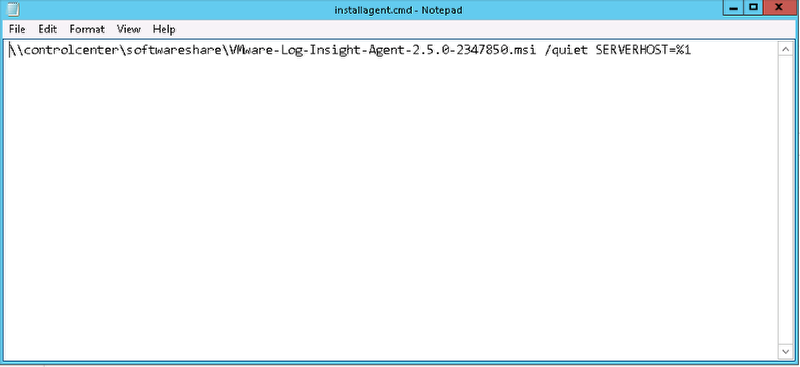

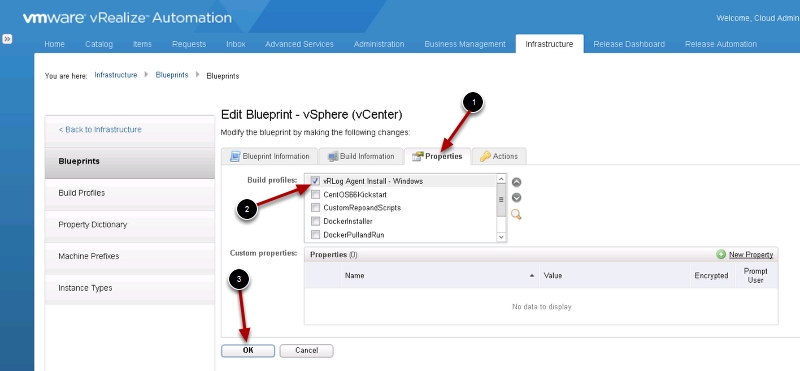
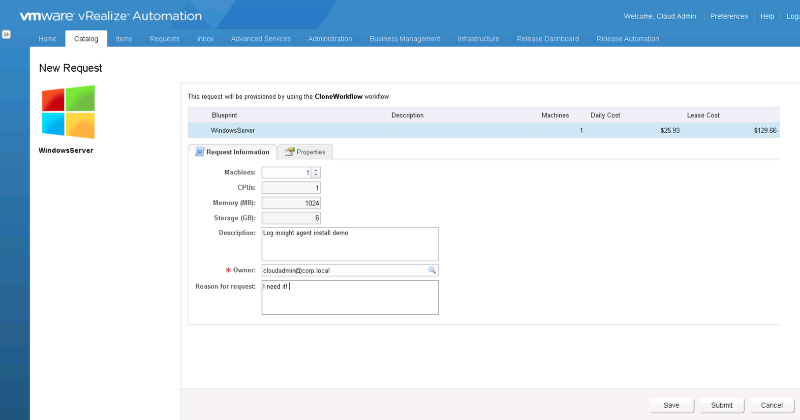
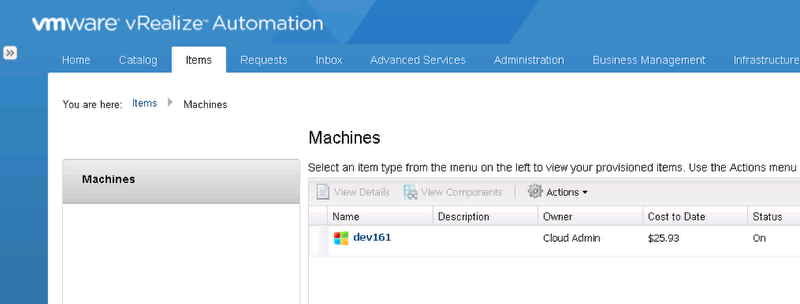
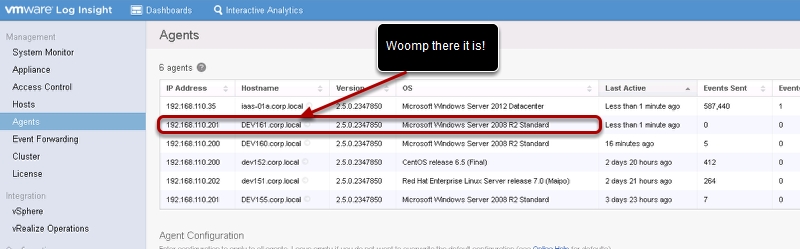
Hi, Ryan.
That’s really helpful, but some more questions raising up.
1. LogInsight.Server is not listed in the official document of Custom Properties, is that means it’s just created by yourself, and it will work with any name as long as it’s listed on the top of the Build Profile?
2. It this way fit for Hyperic agent installation? If Hyperic agent can be automatically installed after provisioning, how to automatically assign a custom dashboard(maybe in vROps) to the owner of the App/VM to enable application KPIs monitoring?
Thanks in advance.
BaoYun