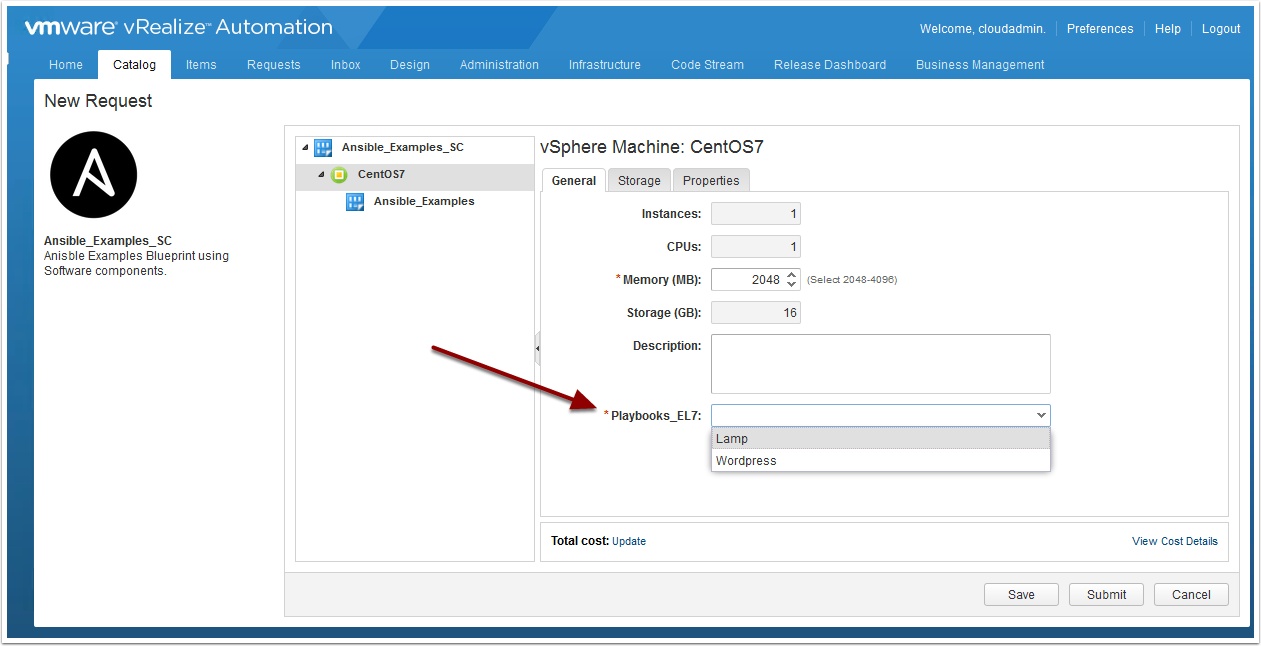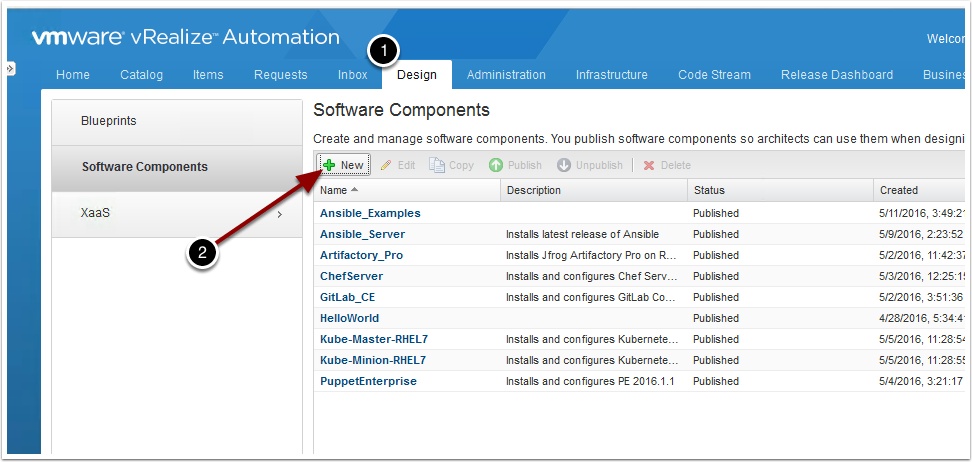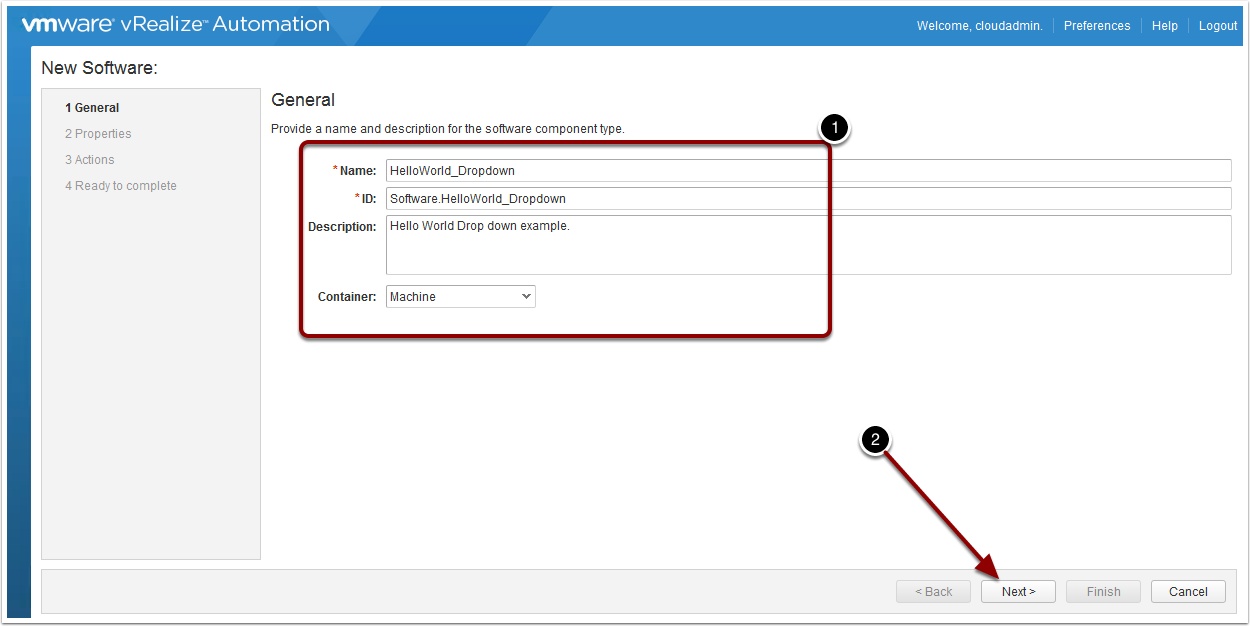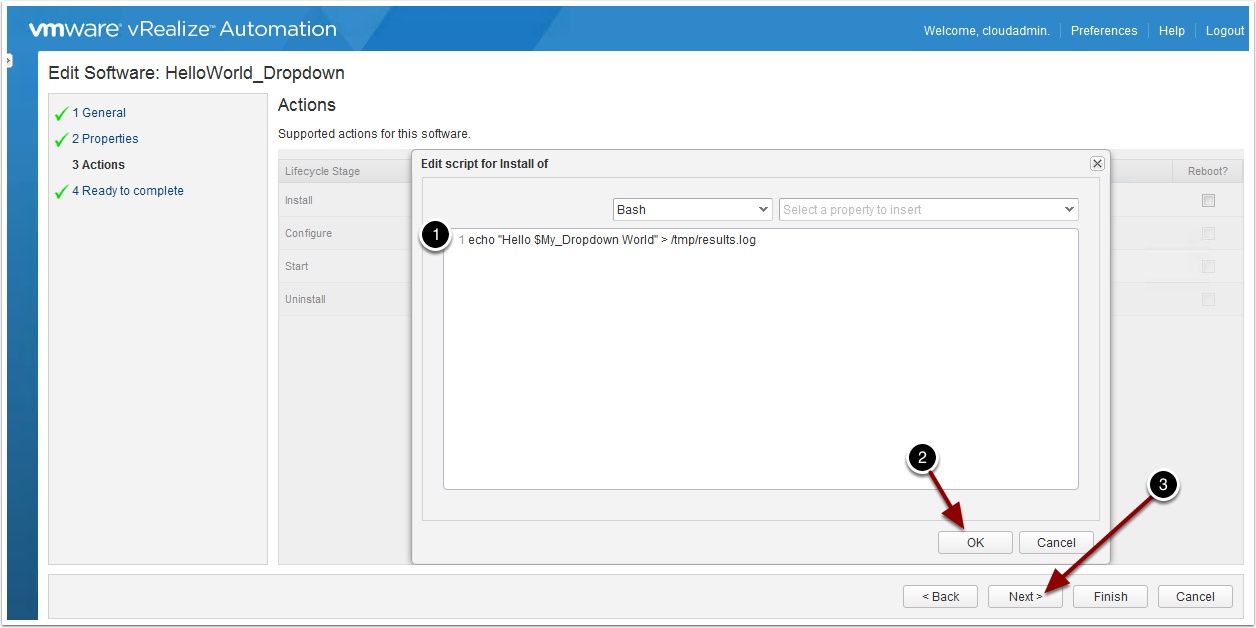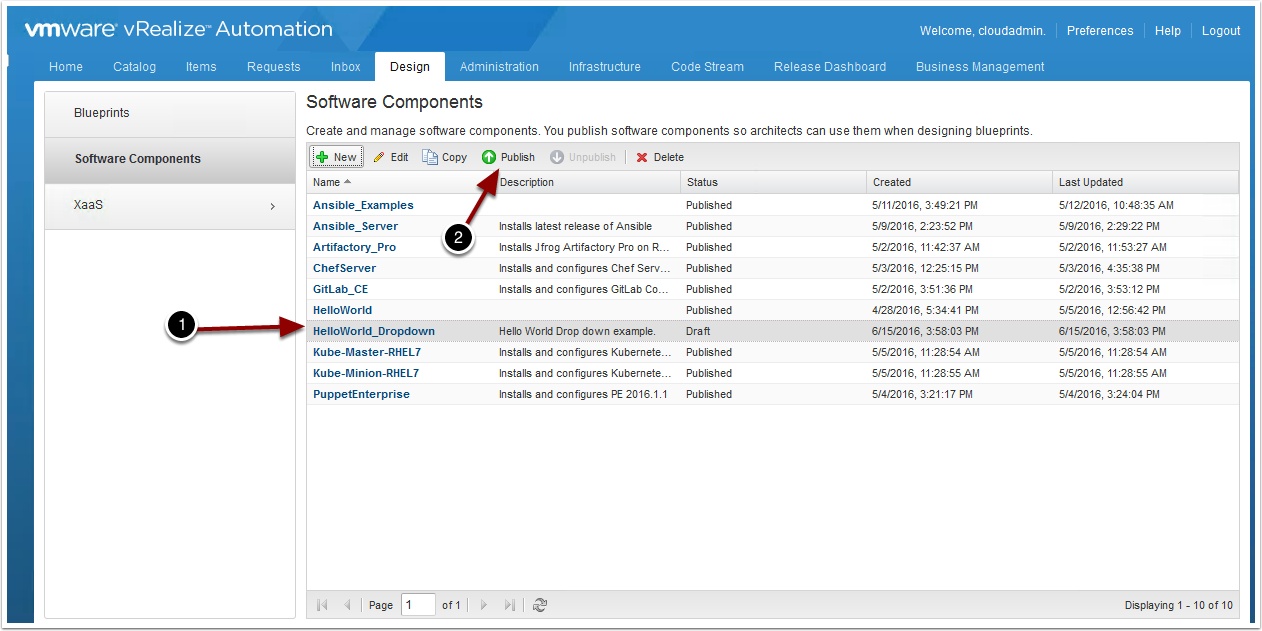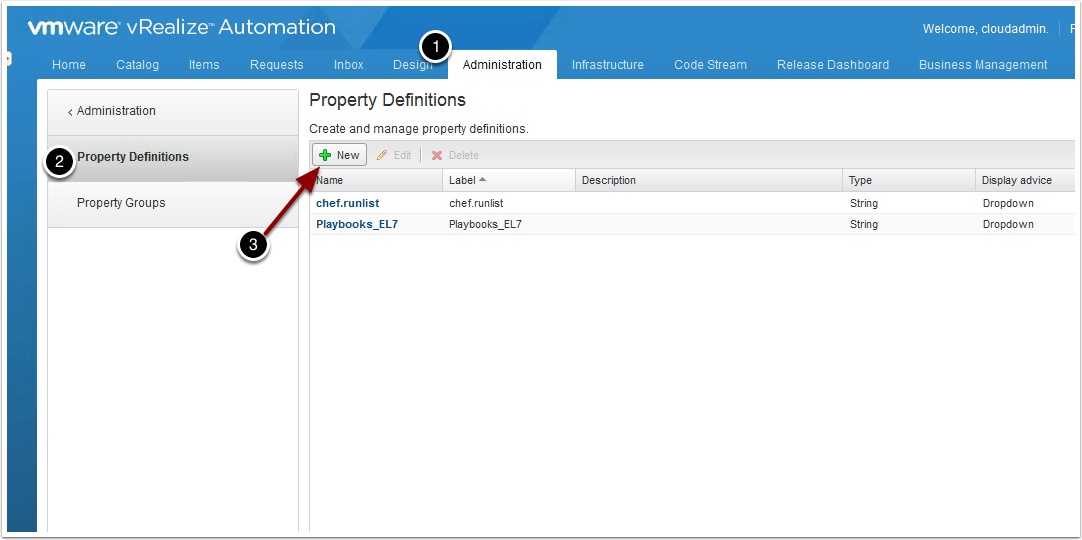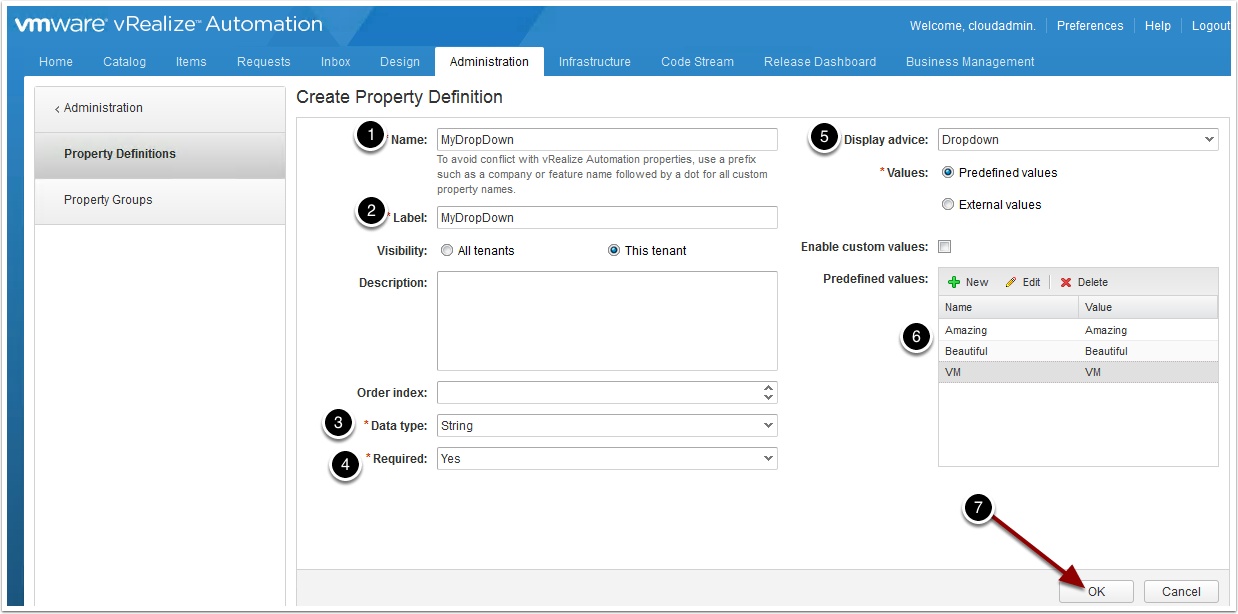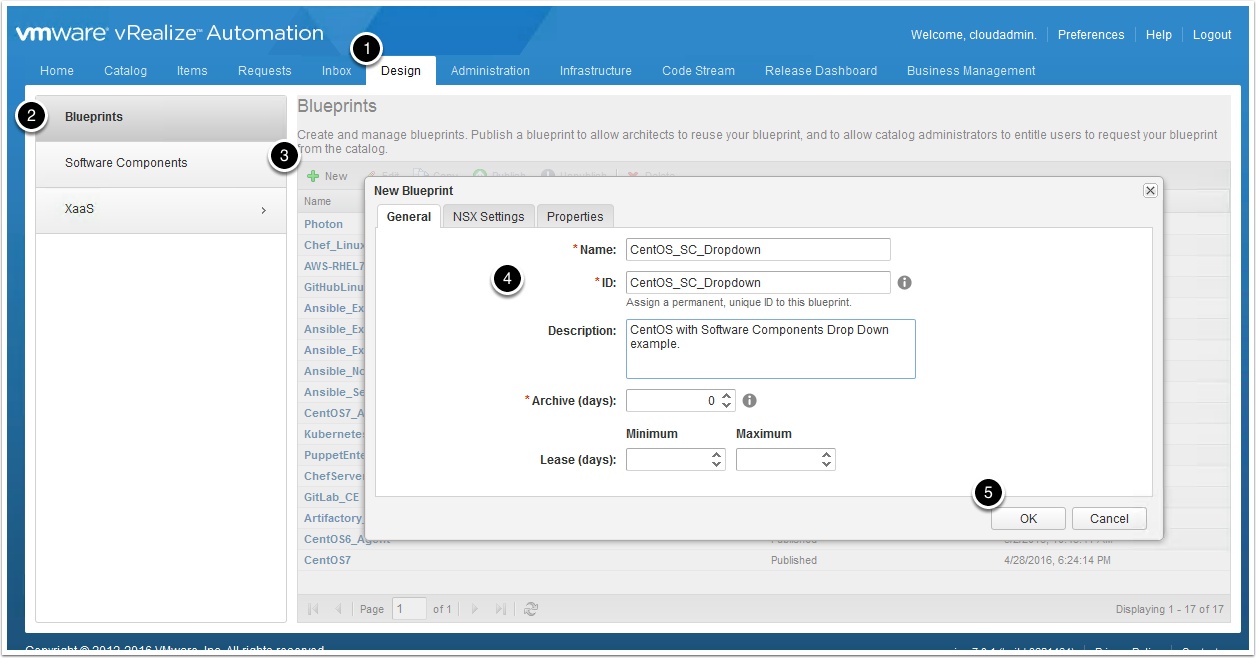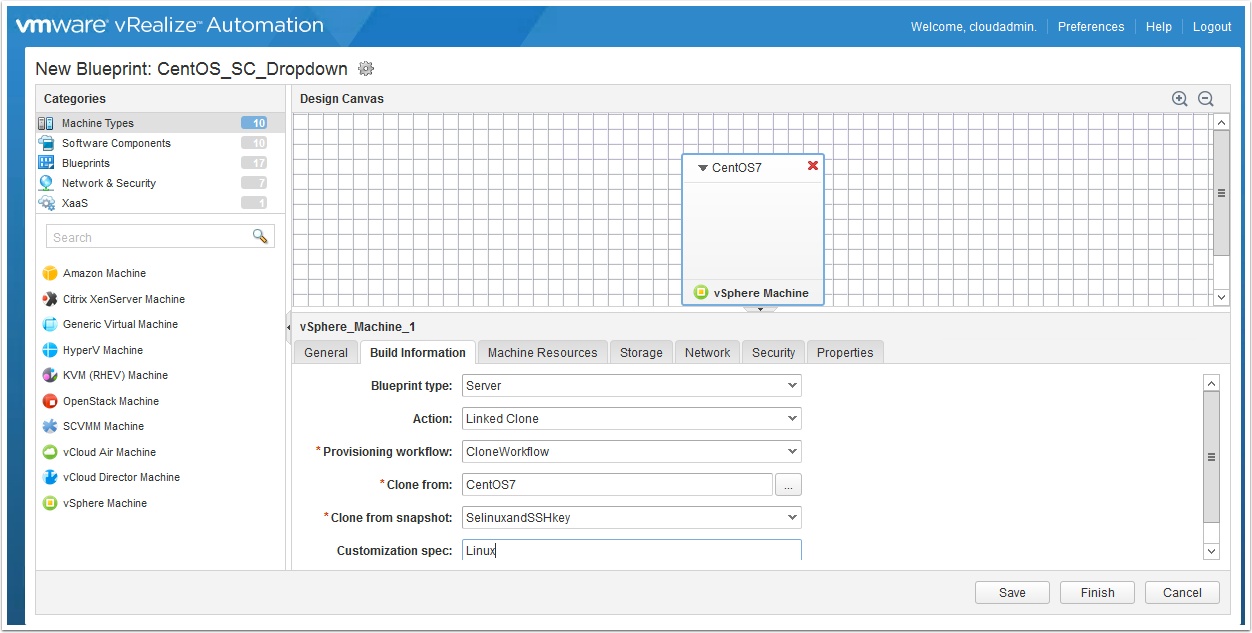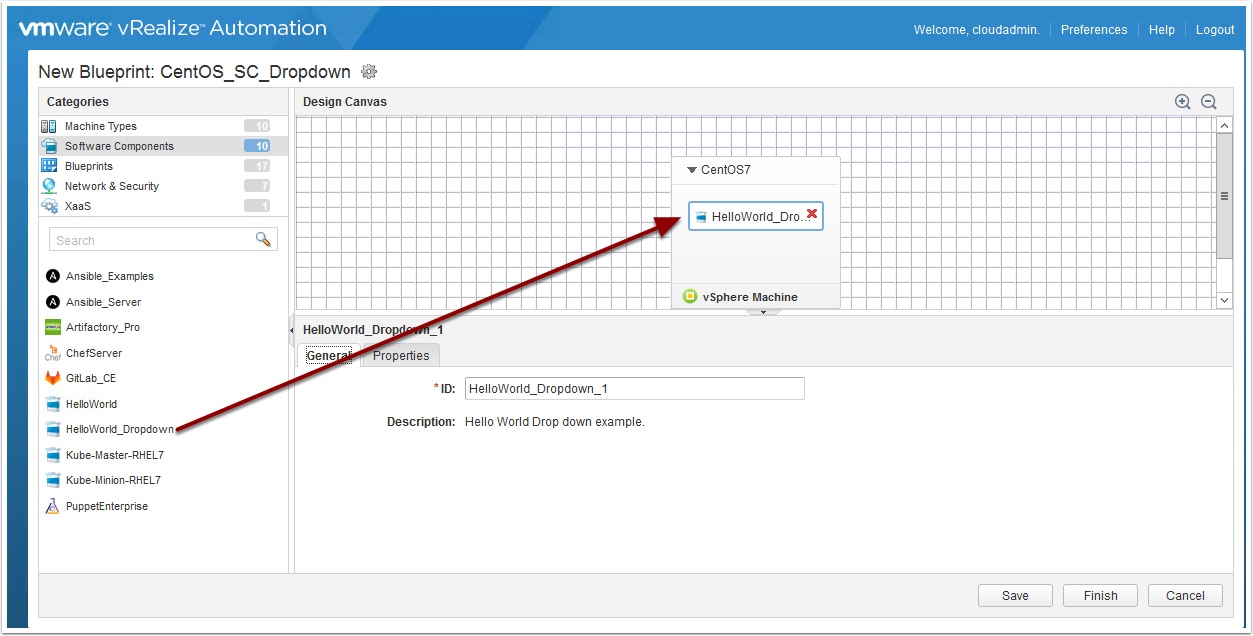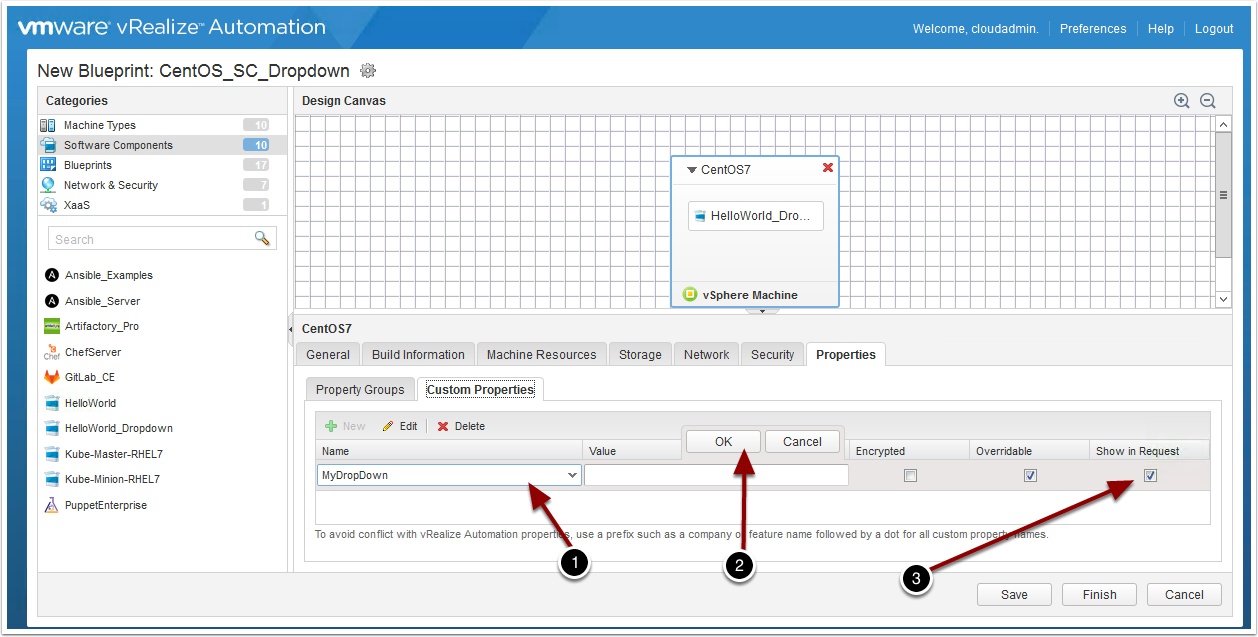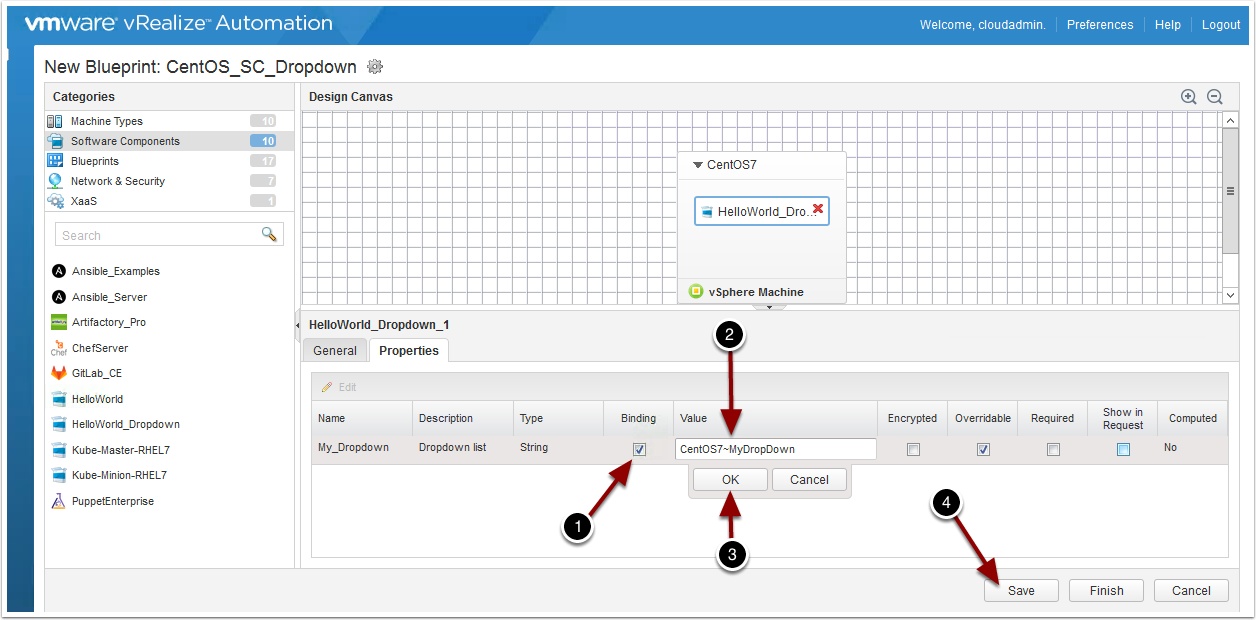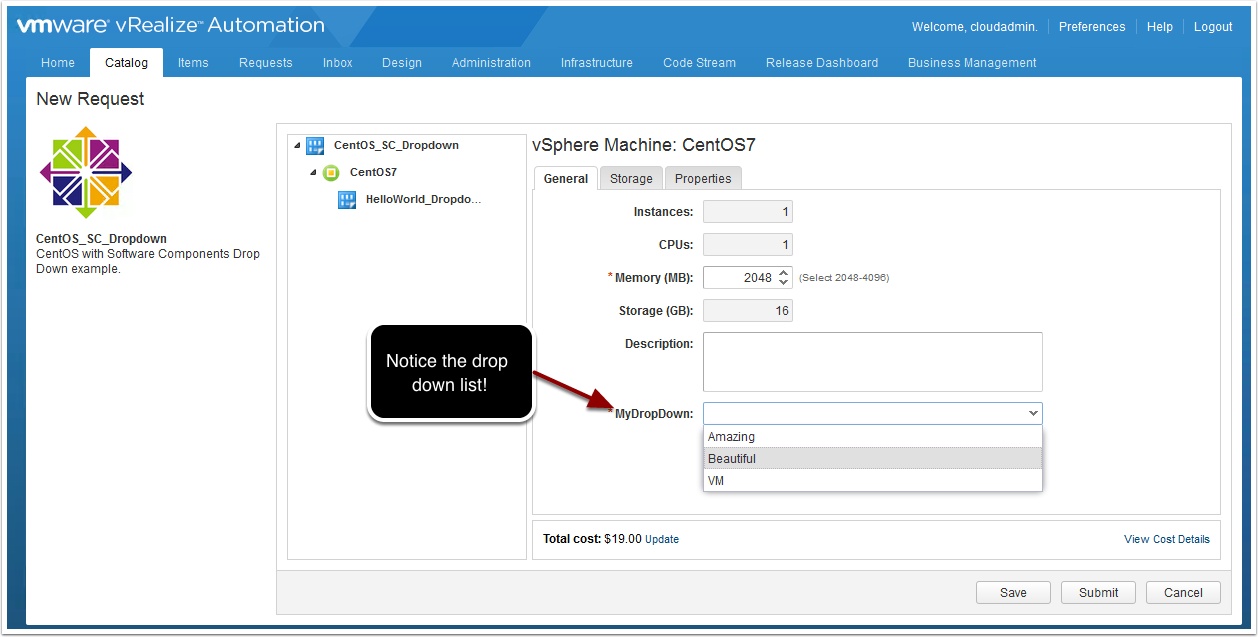Do you want to provide a drop down list for the properties of your Software Components in the request form but can’t figure out how? Well you are in the right place, I will show you a trick I learned to provide this functionality in vRA 7.
Pre-Reqs
- Working installation of vRealize Automation 7 Enterprise
- Working vRealize Automation Agent Blueprint – See my guide here
- A quite place where you will not be interupted
echo "Hello $My_Dropdown World" > /tmp/results.log
Now let’s create the drop down list, go to the Administration Tab, Property Dictionary, Property Definition and click to add a new Property Definition
Now let’s create our new blueprint, go to the Design Tab and click Blueprints and then click New and enter the following and click OK
Drag a vSphere Machine to the Canvas and configure it with a CentOS template with the vRA Agent installed
Enter the following to bind the value to the drop down list and then click finish to save the blueprint
You can now create custom drop down lists for property lists you want to present to your requester
Enjoy!