In this guide I will show you how to create a local Docker Hub type registry on your laptop or in your data center so that you can securely and quickly push and pull images.
Typically a developer would need to push and pull images to the Docker Hub on the internet. This can be both slow and insecure as your images are exposed to the public.
Let’s get started, install the latest version of Photon OS
Downloads and guides available here https://vmware.github.io/photon/
Name your new server registry.domain.com or something easy to identify it on the network.
The Docker registry requires Docker version 1.6 or greater
Login to Photon OS and type Docker -v and press enter, if you are not running 1.6 or greater follow the steps below otherwise skip those and proceed to installing Docker registry.
Upgrading Docker on Photon to install the local registry.
Ensure that your Photon VM has internet access then, login to your Photon OS as root and type rpm –rebuilddb and press enter
rpm --rebuilddb
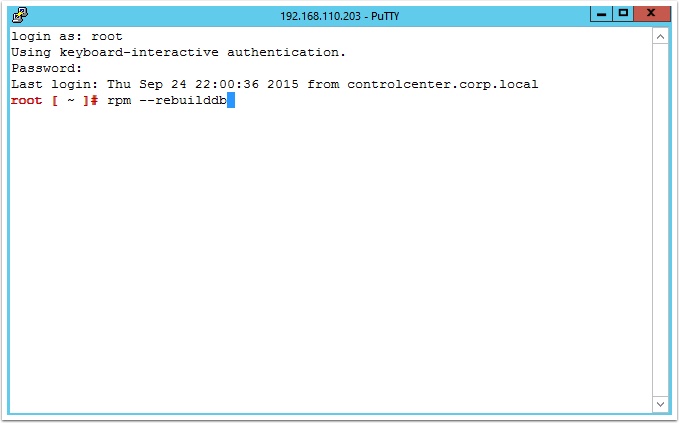
Now we are ready to install the Docker Registry
Type following and press enter:
docker run -d -p 5000:5000 --restart=always --name registry registry:2
Note: It could take several minutes to download.
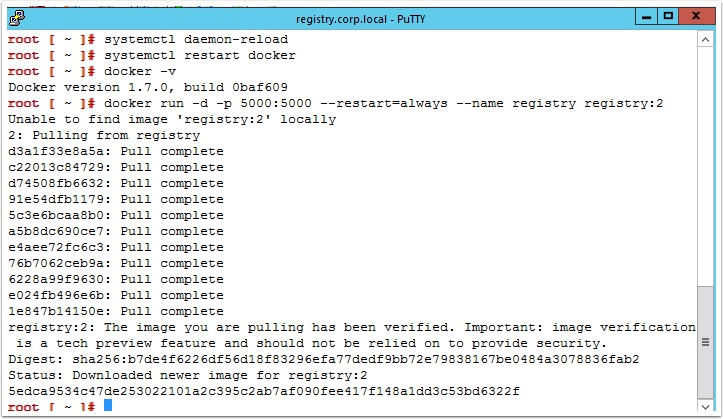
Now login to another Photon OS instance that is running Docker 1.6 or higher and stop the Docker Daemon with the following
systemctl stop docker
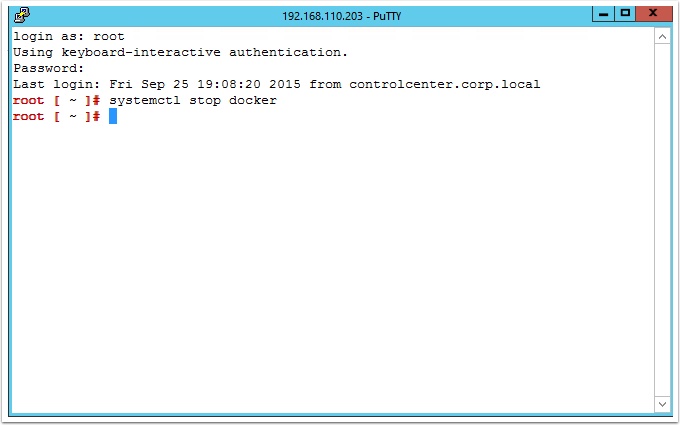
In this guide I am not using CA signed certificates on the clients to communicate with the registry so we need to start the docker daemon in insecure mode so it can talk to the registry we created.
Type the following to start the docker daemon in inscure mode
docker -d --insecure-registry registry.corp.local:5000 &
Note: the server name in red will need to change to whatever FQDN or IP address you assigned to your registry server we created earlier.
Now let’s test the local registry. Lets pull an image down from the public Docker Hub
Type: docker pull vmwarecna/nginx and press enter
Note : It may take several minutes depending on your internet connection. Later we will show how this is much faster when your working with a local registry.
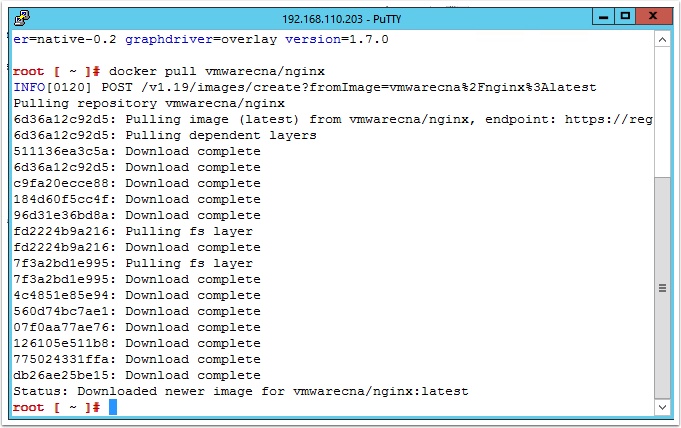
Now lets tag the image we just downloaded
Type the following and press enter
docker tag vmware/nginx registry.corp.local:5000/myfirstimage
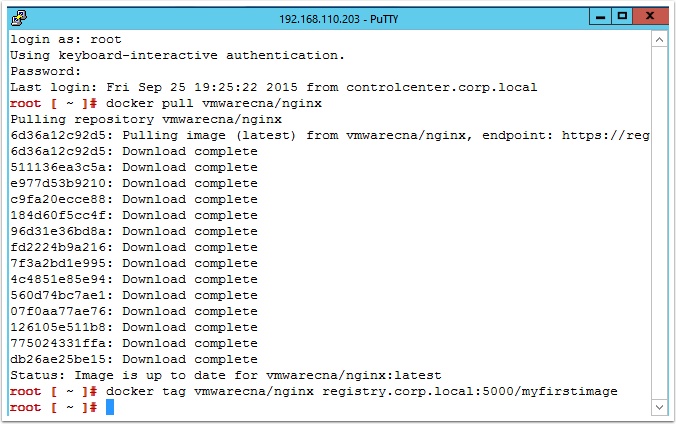
Now lets push the image to the local registry we created earlier
Type:
docker push registry.corp.local:5000/myfirstimage
Now, just to show there are no smoke and mirrors, spin up a new Photon OS and again stop the docker service
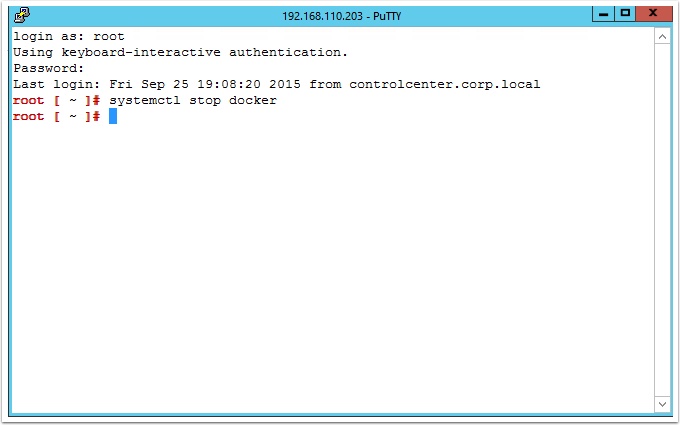
Now start the registry in insecure mode
Type:
docker -d --insecure-registry registry.corp.local:5000 &
Now lets pull and run the image from your local registry
Type the following and press enter:
docker run -d -p 80:80 registry.corp.local:5000/myfirstimage
Notice it is much faster as the registry is running locally.
You did it!!
Enjoy the power and speed of Photon OS and a local Docker registry!

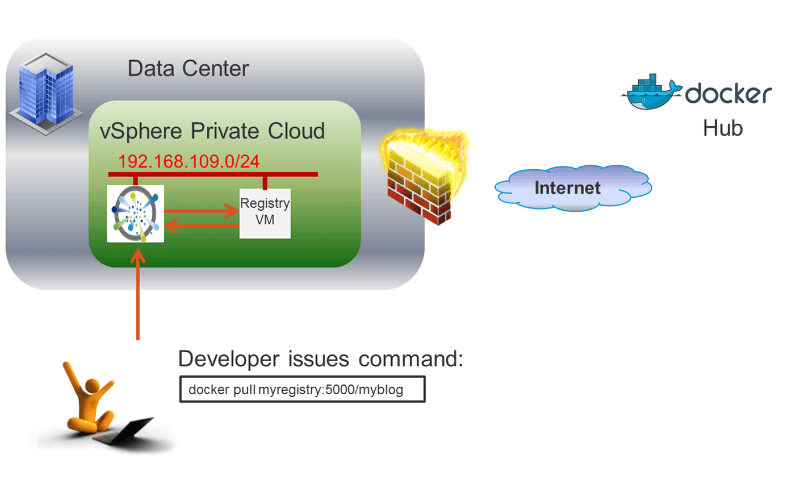
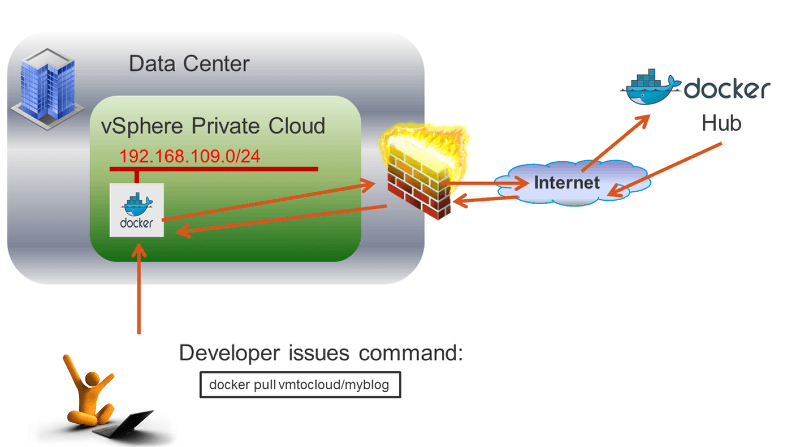
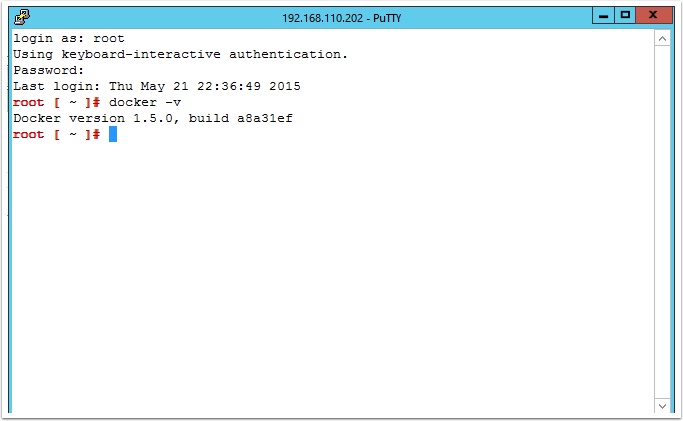

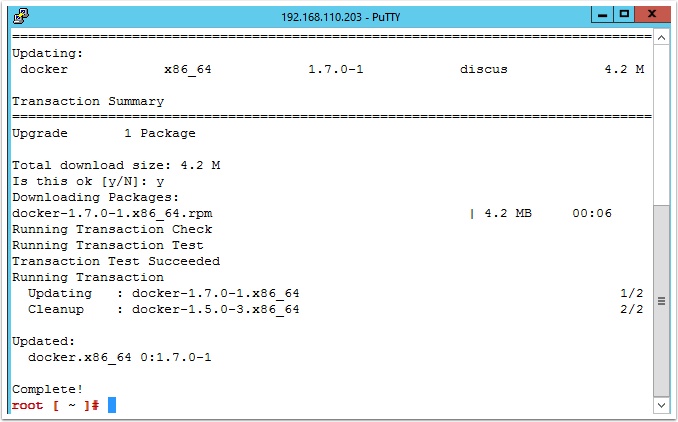

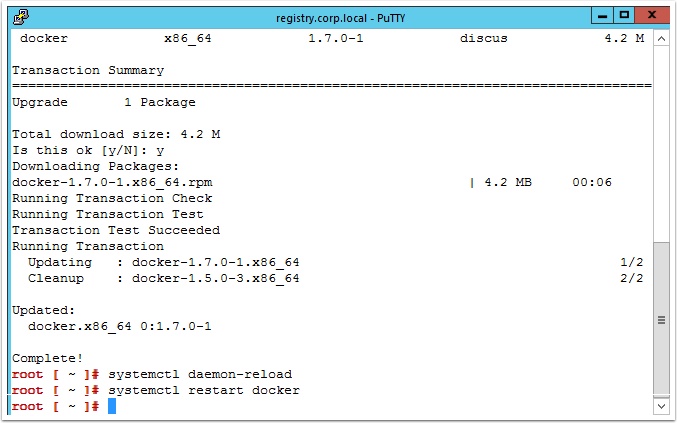

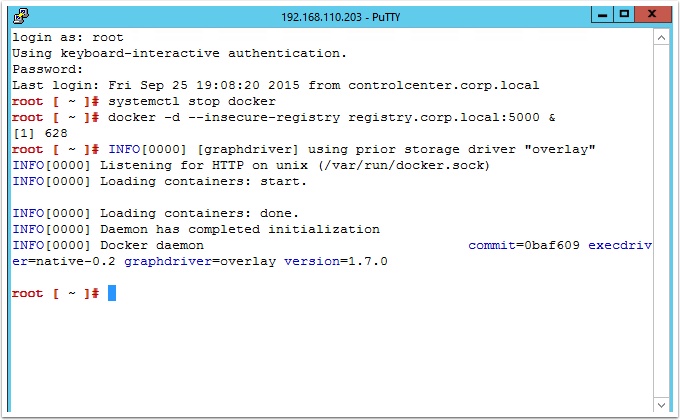
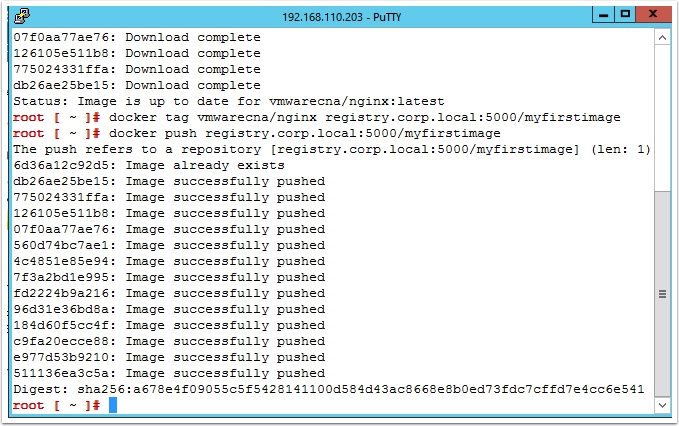
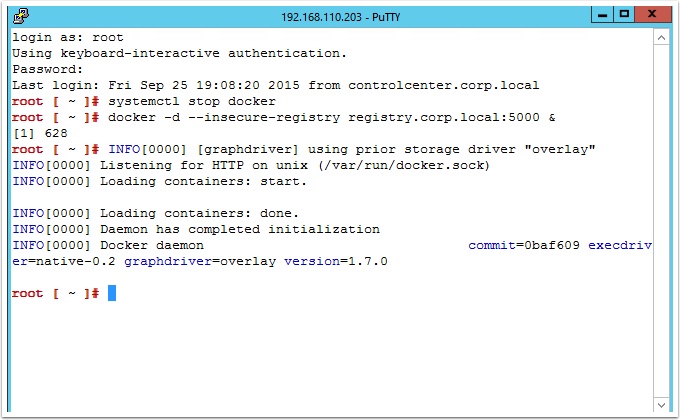

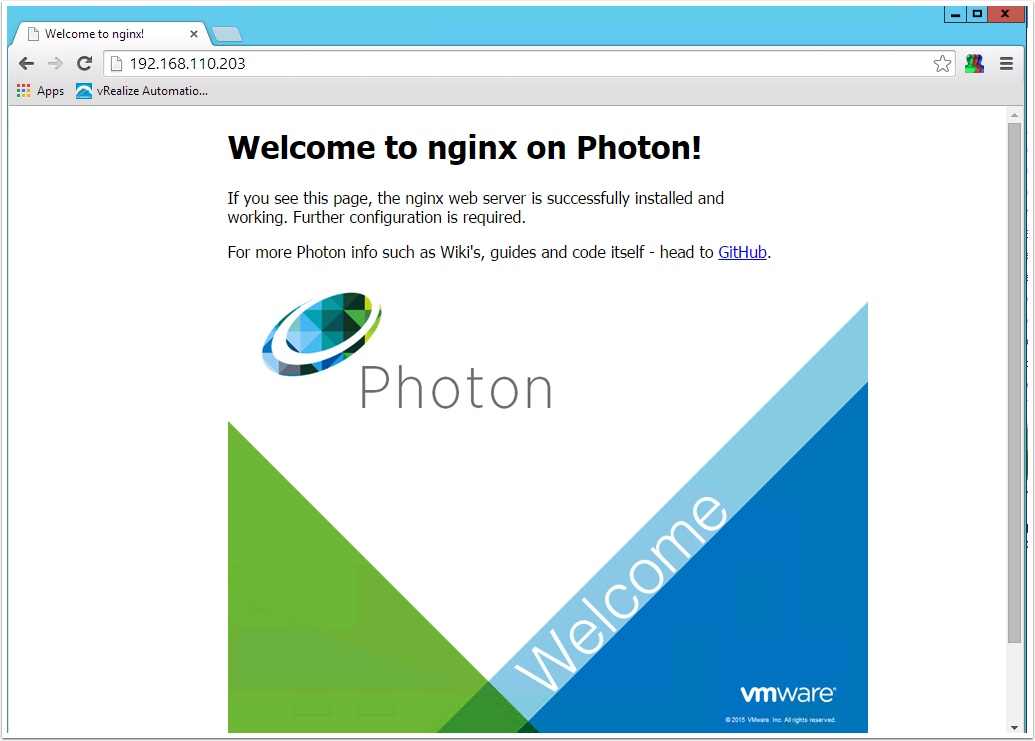
Ryan — this is great. Thanks for sharing this. We’ll make sure to test this out with DCHQ.