The second most confusing part of VMware Cloud on AWS is HCX or Hybrid Cloud Extension. We use HCX to deliver long distance VMotion aka live migration. HCX is not the traditional vMotion you use in vCenter. HCX is a much more robust and advanced solution and has it’s own plugin and interface to make migrating a large number of VM’s simple and error free.HCX is included with your VMware Cloud on AWS subscription for unlimited use. Keep in mind this does not include on-prem to on-prem HCX, only on-prem to VMware Cloud on AWS or back. In this guide I will do my best to explain how HCX works in simple terms. This is by no means a technical deep dive or architecture best practices. It is just to help folks understand the HCX components and how it works with VMware Cloud on AWS.
HCX sits on top of an already deployed SDDC with either VPN or Direct Connect Established
See my guide here to understand VMware Cloud on AWS Networking
Want to see how HCX gets installed? Click here thanks to @vmrcanton
First, what all makes up the HCX service?
HCX has three basic parts to it:
1. The HCX manager which provides the vCenter Plugin Web Interface and the manager service. (This is an OVA appliance you will need to download and install in your local vCenter on-Prem
From the HCX manager you can live migrate workloads. HCX is so much more than vMotion, you can schedule, make changes to folder location, upgrade tools and hardware and so much more. HCX is literally the Ferarri of vMotion!
2. HCX Wan Optimizer – improves performance characteristics of the private lines or Internet paths by applying WAN optimization techniques like the data de-duplication and line conditioning. It makes performance closer to a LAN environment. It accelerates on-boarding to the cloud using Internet/VPN- without waiting for Direct Connect/MPLS circuits.
3. HCX WAN Interconnect Virtual Appliance – provides replication and vMotion based migration capabilities over the Internet and private lines to the target site whereas providing strong encryption, traffic engineering, and virtual machine mobility.
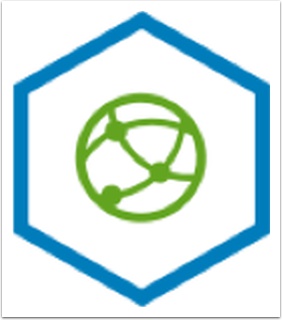
4. HCX Network Extension Virtual Appliance – Layer 2 extension capability. The extension service permits keeping the same IP and MAC addresses during a Virtual Machine migration.
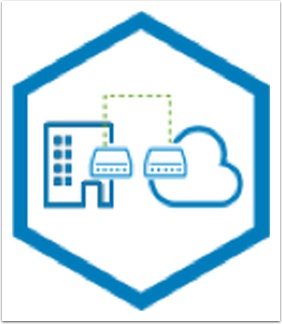
Now let’s say you want to extend VLAN 20. From the HCX manager you would choose to extend that network
Behind the scenes we are deploying 2 HCX Network Extension virtual appliances, one in your on-prem data center on the ESXi Cluster where the vLAN is physically trunked to and the other in VMware Cloud on AWS where you want to create a new extended network. We then create a Layer 2 VPN and route traffic over it. We basically intercept any traffice going to 10.10.20.1 and send it back over the VPN to your pysical gateway devices on prem. The Virtual Appliance is basically trunked to the vLAN or vLANS you want to extend via the vSphere Distributed Switch.
Ok smart guy, so what happens when I ping the gateway on a VM that moved to VMware Cloud on AWS
The network extension appliance in VMware Cloud on AWS intercepts any traffic sent to the physical gateway, it then sends that over the L2 VPN back on prem and out to your phycial switch or router. No changes to your physical infrastructure and no hardware to buy or install! Easy!
Got it now, so what do the other components of HXC do?
The L2 extension is one part of the solution, this extends the network. To copy the actual VMDK files and move the VM we have the WAN Optimization Virtual Appliances

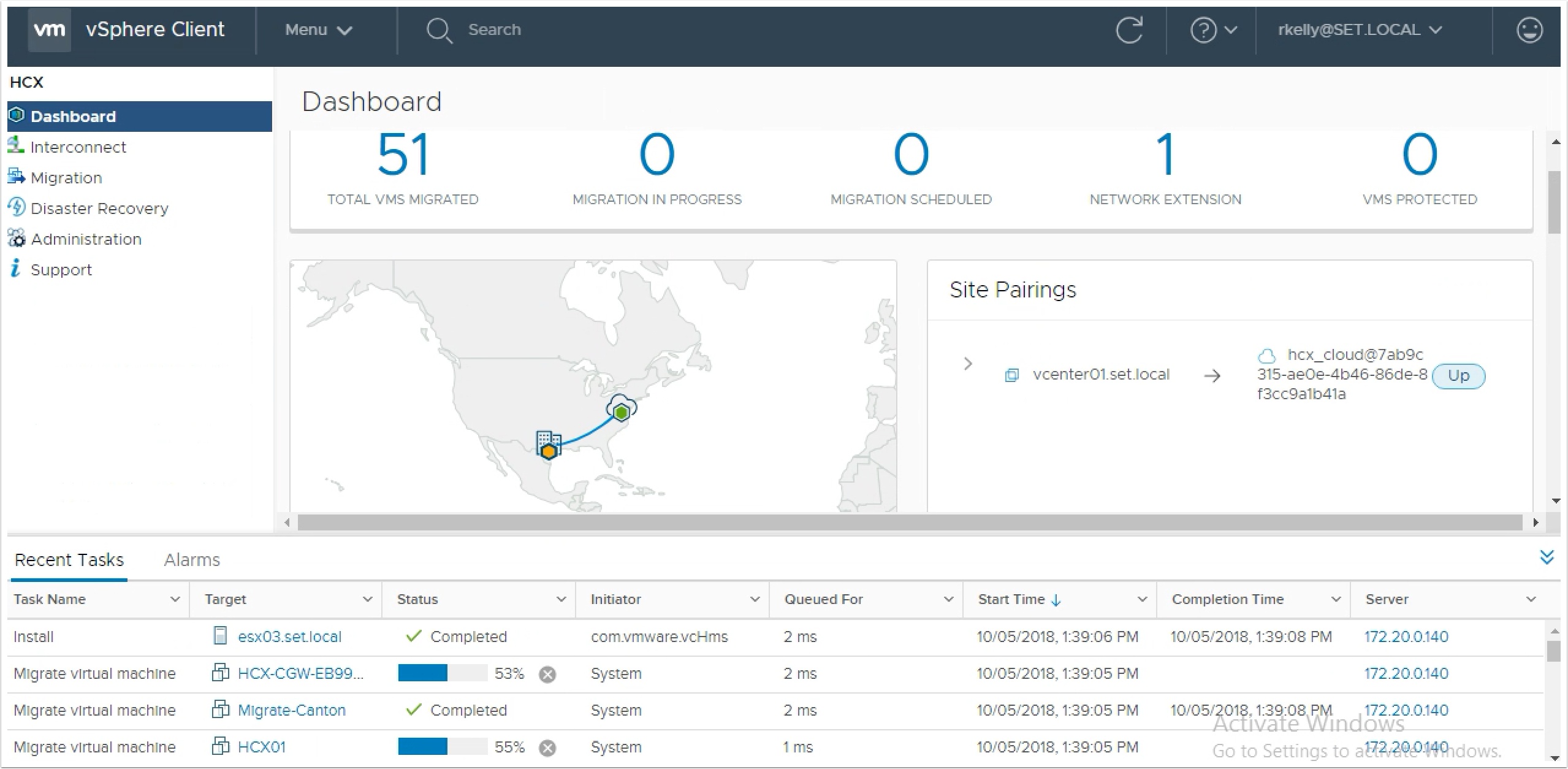


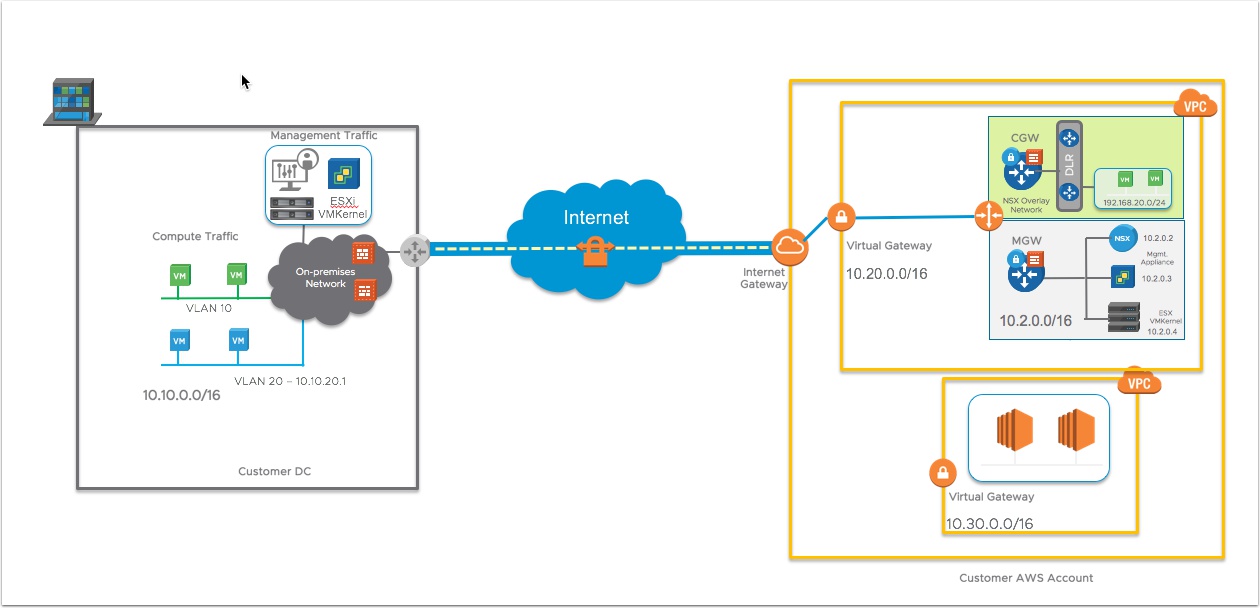


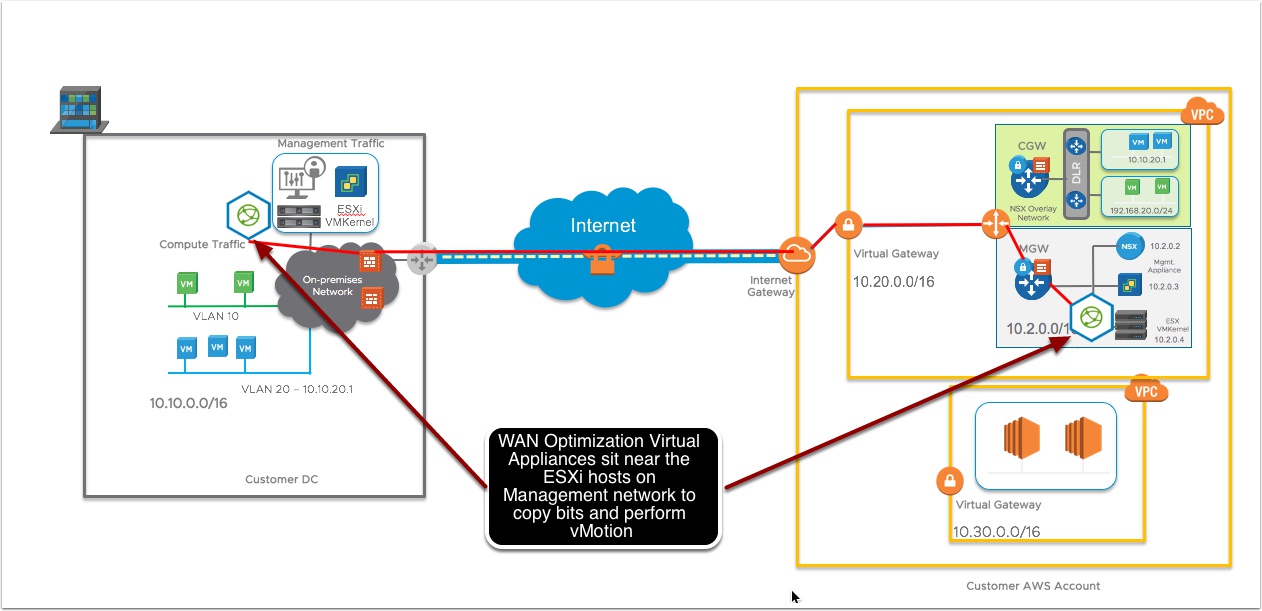
Pingback: VMware Cloud on AWS Networking for Newbies | | VMtoCloud.com
Pingback: The Easy Button for Cloud Migrations | VMtoCloud.com