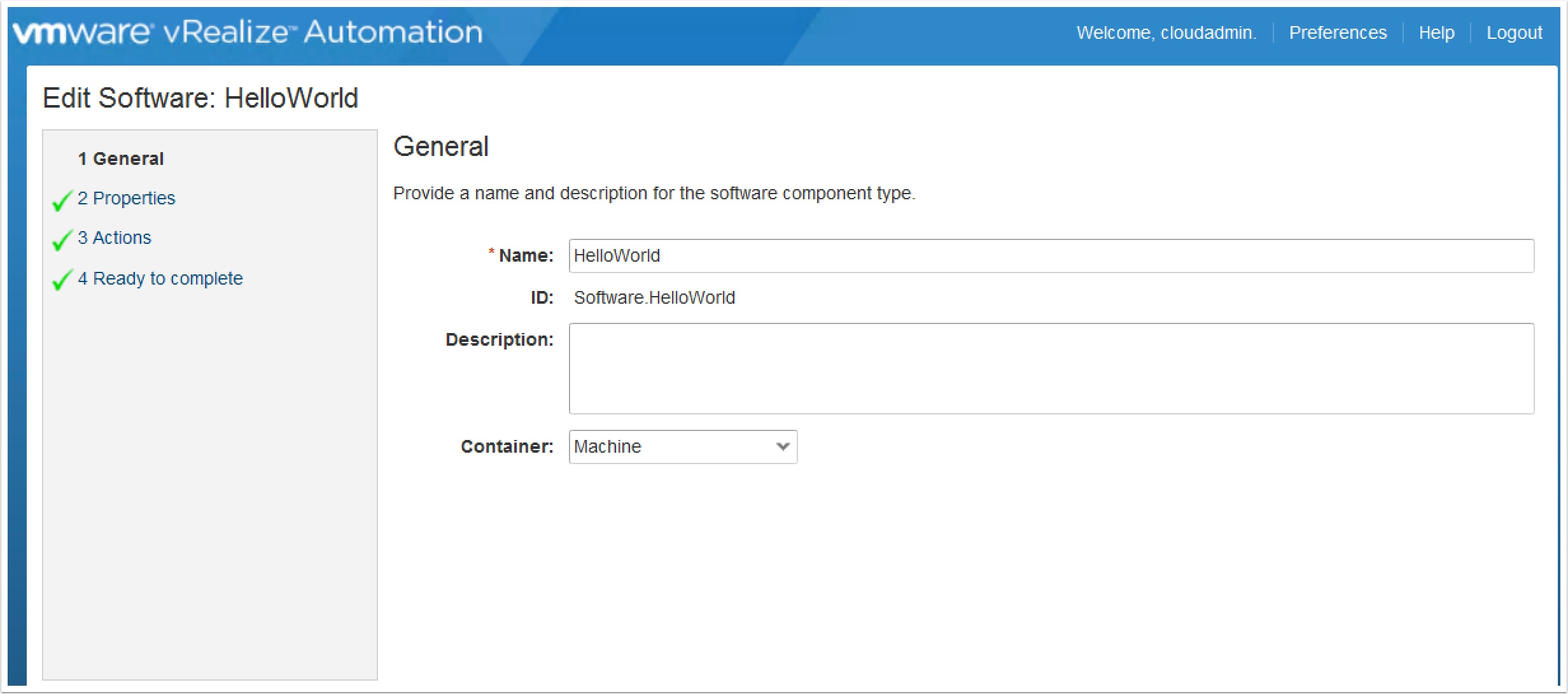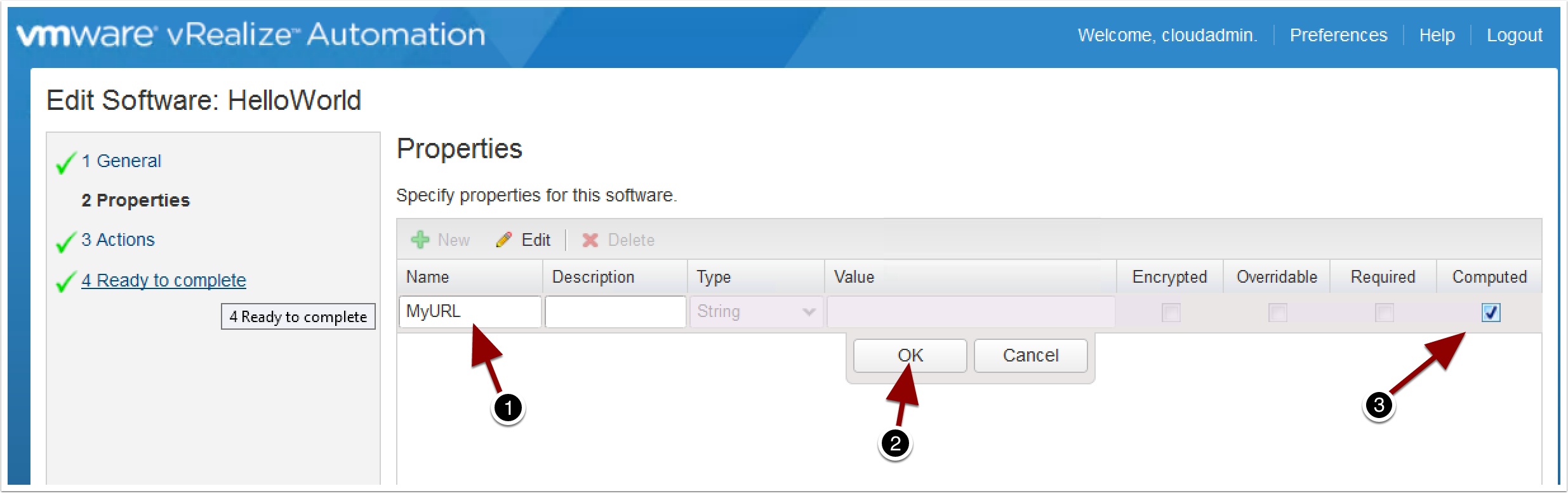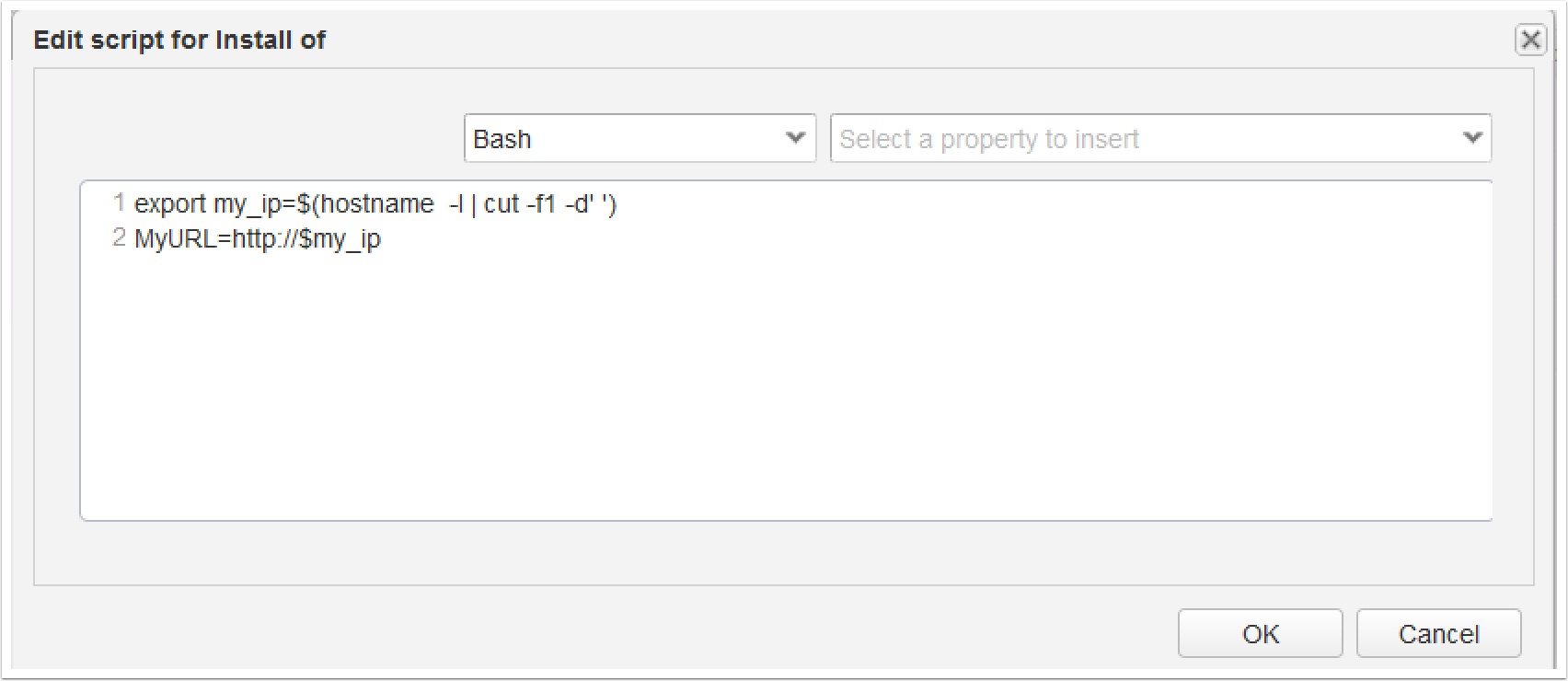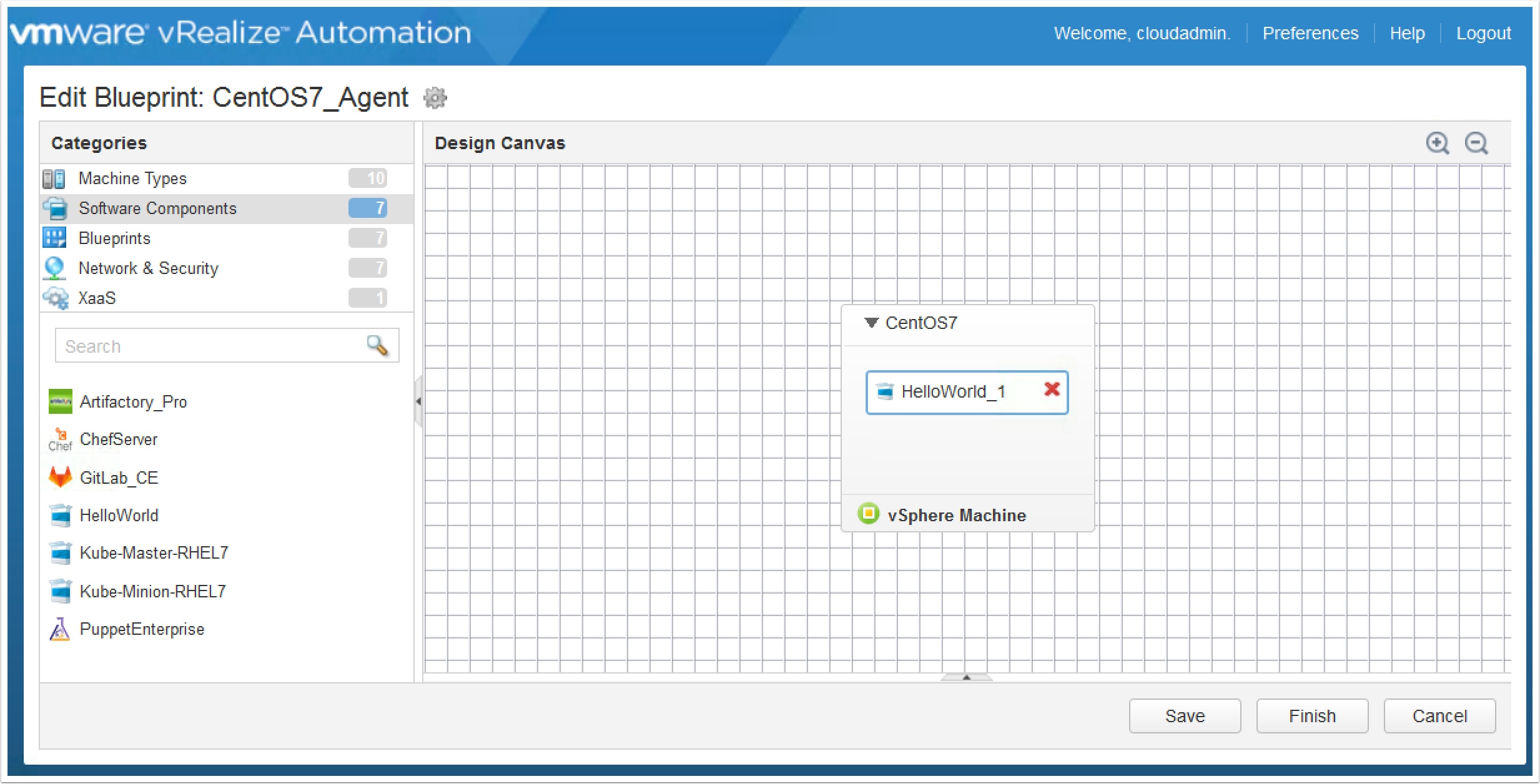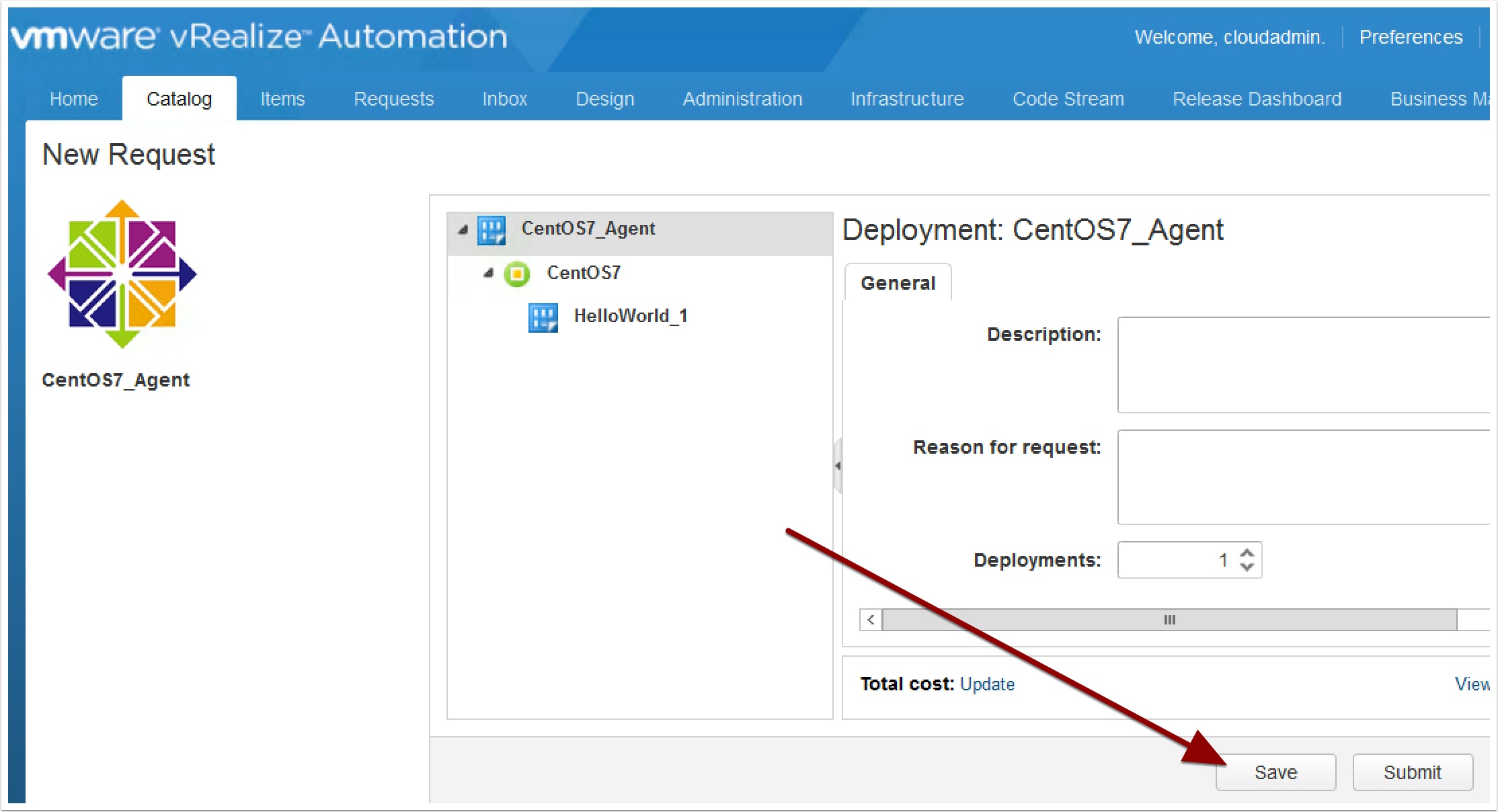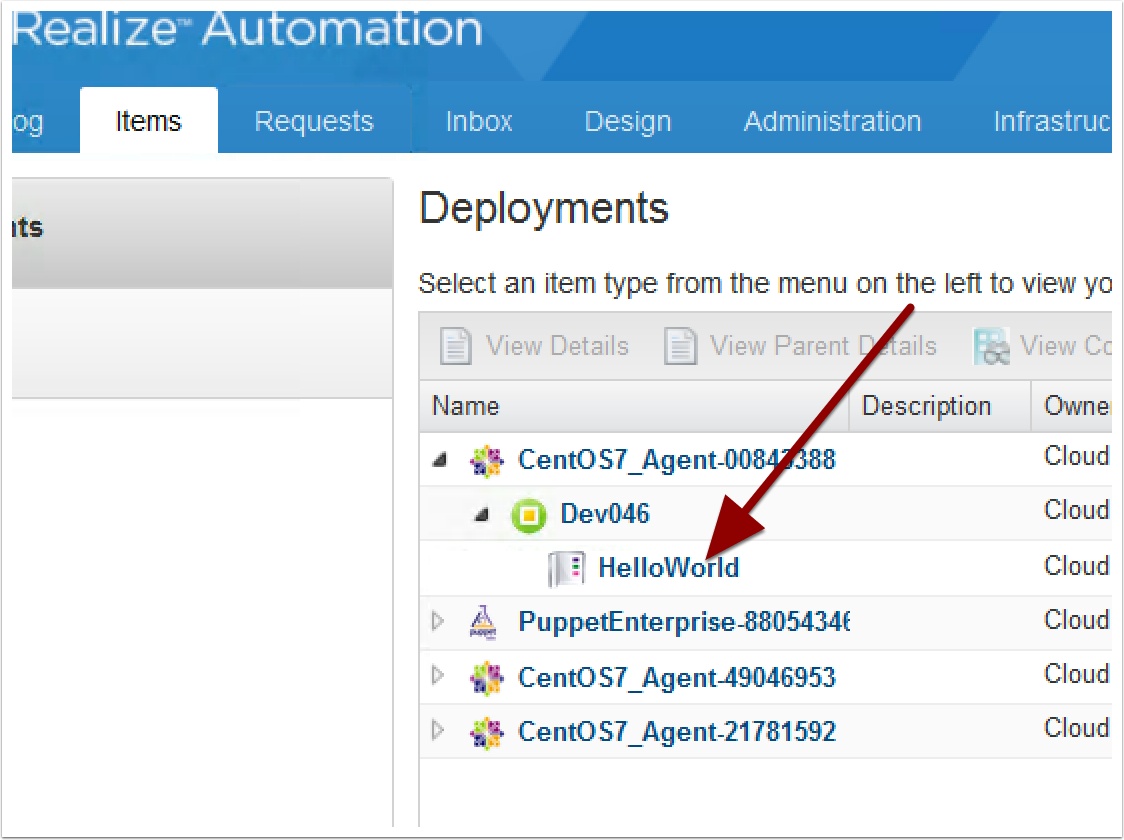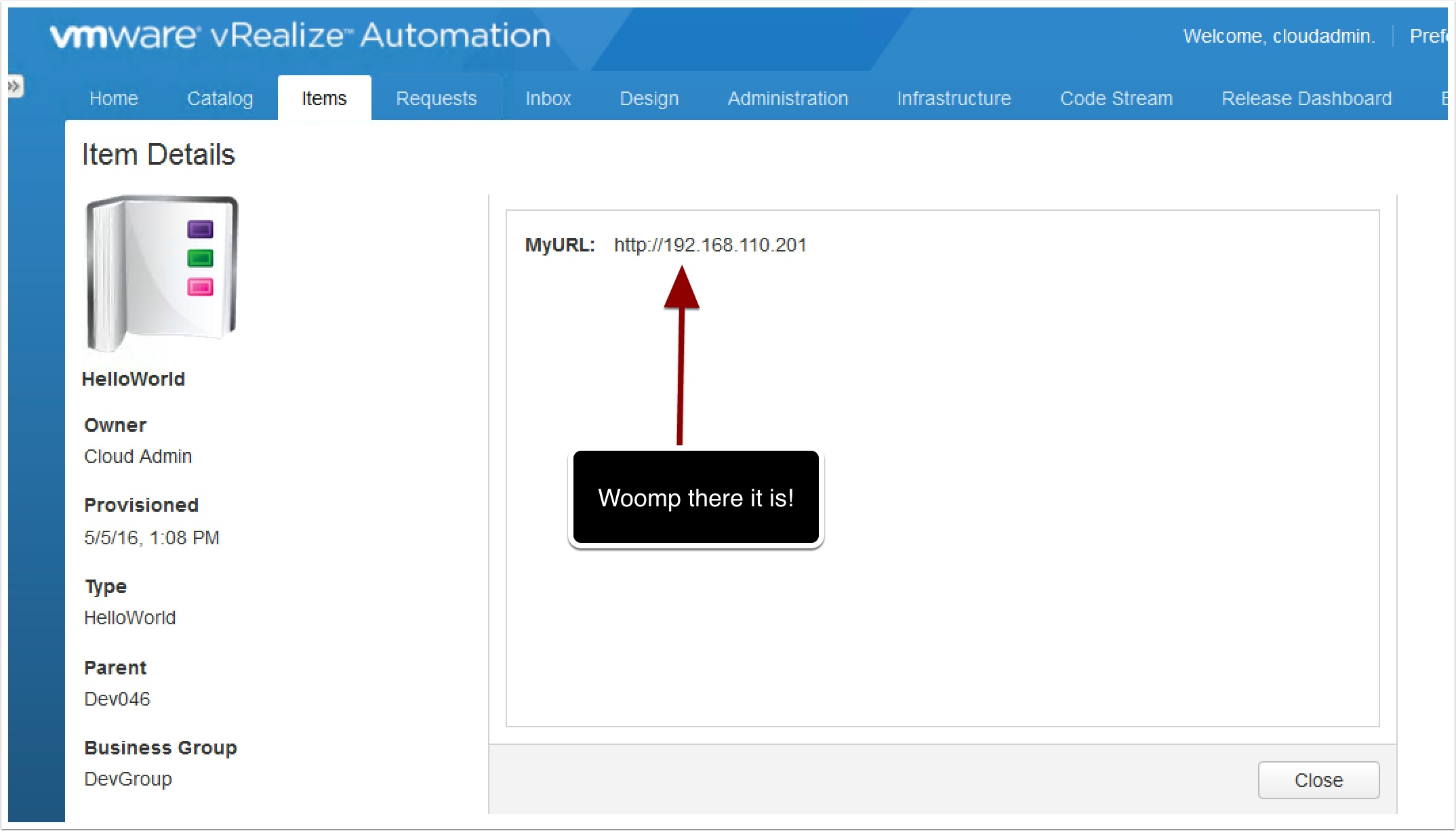In vRealize Automation 7 when you are designing software components you may have noticed that there is an option to make the Properties a Computed value. In this guide I wll give you a quick overview of how and why you would want to use this feature. This is an advanced guide. You should already be familiar with Software Components at this point, if you need help getting started see my guide here.
In this example I will be using Linux, specifically CENTOS 7
Now enter the following and click ok
The first line creates a variable containing the servers IP address, the second line populates the computed value we created earlier.